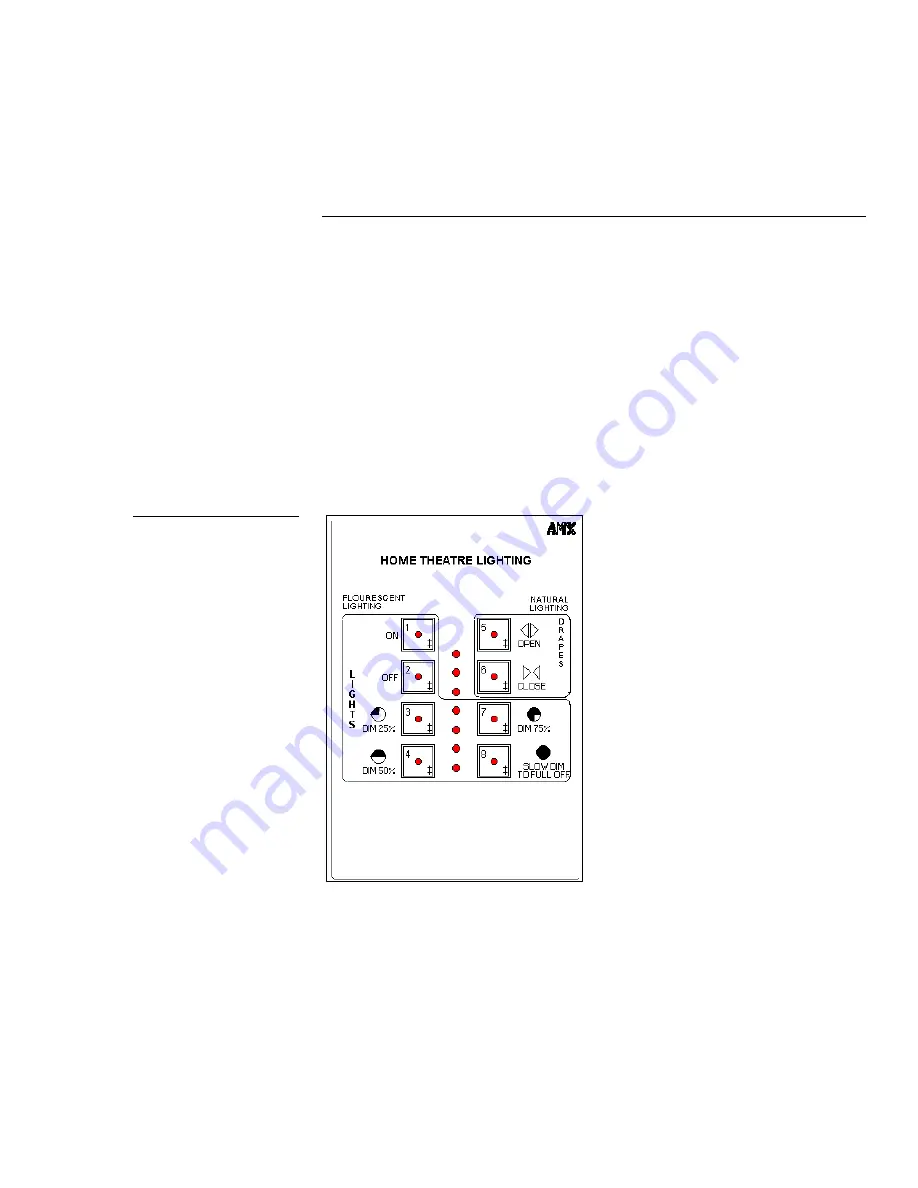
AXU-MSP Series and AXM-MSP32
Introduction
1
Introduction
Overview
The AMX UniMount Mini-SoftWire Panels (AXU-MSP) are microprocessor-
controlled pushbutton display units that can be programmed to control a wide
variety of equipment connected to an AXCESS system. The AXU-MSP series include
the AXU-MSP8, AXU-MSP16, AXU-MSP24, AXU-MSP32. The AXM-MSP32, which
contains the same pushbutton and bargraph configuration as the AXU-MSP32, can
be mounted into a 19-inch rack. This guide contains front and rear panel illustration
examples, programming instructions, installation procedures, panel specifications,
OLDesign overview, and technical support information. Figure 1 shows a sample
AXU-MSP8 panel.
Figure 1
Sample AXU-MSP8 panel
Summary of Contents for AXU-MSP16
Page 1: ... 80063 8QL0RXQW 0LQL06RIWZLUH 3DQHO 6HULHV DQG 00063065 QVWUXFWLRQ 0DQXDO LUHG RQWURO 3DQHOV ...
Page 4: ...ii Table of Contents AXU MSP Series and AXM MSP32 ...
Page 12: ...8 AXCESS Programming AXU MSP Series and AXM MSP32 ...
Page 22: ...18 Specifications AXU MSP Series and AXM MSP32 ...






































