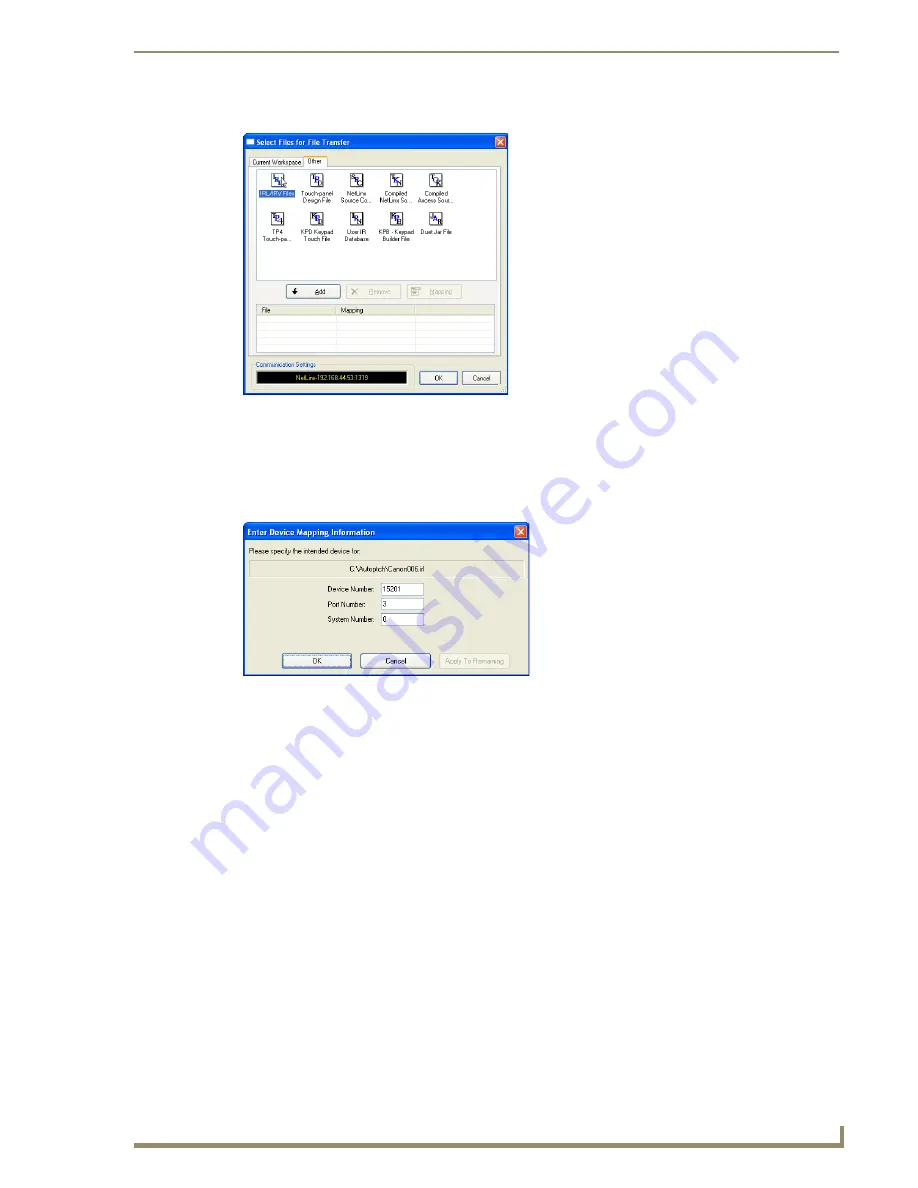
IRL File Transfers
77
Instruction Manual – DXLink™ Twisted Pair Transmitters/Receiver
4.
Select the type of file (in this case, IRL/IRV Files) that you want to add to the File list for transfer.
5.
Click Add.
A standard Open dialog box opens with the Files of type selection set to IR Code files (*.IRL/
*.IRV).
6.
Locate and select the IRL file that you want to add.
7.
Click Open.
The Enter Device Mapping Information dialog box opens.
8.
If the fields are empty – Enter the Device, Port, and System numbers for the selected device.
If the fields are populated – Verify that the mapping information is correct for the selected device.
IRL files are sent to Port 3 (IR Device Port) on the Transmitter or Receiver.
Refer to the “Device Numbering” section on page 79 for information on device numbering for
the Transmitter or Receiver.
If the device’s assigned device number has been changed, use the OnLine Tree to determine it.
9.
Click OK to return to the Select Files for File Transfer
dialog box.
The selected IRL file and its mapping information are indicated in the File and Mapping lists.
Note:
IRL files must be sent to Port 3
(IR Device Port) on the Transmitter or
Receiver.






























