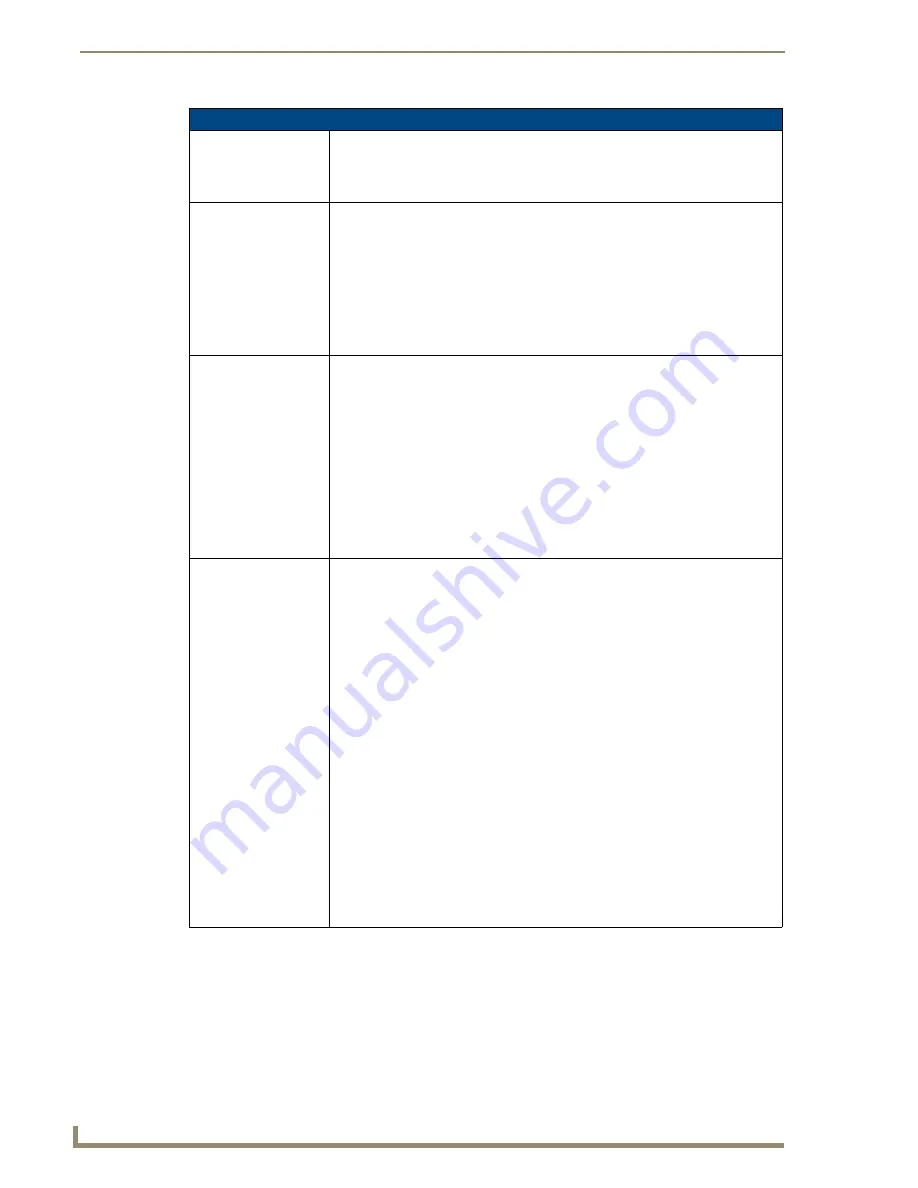
Appendix B – Telnet (Terminal) Commands
116
Instruction Manual – DXLink™ Twisted Pair Transmitters/Receiver
Telnet Commands (continued)
RESET FACTORY
Resets the device’s stored parameters to factory default state including removal of
all security settings, resetting to DHCP.
This command will cause an automatic reboot.
Note:
This command does not reset the device to the factory software image.
SET CONNECTION
Sets the Master connection settings interactively, allowing the user to
specify the mode (for descriptions of various connection modes, see page 119).
• If the mode is TCP or UDP, the Master URL and port number can be specified
as well.
• If Auto is selected, the System number can be specified.
• After all data is entered, if the parameters have changed, the DXLink Transmitter
or Receiver will disconnect from the Master, and begin trying to connect with the
new settings.
Note:
These changes do not require a reboot to take effect.
SET DEVICE
Sets the device number, and stores it in non-volatile memory.
Syntax:
SET DEVICE <num>
The valid range of device numbers is 0 to 31999.
• If the user enters a number outside that range, then no change will be made and
the DXLink Transmitter or Receiver will issue an error message.
• A Device Number of ‘0’ means that the DXLink Transmitter or Receiver will accept
the auto-assigned device number from the Master.
• If the new device number is different from the old device number, the DXLink
Transmitter or Receiver will disconnect from the Master, and begin trying to
connect with the new settings.
Note:
These changes do not require a reboot to take effect.
SET DNS
Sets the DNS configuration of the DXLink Transmitter or Receiver, only as applied to
Static IP Mode (DNS settings in DHCP Mode are received from the DHCP server).
Syntax:
SET DNS
This command prompts you to enter a Domain Name, DNS IP #1,
DNS IP #2, and DNS IP #3.
• Enter Y (yes) to approve/store the information in the Master.
• Enter N (no) cancels the operation.
Note:
The device must be rebooted to enable new settings.
Example:
>SET DNS
-- Enter New Values or just hit Enter to keep current settings --
Enter Domain Suffix: amx.com
Enter DNS Entry 1 : 192.168.20.5
Enter DNS Entry 2 : 12.18.110.8
Enter DNS Entry 3 : 12.18.110.7
You have entered: Domain Name: amx.com
DNS Entry 1: 192.168.20.5
DNS Entry 2: 12.18.110.8
DNS Entry 3: 12.18.110.7
Is this correct? Type Y or N and Enter -> Y
Settings written. Device must be rebooted to
enable new settings






























