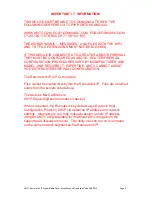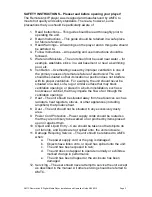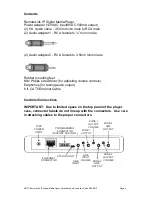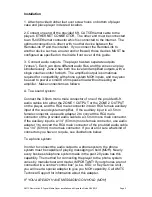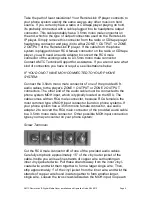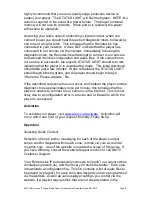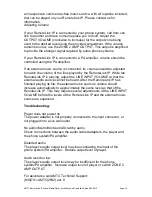AMTC RemoteLink IP Digital Media Player Installation and Operation Guide 5/24/2012 Page 10
an inexpensive commercial-free music service, with all royalties included,
that can be played on your RemoteLink IP. Please contact us for
information.
Adjusting Volume
If your RemoteLink IP is connected to your phone system, call from one
line to another and have someone place you on hold. Adjust the
OUTPUT VOLUME (clockwise to increase) for the output zone being
used to the desired level using the provided screwdriver. If the volume
remains too low, use the ZONE 2 AMP OUTPUT. This output is amplified
to provide the stronger signal required by some phone systems.
If your RemoteLink IP is connected to a PA amplifier, volume should be
controlled using the PA amplifier.
If an external music source is connected, its volume should be adjusted
to match the volume of the files played by the RemoteLink IP. While the
RemoteLink IP is playing, adjust the LINE INPUT VOLUME so that the
external audio source cannot be heard. After the RemoteLink IP has
finished playing its file, the external music source
’s volume should
increase automatically to approximately the same level as that of the
RemoteLink IP. This may require several adjustments of the LINE INPUT
VOLUME before the levels of the RemoteLink IP and the external music
source are equalized.
Troubleshooting:
Player does not power on
The power adapter is not properly connected to the input connector, or
not plugged into a live wall outlet.
No audio/Intermittent audio/Scratchy audio
Check connections between the audio cables/adapters, the player and
the phone system/PA amplifier.
Distorted audio
The player's audio output level may be overloading the input of the
phone system/PA amplifier. Reduce output level of player.
Audio level too low
The player's audio output level may be insufficient for the phone
system/PA amplifier. Increase output level of player or switch ZONE 2
AMP OUTPUT .
For assistance call AMTC Technical Support:
(800)741-AMTC(2682) ext. 8