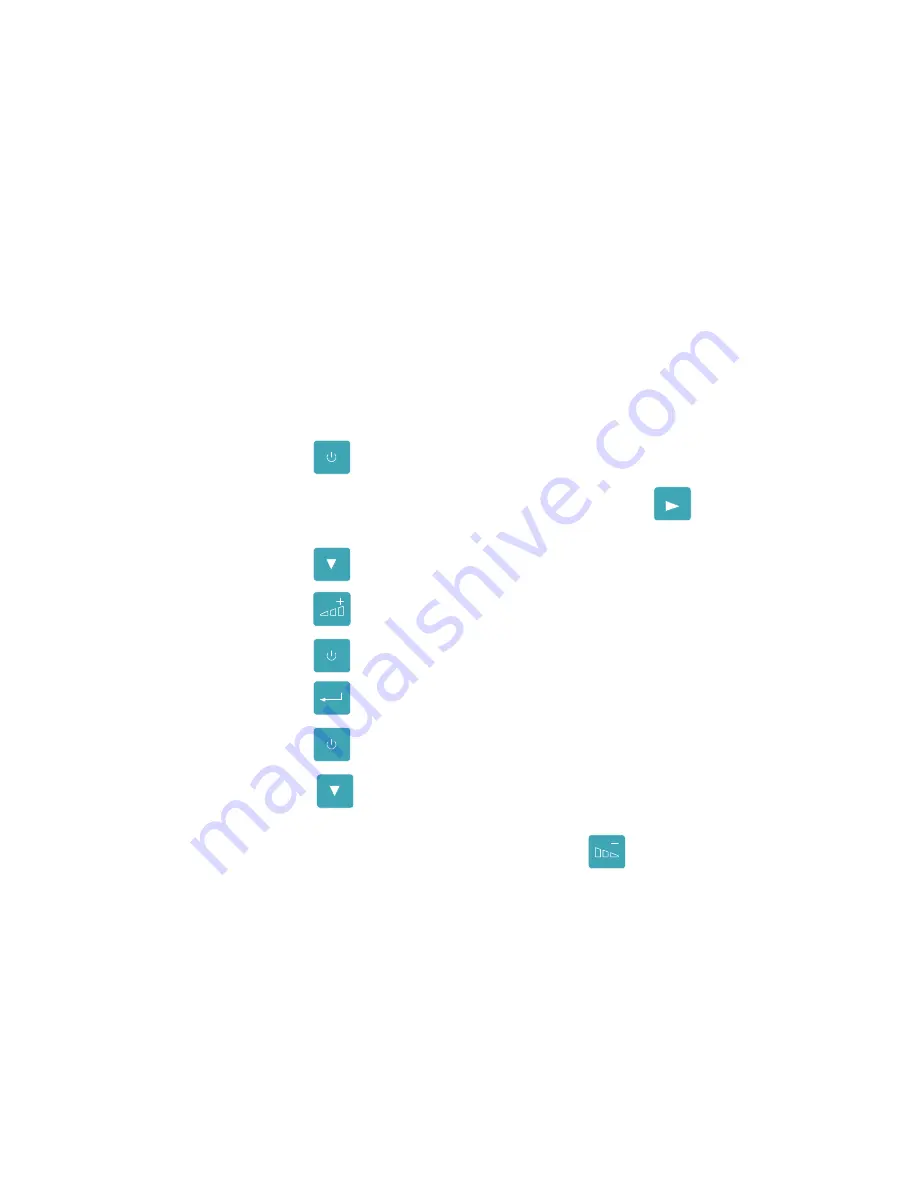
Troubleshooting Guide
59
Adjusting the Black Bar Sensor Sensitivity
The printer uses the Black Bar Sensor system to detect black bar on the back
of label stock. Setting the Label Gap parameter value to Black Bar (0.01
inches) causes the printer to use this method. Verify that the Label Gap is set
to this value prior to continuing with this procedure (see
Media Settings
section,
Programming the Label Dimensions
). Follow the procedure
based on the type of problem reported by the printer.
Printer is Displaying “Media Out” Message
The printer displays this message when the Black Bar Sensor sensitivity level
is less than required. The Black Bar Sensor is not receiving light reflecting
from the back of the label stock, indicating a label with inferior reflective
qualities. Resolving this issue involves raising the Black Bar Sensor
Sensitivity to a level that will allow the sensor to detect back of the label
stock.
1.
Press the
ONLINE
PAUSE
key. This takes you to the off-line menu.
2.
When
Interface Status Off-Line
is displayed, press the
MENU
key. This
will take you the to the
Print Parameters
menu.
Press the
ITEM
FEED
key until the
Bar Sense
parameter displayed.
3.
Press the
key to raise the value by 10%.
4.
Press the
ONLINE
PAUSE
key. The display will read
ENTER to save new defaults
.
Press the
ENTER
key to save these values.
5.
Press the
ONLINE
PAUSE
key. This will take the printer off-line.
6.
Press the
ITEM
FEED
key. If the label feeds correctly repeat the procedure one
additional time to raise the value by an additional 10%. If however, the
Media Out
message still occurs, press the
CANCEL
key and repeat the
procedure again.
If this procedure fails to produce a working sensor sensitivity that stops the
Media Out
messages contact qualified service personnel.
Printer is Displaying “Media Feed Fault” Message
The printer displays this message when the Black Bar Sensor sensitivity level
is greater than required. The Black Bar Sensor is receiving light reflecting
from the black bar, indicating a black bar with reflective qualities. Resolving
Summary of Contents for Codewriter 4500 Series
Page 1: ...CodeWriter 4500 Series Operator s Manual Manual Part No 108738 Rev C ...
Page 16: ...Introduction 6 This Page Intentionally Blank ...
Page 36: ...Data Communications 26 This Page Intentionally Blank ...
Page 48: ...Media Settings 38 This Page Intentionally Blank ...
Page 74: ...Troubleshooting Guide 64 This Page Intentionally Blank ...
Page 78: ...Applications Overview 68 MSI Plessy MSI PDF 417 PDF417 Table 8 PAL Bar Code List and Samples ...
Page 88: ...Applications Guide 78 This Page Intentionally Blank ...
Page 94: ...Advanced Features 84 ...






























