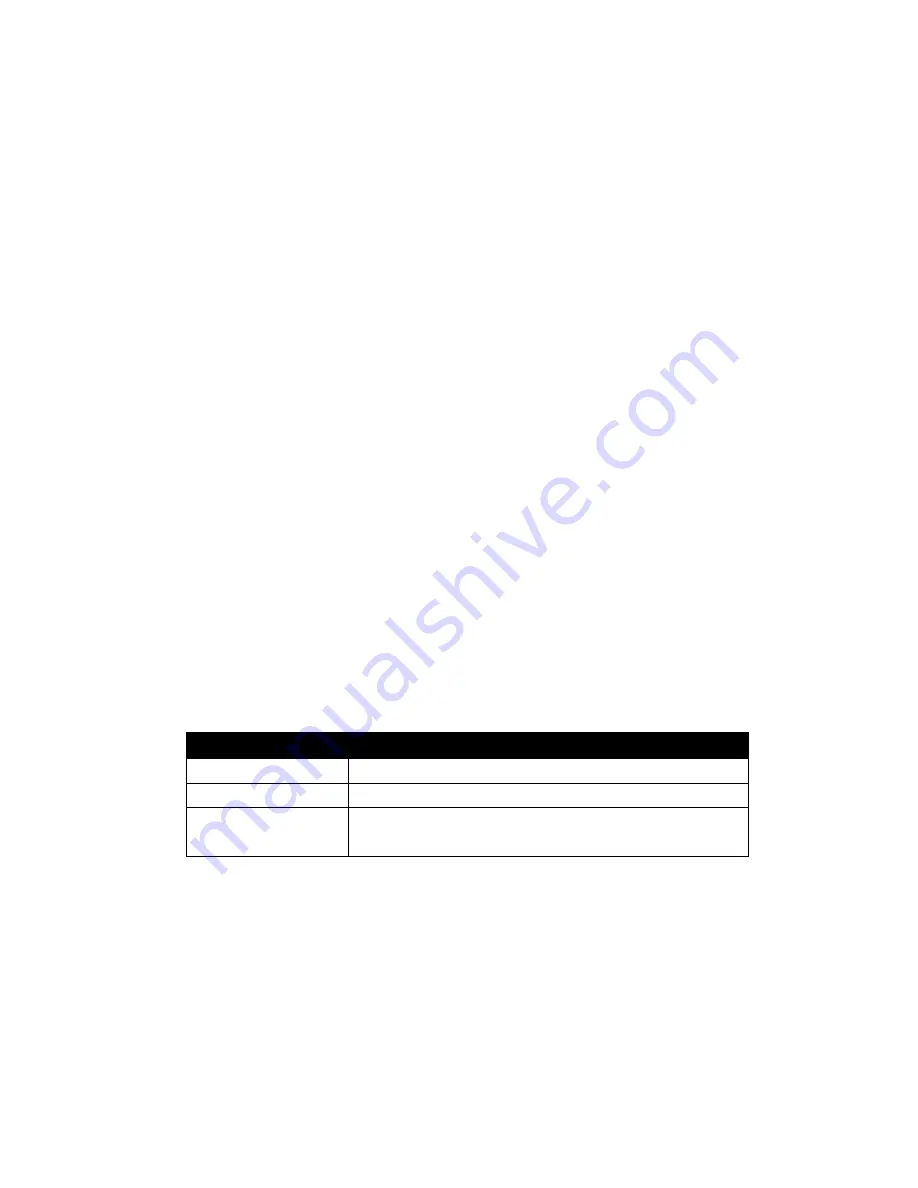
TELink 700 FLASH
13
04/2009
Manual
- Night Answer can be turned ON or OFF on demand by pressing
the NIGHT button on the front panel. If a Night Answer schedule is
present, this will preempt it. If you manually turn Night Answer ON or
OFF, it will remain in that state until you cancel Manual mode (press
the NIGHT button again). Then, Night Answer operation will return to
Scheduled (if a schedule is present).
IMPORTANT: If Night Answer is turned ON manually, you
must remember to turn it OFF when you want calls to ring
through normally. Until Night Answer is turned OFF, the
TELink will continue to answer calls, play the Night Answer
message, then hang up. DO NOT forget to turn Night
Answer OFF at the desired time.
When using Night Answer, it is extremely important that the TELink is installed on
the first phone number that the phone system answers. However, because this
line is likely to be the most heavily used, the PC Controller may encounter difficulty
(busy line) when trying to call the unit. For the same reason, the unit may also
have difficulty calling the PC Controller. Therefore, it is recommended that the
initial installation and subsequent downloads be scheduled during times when the
line is not likely to be in use (during non-business hours).
Note that when the TELink answers a call in Night Answer mode, any other calls
that come in will not hear the Night Answer message, but will instead be handled
normally by the phone system.
The
NIGHT
light on the front of the TELink indicates the current ON/OFF status of
the Night Answer feature:
NIGHT Light
Indication
On
Night Answer ON
Off
Night Answer OFF
Flashing
Slow flash – Night Answer OFF
Fast flash – Night Answer ON
Table 2—Night Light Indications
































