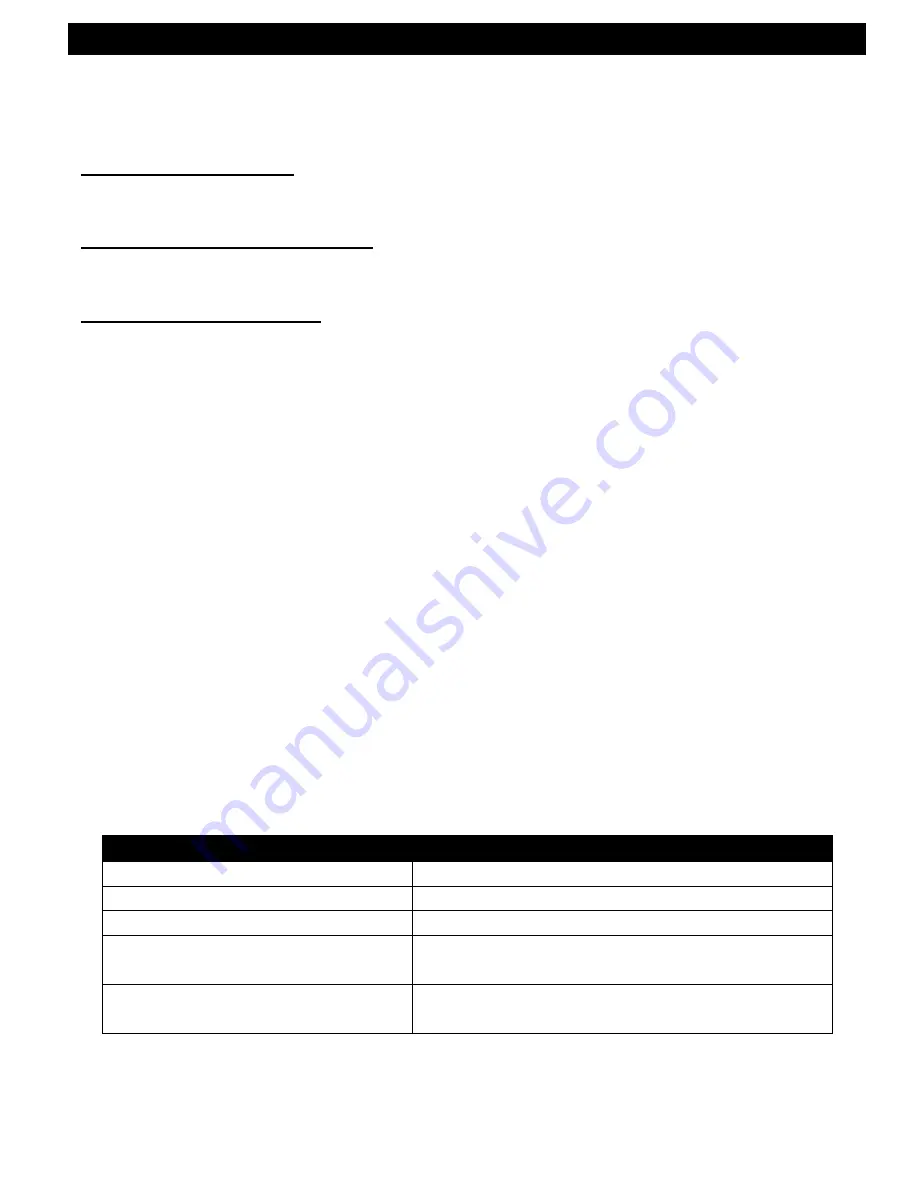
TELink 700 FLASH
11
04/2009
FINAL INSTALLATION{tc \l2 "FINAL INSTALLATION}
After installation is complete, a download may be required. Check the STATUS light on
the front panel (note: on some units this light is labeled ACTIVE):
IF IT IS ON (STEADY):
An audio file is present in memory and is currently playing.
Download is not required.
IF IT IS FLASHING SLOWLY: No audio file is present. Contact your MOH
provider. They must call the unit and download audio.
IF IT IS FLASHING FAST: The unit is automatically calling the callback number
stored in memory to download audio from the PC Controller. This first
callback to the PC Controller must be successful in order to validate the
callback number. If the first call does not result in contact with the PC
Controller, then callback validation has failed and the unit will not call again.
In this case, the STATUS light will alternate between a flash fast for one
second and no flash for one second. Contact your MOH provider. They may
then call the unit and download audio.
During communications sessions between the TELink and the PC Controller, the
STATUS light flashes fast and the phone line becomes unavailable for incoming and
outgoing calls (no dial tone will be present).
After a successful download the STATUS light remains on (steady). At this point, call
into the phone system and ask to be placed on hold. While listening to the on-hold
audio, adjust the volume (if necessary) using the volume UP/DOWN buttons on the front
panel.
If there is no on-hold audio, verify all connections against the installation procedure used
and try again. If there is still no on-hold audio, contact your MOH provider.
STATUS (or ACTIVE) Light
Indication
On
Audio file in memory, currently playing
Off
No power to unit or an error has occurred
Flashing Slowly
No audio file in memory, phone line free
Flashing Fast
Data session with PC Controller is being
attempted or is in progress
Alternating – Fast Flash / No
Flash
The TELink failed to validate the callback
number. Contact your MOH provider.
Table 1—Status Light Indications
































