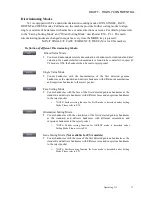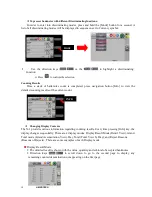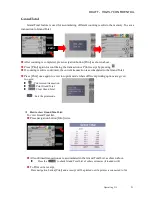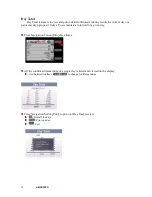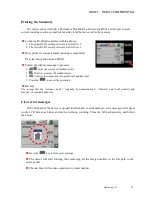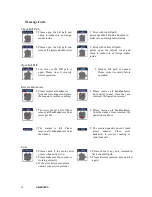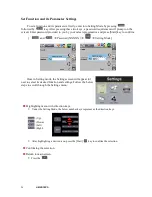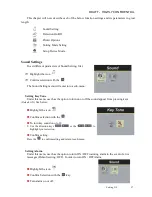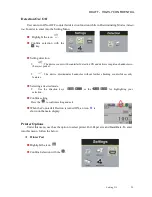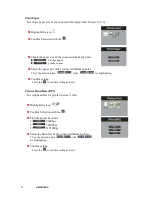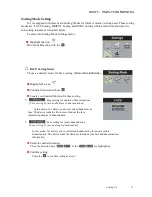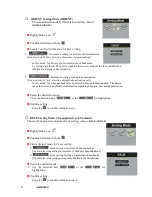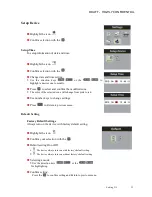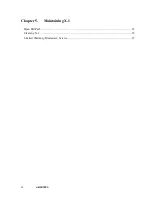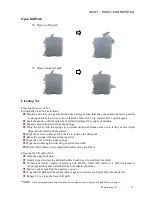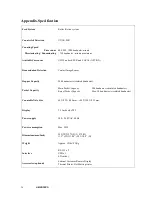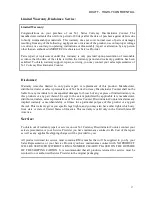26
AMROTEC®
Set Function and its Parameter Settings
To set a function and its parameters, firstly, enter into Setting Mode by pressing
followed by
key. After pressing these two keys, a password requirement will prompt on the
screen; Enter password provided to you by your sales representative and press [Start] key to confirm.
[
and
Password (XXXXX)
Setting Mode ]
Once in Setting mode, the Settings screen will appear for
user to select its desired function and settings. Follow the below
steps to scroll through the Settings menu:
After highlighting a desired icon, press the [Start]
key to confirm the selection.
Confirming the selection.
Return to main screen.
Press the
.
Highlighting menu with direction keys.
Under the Setting Mode, the below number keys represent as the direction keys:
: (Up)
: (Down)
: (Left)
: (Right).
Summary of Contents for X-1 Series
Page 38: ......