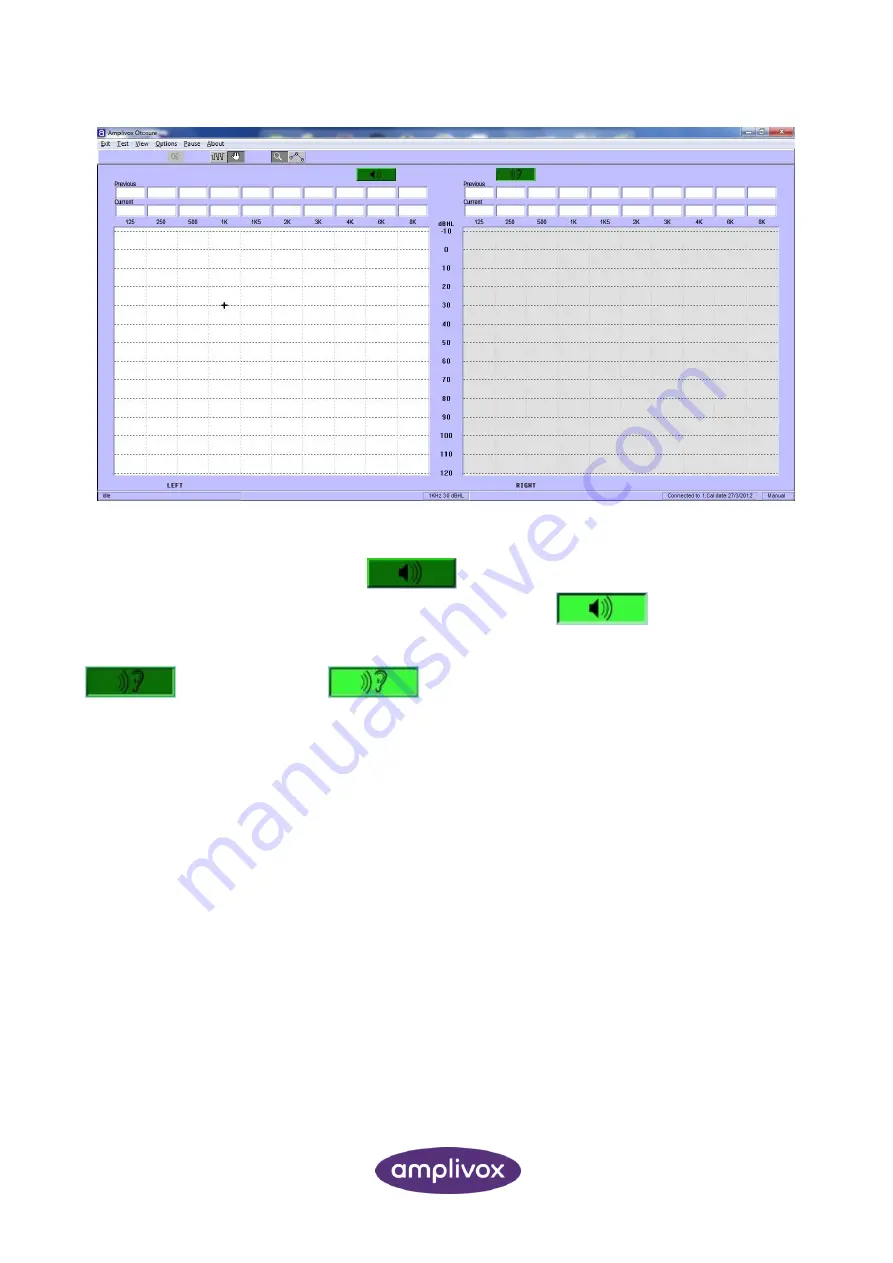
18
D-0116492-B (OM022)
– Otosure Operating Manual
Note the cursor positioned in left ear audiogram area indicating the current frequency and dBHL value (also
displayed at the bottom centre of the Otosure window).
Moving the mouse
over the “Present” icon
will sound the prescribed tone at this level and
f
requency from the left earphone, and the “Present” icon will change to
.
If the patient presses the response switch the “Response” icon will change from a dark green colour
to a light green colour
.
To change the level of the presented tone, use the
and
arrow keys on the PC keyboard.
When confident that a consistent response has been elicited at a particular level the threshold may be
plotted on the screen by clicking the right mouse button. The numerical value of the threshold is added to the
appropriate text box above the audiogram. If an error has been made, simply plotting a different threshold at
the selected frequency will override any previous threshold.
To clear all thresholds from the audiogram use the “Test > Clear readings …” drop-down menu selection and
select the appropriate items to clear.
To change the frequency of the presented tone, use the
and
→
arrow keys on the PC keyboard. Continue
plotting thresholds until all desired frequencies have been tested.
To select the right ear
use the “R” key on the PC keyboard, and to return to the left ear use the “L” key.
Use the controls described above to build up a complete audiogram for the patient. Once satisfactorily
completed, click on “Exit” at the top of the Otosure window and confirm to exit Otosure. The Otosure window
will close and the Audibase window will display the test results. Refer to the Audibase user manual for
additional options, but it should be noted that the results must be saved in Audibase to be retained in the
database.
Summary of Contents for Otosure
Page 1: ...Otosure Operating Manual...






























