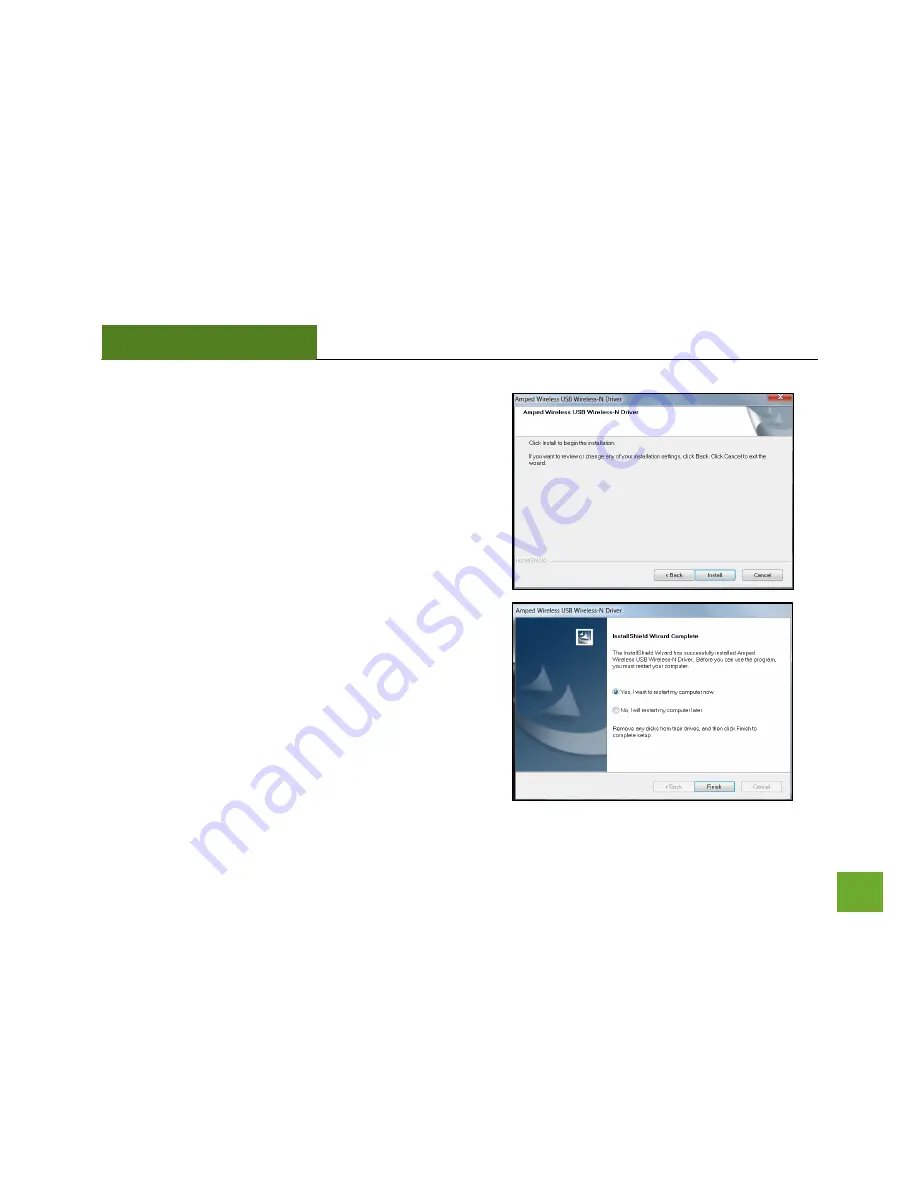
UA150C
USERS’S GUIDE
8
f)
Continue with the Installation
Click
Install
to proceed to the next step
g)
Restart your Computer
A prompt will appear asking you to restart your
computer. Select
Yes
and click
Finish
to restart your
computer. Be sure to save any unsaved work before
clicking Finish to avoid losing any unsaved data.










































