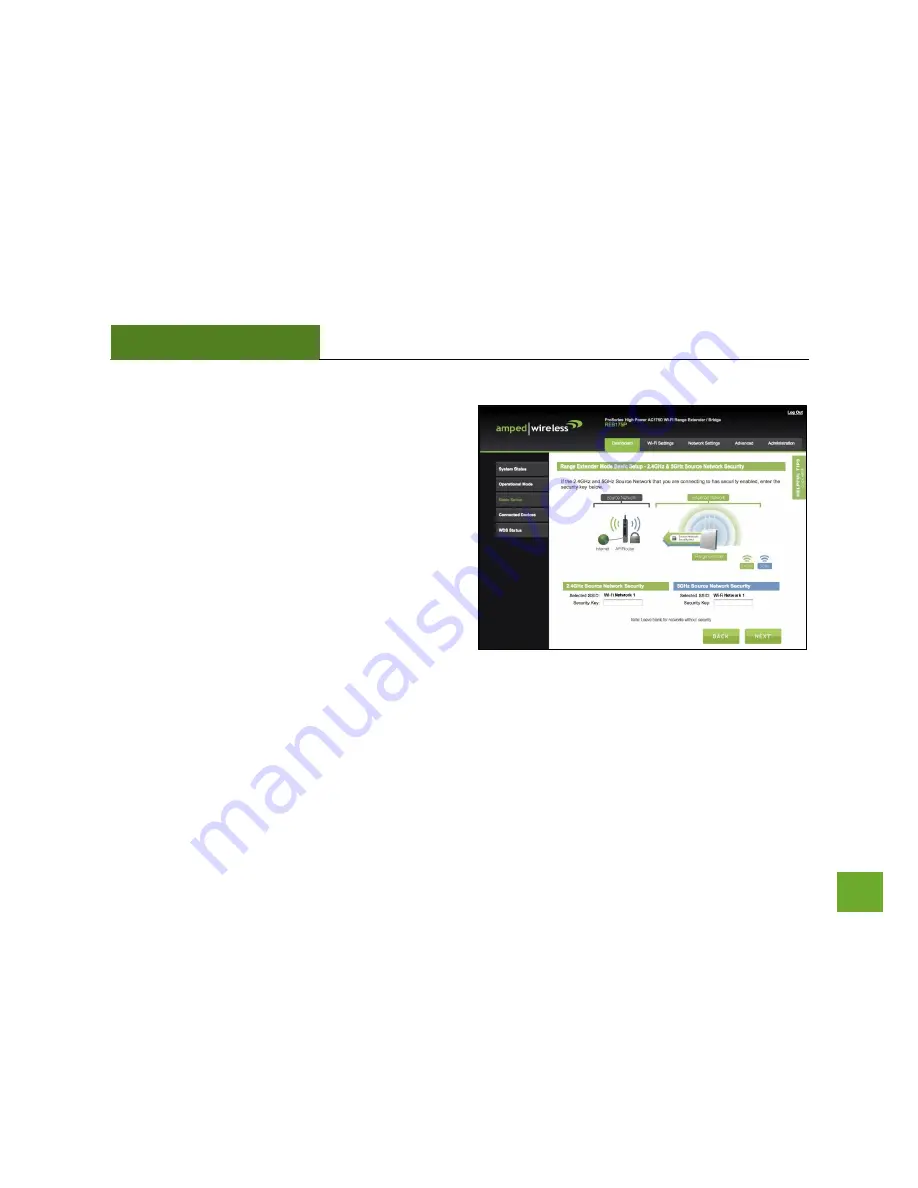
REB175P
USER’S GUIDE
23
Source Network Security Settings (if necessary)
If the Source Network chosen has security enabled, you
will need to enter the security key here. If you selected
a dual band network to repeat, you will need to enter
both security keys here.
If the Source Network does not have security enabled,
leave the security field blank.
Click
Next
to continue.






























