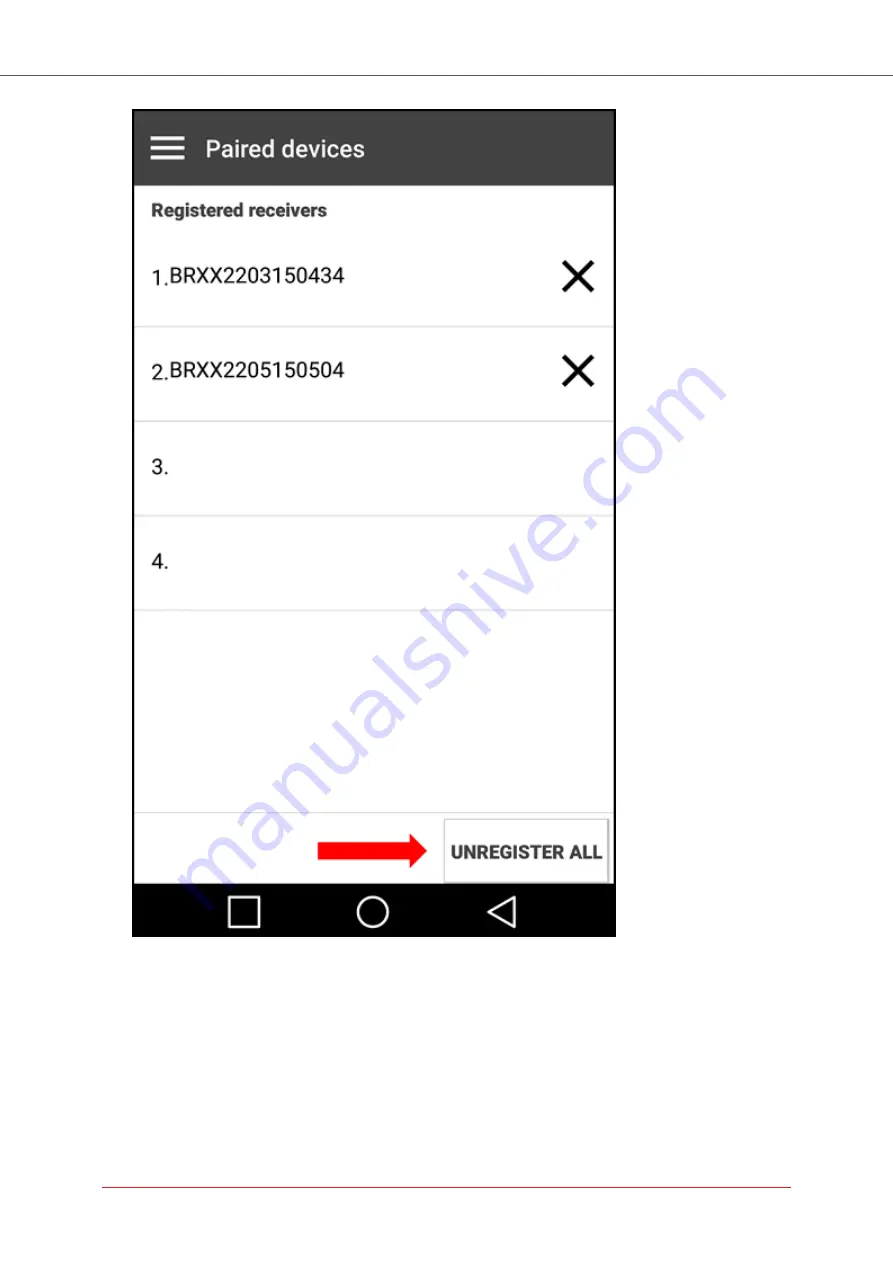
3.
Press the
Unregister All
button (marked in RED in the image above).
Configuring Fail Safe Parameters (Android)
The
Control Configuration
tab of the Management application allows you to set the parameters that
are applied when the remote control wireless uplink is broken. The parameters are described in the ta-
ble below the diagram.
Connex LR Manual
53
Summary of Contents for Connex LR
Page 1: ...Connex LR Manual ...
Page 2: ...Abstract Copyright ...
Page 6: ...CONNEX LR 1 Connex LR Manual 6 ...
Page 7: ...CONNEX LR 2 Connex LR Manual 7 ...
Page 29: ...Connex LR Manual 29 ...




































