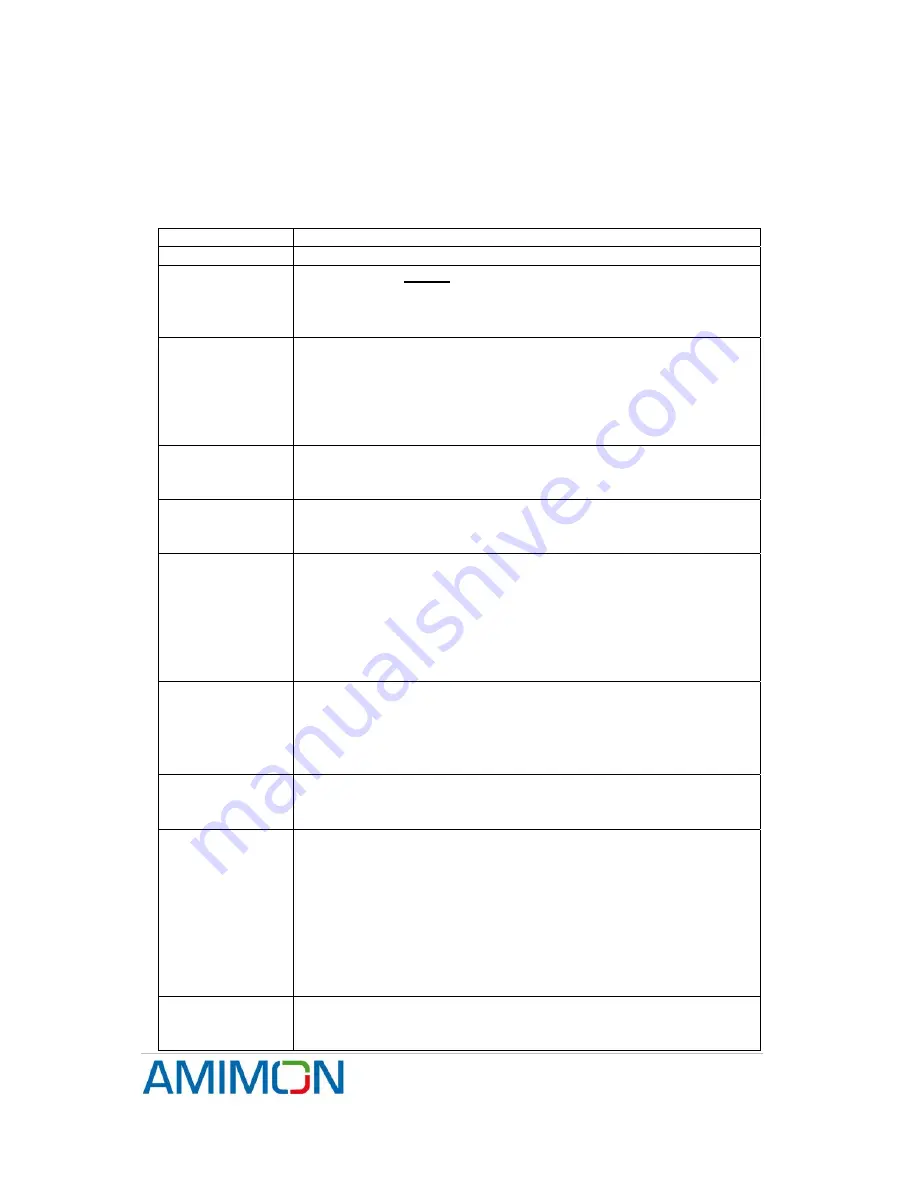
WHDI Reference Design Setup Guide
Dev Kit-UG1_Rev 1.0.28
Confidential
Under NDA
Internal document. Information subject to change
17
Page
6. Basic Troubleshooting
Before proceeding to the common troubleshooting procedures below make sure that
Tx, Rx, source and display are powered, connected and on. Then proceed:
Issue:
No video
:
Check the status of the Link LEDs:
LEDs off
Make sure the power is connected and devices are on
Tx L2 red
Make sure the source is on, connected to the HDMI port and
outputting a legal resolution. Try to switch the input to the other
HDMI port. Connecting a valid video to the right HDMI port should
switch the LEDs from green to red.
Rx L2 red
Make sure the Tx is transmitting (L2 on Tx is green), and check if
the devices were pre-registered.
Make sure that if L2 is green on the Tx, it turns red when pulling
out the HDMI cable. If not – the input selected is probably
component or VGA. Switch to HDMI by applying a short presses
on B1 until HDMI port is selected.
Tx or Rx L1
(Yellow LEDs)
blinking fast
Hardware issue: check connection between wireless and
interface boards. Check the correct state of dip switch 1
Rx L2 green, but
no image on
screen
Make sure the display is connected, on and set on the right
channel/source
Tx and/or Rx L1
blinking slow
One or more of the link sides are in broadcast mode. If
only one of them is in broadcast mode a link will not be
established. Either set both to broadcast mode or both to
unicast mode
If both are in broadcast mode intentionally, make sure
your source in not an HDCP source. Broadcast mode
does not support HDCP content.
Bad Picture
Make sure the HDMI cables used are intact and that you
get a good picture by connecting the source directly to the
display by an HDMI cable (bypassing the WHDI link).
Make sure nothing is touching or blocking the antennas
Try restarting the link
‘Dot noise’
around color
transitions
In
Shaldag only
– Randomly the system may power on
with reversed polarity of the pixel clock output. Apply a
short press to B1 on the Seagull Tx keypad board
Bad Audio/No
Audio
Make sure the volume on the receiver is on
Make sure that the source is outputting legal audio
formats (the system currently does not support HD audio)
Make sure you are not in DVI mode and you are not using
DVI cables anywhere in the link
If there are mutes during the link, try restarting the link
Make sure there are no wireless phones in the area that
use the 5.8 GHz band, as some of the phones on the
market use sub-standard transmission schemes.
Other Issues /
Unresolved
Issues
If any other issue occurs of if the above issues persist, try
powering off both Rx and Tx and repeating the link set-up
process
















