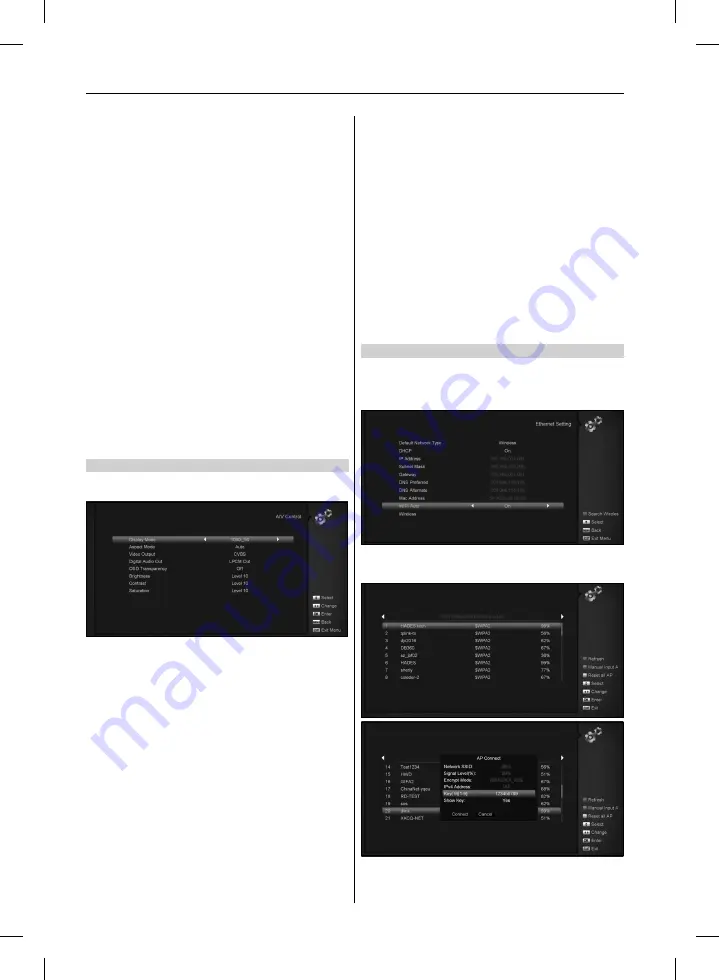
1. Language: press [Left/Right] key to select menu languag-
es, the selections of languages include: French, English,
Spanish,Russian, German, Greek, Italian, Portuguese,Arabic,
Polish. etc.
2. First Audio: Some channels have more than one audio
language for choosing; by this function you can set the first
audio for this channel. If the playing channel has the same
audio as the ”First Audio” you set, system will play this
audio language as default. If the channel hasn’t the suited
audio language, then the system will compare automatically
with second audio language. The selections of audio lan-
guages include: English, French, German, Russian, Arabic,
Portuguese, Turkish, Spanish, Polish and Italian.
3. Second Audio: If the channel has no correspond audio with
”First Audio” but have corresponded audio with ”Second
Audio”, system will play the second audio language as
default. If no audio language corresponds with the ”Second
Audio”, then the default language of current channel will
be played automatically. The selections of audio languag-
es include: English, French, German, Russian, Arabic,
Portuguese, Turkish, Spanish, Polish and Italian.
4. Audio Priority: Press [Left/Right] key to select Dolby or
Language.
5. EPG: Press [Left/Right] key can select EPG language.
6. Subtitle Language: Press [Left/Right] key can select subtitle
language.
7. Teletext: You can set teletext language. If the streams have
this language you can see the teletext in language you set.
8. Press [MENU] key to draw back from ”Language” menu.
11.2 A/V CONTROL
When you enter to ”A/V Control”menu, you will see the screen
like below:
Display Mode is for switching the system outputting video
resolution. Move highlight on it and press left or right key, it will
switch video resolution circularly by the sequence ”AUTO”, ”By
Native TV”,”480p”, ”576P”, ”720P_50”,”720P_60,”1080i_50”,”
1080i_60” ,” 1080P_50” and” 1080P_60”This effect is equal to
press V.Format Key under Full Screen and their last setting sav-
ing will be efficient for each others. By Source means system
will set the video output resolution according to the program
it’s playing, different resolution programs switching perhaps will
makes TV screen flickering. By Native TV means system will
be according to the HD TV’s max supported resolution to set its
resolution, if system is not connected to a HMDI TV, it will set
resolution to be default
• Aspect Mode is for switching the screen aspect ratio mode.
Now we provide below options: 4:3 PS / 4:3 LB / 16:9/Auto.
You can press [Left/Right] key to select each mode circularly.
16:9 will provide user pillar box mode it means user use 16:9
TV to display but need to see a 4:3 full display picture. System
will force press wide screen picture to be narrow and there’re
black band on left and right site. Auto means system won’t
do any aspect ration translation, 16:9 picture source will be
good display on a 16:9 TV but will be too narrow on a 4:3 TV,
and 4:3 picture source will be too wide in a 16:9 TV but will be
good display in a 4:3 TV.
• Digital Audio Out is for setting the both SPDIF and HDMI’s dig-
itl audio output mode, it has options LPCM Out, Auto, You can
press [Left/Right] Key to select each mode circularity. LPCM
Out means system will decode no matter AC3 or PCM audio
track data to be LPCM, digital audio decoder or HD TV will get
LPCM digital audio data. Auto means system will detect which
the connected HD TV can decode and then output that data. If
HD TV can decode AC3, system just output RAW data, if HD
TV can decode LPCM only, system will just decode AC3 or
LPCM to be LPCM and then output.
• Service Switch Mode: Press [left/right] button to select unblank
or blank.
• Brightness/Contrast/ Saturation : You can adjust the param-
eter about the Video image by using the [OK]button or
press[Volume Up/Volume Down] key, the default value is
Level 10.
• Press [MENU] key to draw back from ”A/V Control” menu.
11.3 ETHERNET SETTING
1. Select your Network Type as Wired or Wireless USB 3G
Dongle, if you select Wireless, can configuring Wi-Fi (wire-
less) as the following step:
a) Select Wireless on Default Network Type item.
b) Press [red] button the wireless LAN network list will appear,
Select you Wi-Fi network and press [ok] button, at last input
password.
c) Press [OK] button on Connect item to start connecting.
2. this menu you may assign a dynamic IP address to the digital
receiver. To do so, select the DHCP On.
3. If you have a static IP address, unselect the DHCP Enable,
22
USER’S MANUAL

























