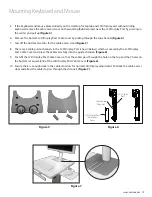6
Amico Accessories Inc.
a.
Laptop with Security Bracket Model
: Install the Laptop Security Bracket (Box B) to the worktop by placing
the Laptop Security Bracket on the backside of the worktop and fasten four 1/4-20 x 1/4" long screws
(Figure 6)
from the bottom.
4.
Laptop Model:
Place the worktop on the column top plate and fasten four 1/4-20 x 3/8" long screws
(Figure 4)
.
Fit the lever housing to the worktop with four 1/4-20 x 1/2" long screws
(Figure 5)
.
Installation
Figure 4
Figure 5
Figure 6
Lever Housing