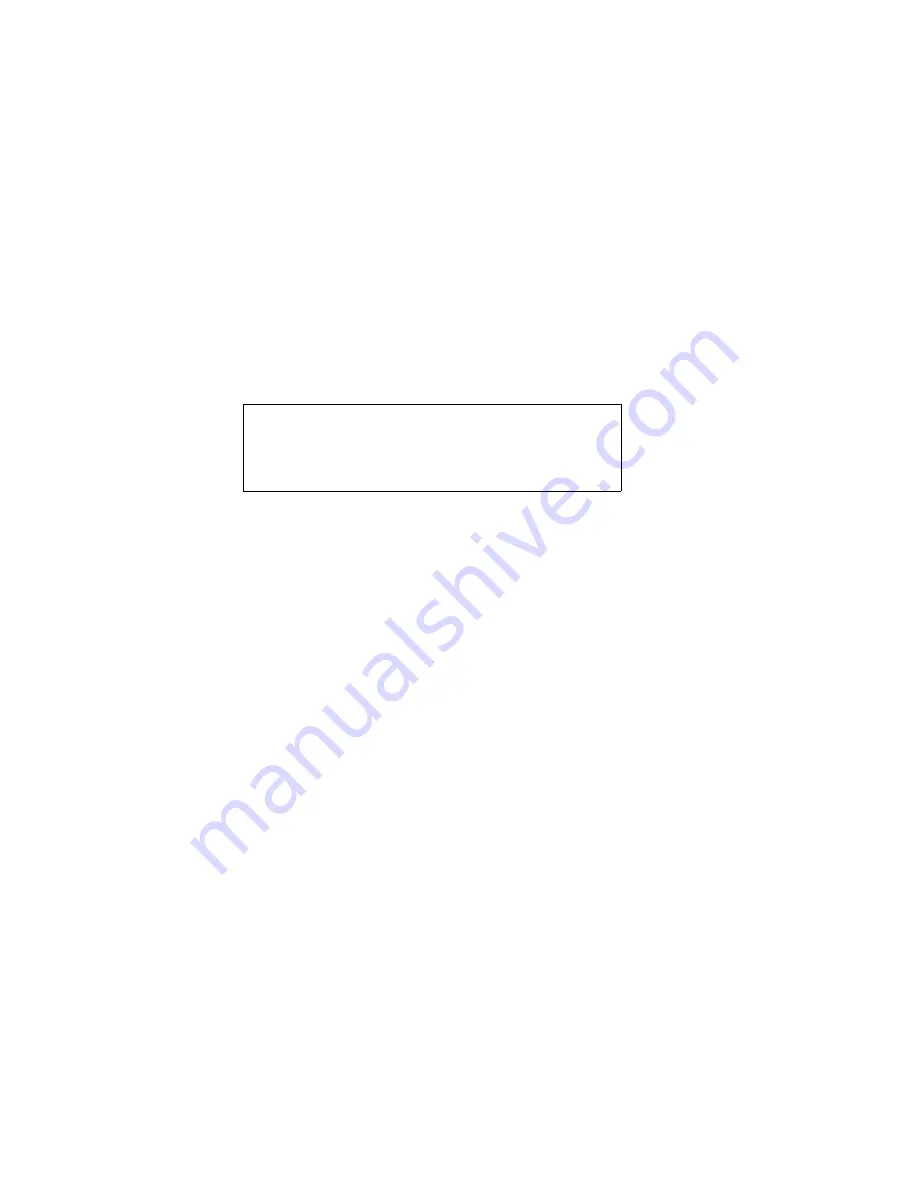
Step 3 Install Motherboard
The motherboard can be installed in the case after the SIMMs
are installed. The board should be oriented so that the
keyboard connector and the expansion slot connectors are
near the back of the case. The Mark IV motherboard is not
supplied with mounting hardware, which normally comes with
the case. The hardware typically contains screws and standoffs
to firmly mount the chassis as well as insulate it from the case.
At least one of the mounting holes must have a metal standoff
which will securely ground the motherboard to the chassis.
Caution
Before proceeding, attach a ground wire from any
bare metal area on the main chassis to the same
grounding point as the wrist strap. This will protect
the motherboard from electrostatic discharge.
Mounting Hardware
The AMI Mark IV motherboard will fit in any standard Baby AT
board chassis. All required mounting hardware should have
been supplied with the chassis. No hardware is supplied with
the motherboard. Remove the chassis cover and position the
chassis beside the board.
Carefully position the board inside the case. Determine the
position of the holes for the plastic standoffs. Place the
motherboard on a piece of the shipping foam and firmly press
the standoffs into the required holes until the locking pins snap
in place. On the chassis, install the plastic edge supports in the
required holes. Install the metal standoffs in the drilled screw
holes on the chassis. Do not strip the threads.
Slide the motherboard into the chassis, making sure that the
stand-offs fit in the slots. Make sure that the motherboard is
level with the chassis. The edge of the motherboard should fit
in the mounted plastic clips. If the motherboard is not seated
properly, remove it carefully and try again.
Put the two motherboard mounting screws in the holes
provided for them and tighten them. The motherboard can be
shifted slightly to align the screw mounting holes on the
motherboard with those on the chassis.
Summary of Contents for Mark IV Screamer
Page 1: ...AMI AMI Mark IV Screamer Guide ...
Page 13: ...Mark IV Layout ...
Page 47: ...Warning Message A warning is displayed for Advanced CMOS Setup or Advanced Chip Set Setup ...
Page 59: ...Advanced CMOS Setup Options Continued Typematic Rate and Delay cont d ...
Page 82: ......
Page 83: ......
Page 85: ...AMI Mark IV 80486 CPU Coprocessor Card Layout ...
Page 93: ......














































