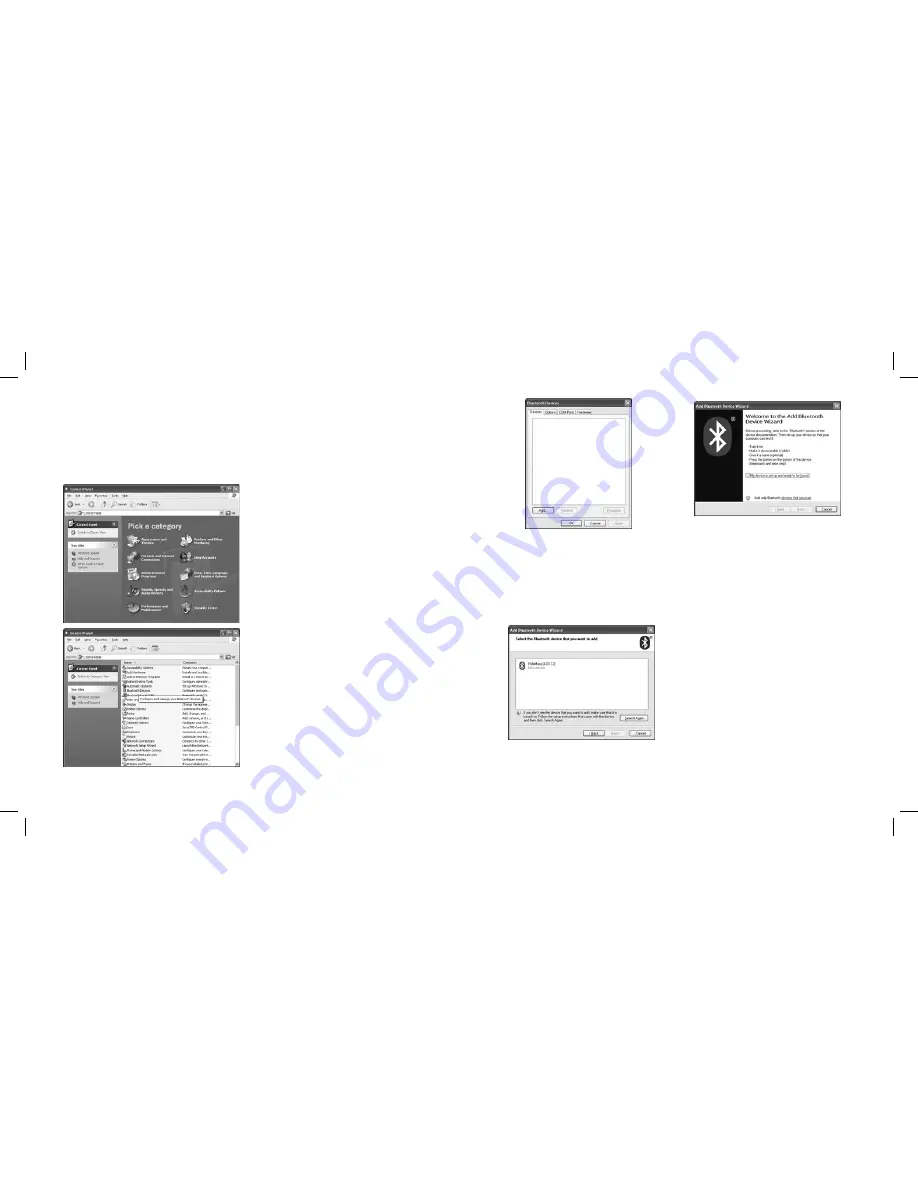
If your computer uses an alternative Bluetooth Wizard, please see our website
americanmicrofuel.com/support/bluetooth
Using RideMaxx
24
RideMaxx Quick Start Guide
25
Installing Maps
Establish a Bluetooth enabled connection with Ridemaxx
1.
Ensure your bike’s ignition switch is
switched from OFF to IGNITION.
2.
Navigate to your
Control Panel
.
Find
it immediately under the
Start Menu
on the
right.
3.
Switch to
Classic View
if you are in
Category View
.
4.
Locate the
Bluetooth Devices
icon
and double click.
5.
In the
Bluetooth Devices
dialogue,
press the button
Add
to add your
RideMaxx device.
6.
In the
Add Bluetooth Device
Wizard
check off the box
My device is
set up and ready to be found
and press
Next
.
7.
Once your RideMaxx device has been
found, select it and then press
Next
.

















