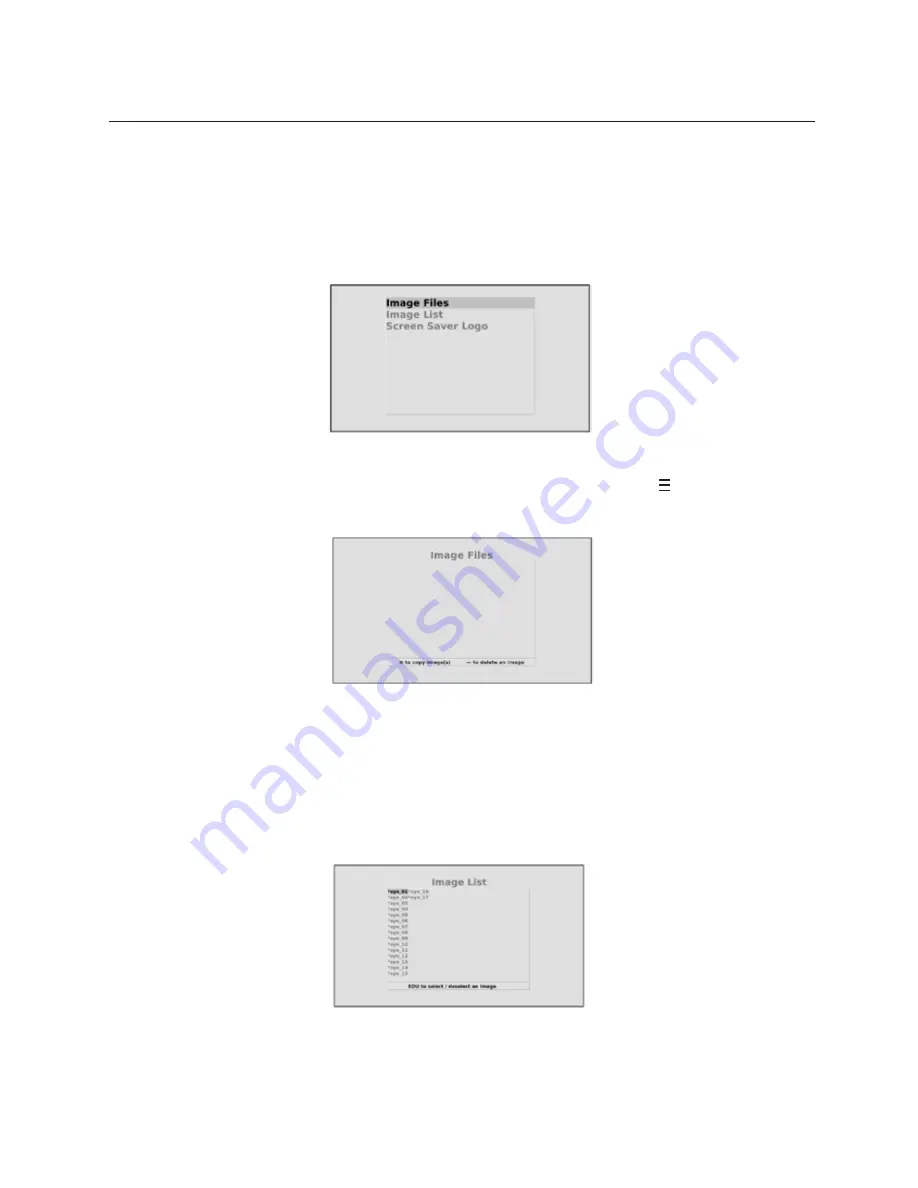
13785-101 Rev. F
38
Image Files
Importing and Accessing Image Files
Press the MENU button and then the EDU button. The display will indicate three options: Image
Files, Image List and Screen Saver Logo.
To import new images, select “Image Files” using the right arrow key. Insert the USB drive with the
additional images into the USB port. Wait several seconds and then press the ' ' button at the lower
left corner of the remote control to copy the new images to the ClearChart 4P.
Press the MENU button to return to the screen with the image file management options: Image Files,
Image List, Screen Saver Logo
Use the UP or DOWN arrow buttons to scroll to “Image List” and then press the right arrow to open
the list. Use the up/down arrows to highlight the image file you wish to display. Press the EDU
button to select or deselect an image. An asterisk will appear next to the name of the image files
that have been selected for display.
Press the MENU button to leave the image files management screen. Press MENU twice to get
back to the active display. Press the EDU button to display the selected images and scroll through
them using the left and right arrow buttons.
Installation, Features, & Functions
(continued)





























