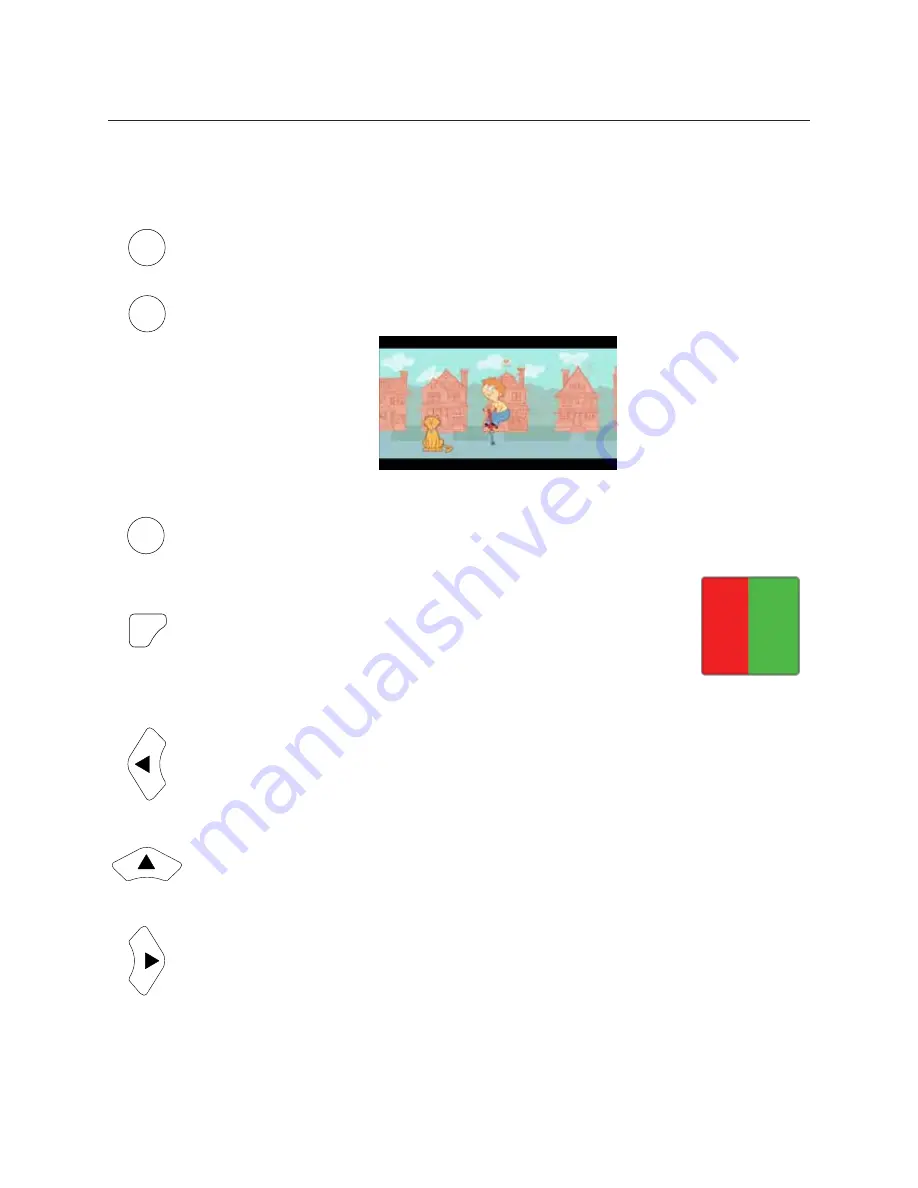
13785-101 Rev. F
27
Installation, Features, & Functions
(continued)
Remote Control Functions
EDU
The EDU button activates the patient education slides. The RIGHT and LEFT arrows
change the slides in this mode. Pressing the button a second time exits the EDU mode.
MOVIE
Pressing the MOVIE button will run an animated movie for pediatric focusing. Use the
UP/DOWN arrows to adjust the volume. Press the MOVIE button a second time to exit
the movie.
SIZE
100
SIZE
BUTTONS
The optotype size buttons allow the user to quickly display an optotype in a specific size. The
buttons represent optotype sizes in Decimal Notation and logMAR progression when using
the Acuity Grade remote. The size buttons on the Snellen remote will represent the Snellen
Notation and Standard Progression. The size buttons correspond to Decimal Notation and
Linear Progression when using the DL remote.
RED/GREEN
This button will initialize RED/GREEN mode. In this mode, you will
be able to change optotypes, sizes, lines, and line presentation by
pressing other buttons on the remote. To exit the RED/GREEN mode,
simply press this button again.
HOV HOV
Note:
At larger optotype sizes, there will be a limit of how many lines can be displayed.
This is the LEFT ARROW button. It has multiple functions. It can be used to scroll
through a sequence of optotypes (similar to randomization), display a series of charts,
scroll through menu selections, and has specific functions for contrast sensitivity test-
ing.
This is the UP arrow button. The UP Arrow is used to increase the size of the optotypes
displayed, navigate through and select set-up or menu options, change the frequency
of the sine waves on the Contrast Sensitivity test chart, and rotate the Astigmatic T and
Astigmatic Dial.
This is the RIGHT arrow button. It has multiple functions. It can be used to scroll through
a sequence of optotypes (similar to randomization), display a series of charts, scroll
through menu selections, and has specific functions for contrast sensitivity testing.
Note
: It is recommended that the RIGHT arrow button be used to randomize single
optotypes.






























