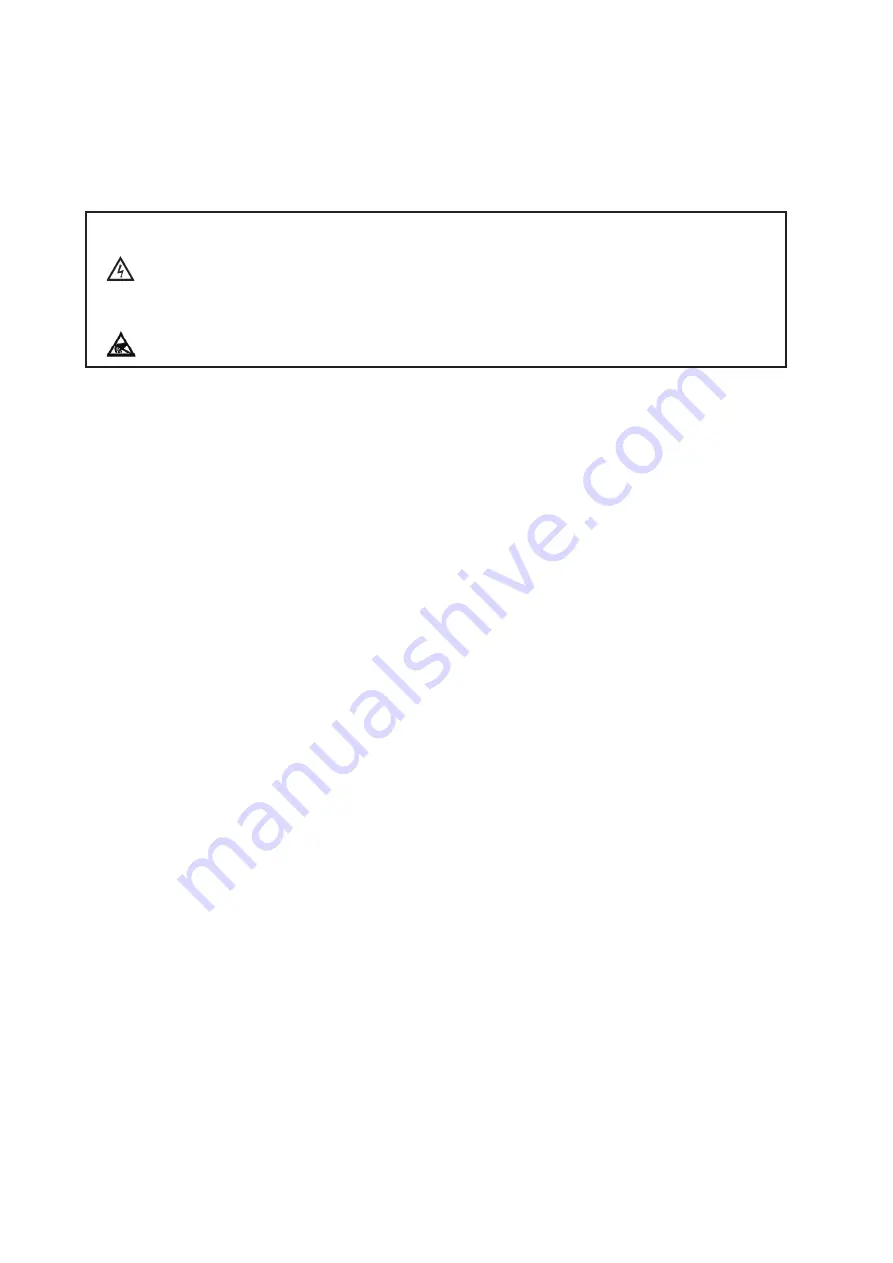
Section A
Page 4
FTI-Eb Fixed Thermal Imaging System
Installation Guide
A1.2 Installing the RS422/485 Serial Communications Card
The RS422/485 Serial Comms card supplied with LIPS FTI-E for connecting the
NUDAM input / outputmodules is the Amplicon 200 series, 9-way standard port. Full
installation details for this type of card can be found in the User Manual supplied
with the card.
WARNING
Risk of electric shock. Before opening the PC, ensure that the system
is isolated from the mains power supply.
WARNING
Observe precautions for handling static sensitive devices.
To install the RS422/485 Serial Comms Card
•
Ensure that the computer and any peripheral devices are switched off and are
disconnected from the mains power supply.
• Remove any obstructions which prevent access to the computer i.e. monitor,
keyboard etc.
• Refer to the PC ‘Operating Instructions’. Remove the cover from the computer to
reveal the motherboard and expansion slots.
• Select an empty expansion slot with a PCI type connector.
• Observe precautions for handling static sensitive devices. Slide the card into the
slot.
•
To ensure that the air flow within the computer is sufficient to adaquately cool the
machine, make sure that any remaining expansion slot covers are in place.
• Refer to the PC ‘Operating Instructions’. Replace the computer cover.
• Reconnect the computer monitor, keyboard etc.
• Reconnect the computer and any peripheral devices to the mains power supply.
• Switch on the computer.
• When the computer starts up, the Windows® software displays the ‘New
Hardware Found’ dialog box, stating that it has detected new installed hardware.
• Insert the Amplicon CD ROM, provided with the Serial Comms card, into the
CD ROM drive and wait for the ‘Wizard’ to find the relevant software for the
installed Serial Comms card. Click ‘Finish’ when prompted. If a warning window is
displayed at this point, click ‘Continue Anyway’ to carry on.
• When the ‘New Hardware Found’ prompt is displayed, select ‘Install Automatically’
and click ‘Next’.
• If a warning window is displayed at this point, click ‘Continue Anyway’ to carry
on.
• The ‘New Hardware Found’ prompt is displayed again for the second RS485 port.
Follow the instructions as above.
•
Acknowledge any displayed screens to finish the installation process.
To configure the RS422/485 Serial Comms Card
• Open Control Panel - System - Device Manager
• Find the RS422/485 Serial Ports - usually COM 3 and COM 4

























