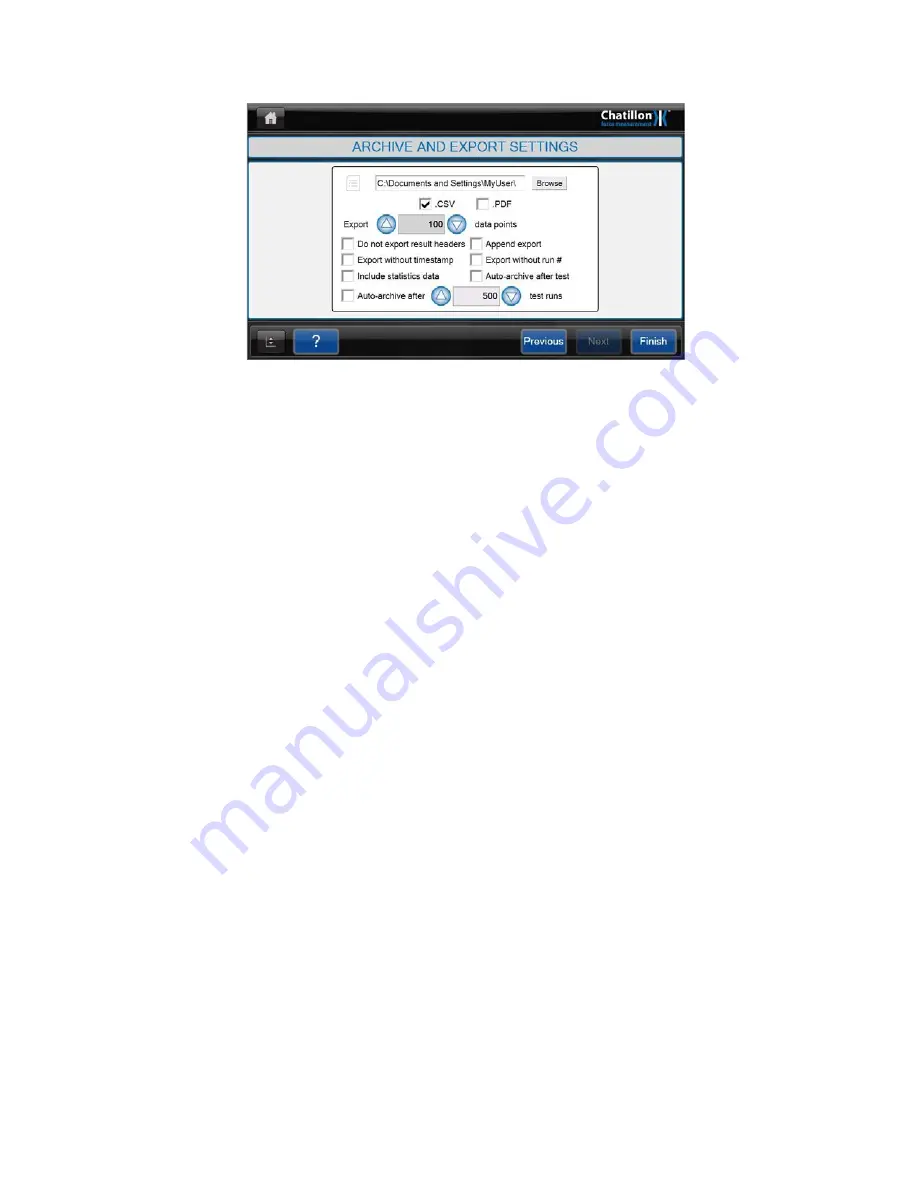
9.14 ARCHIVE AND EXPORT SETTINGS SCREEN
After the Test Results have been selected, press on the "
NEXT
" button at the bottom of the
screen to display the "
ARCHIVE AND EXPORT SETTINGS
" screen.
If NO results are to be exported or printed, press on the "
FINISH
" button at the right of the
screen to display the "
TEST GRAPH
" screen.
If the measured results are to be exported or printed, then press on the "File Name" entry
area to display an alphanumeric keypad. Enter the required File name (without a suffix) then
press on the ENTER button. Press on the "BROWSE" button to display a "Browse for
Folder" dialog then select (or create) the required folder to contain this information.
To export the data to the specified CSV file, select the CSV option.
To create a pdf document, select the PDF option.
To exclude result headers from the data output select “Do not export result headers” option.
To export data without a timestamp select “Export without timestamp” option. This option will
allow the user to append data to the same file when exporting data in the same test multiple
times.
The statistics data includes the maximum, minimum, median and mean values for each
measured result.
To append data to the same file select “Append export” option. The “Export without
timestamp” option must also be selected for the append export to work properly.
If the user requires only numerical data to be exported such as Peak Force or Distance at
Limit you can select “Export without Run #” and “Do not export result headers” options.
To auto archive data immediately after a test select “Auto-archive after test” option. If this
option is selected the last test graph screen will not display because the archive will occur
immediately after the test is run.
The "
AUTO ARCHIVE
" option automatically exports the data when the required number of
tests have been performed then empties the test file ready for additional tests. This reduces
CS User Manual
75
Summary of Contents for Chatillon CS1100
Page 2: ...Part No 01 3953 MAY 2015 CS225 CS1100 Force Tester User Manual...
Page 50: ...Please refer to section 10 for details regarding test samples CS User Manual 49...
Page 126: ...CS User Manual 125...
Page 127: ...21 0 SPARE PARTS KITS SPK CS225 Sheet A 126 CS User Manual...
Page 128: ...SPK CS225 Sheet B CS User Manual 127...
Page 131: ...SPK CS1100 Sheet A 130 CS User Manual...






























