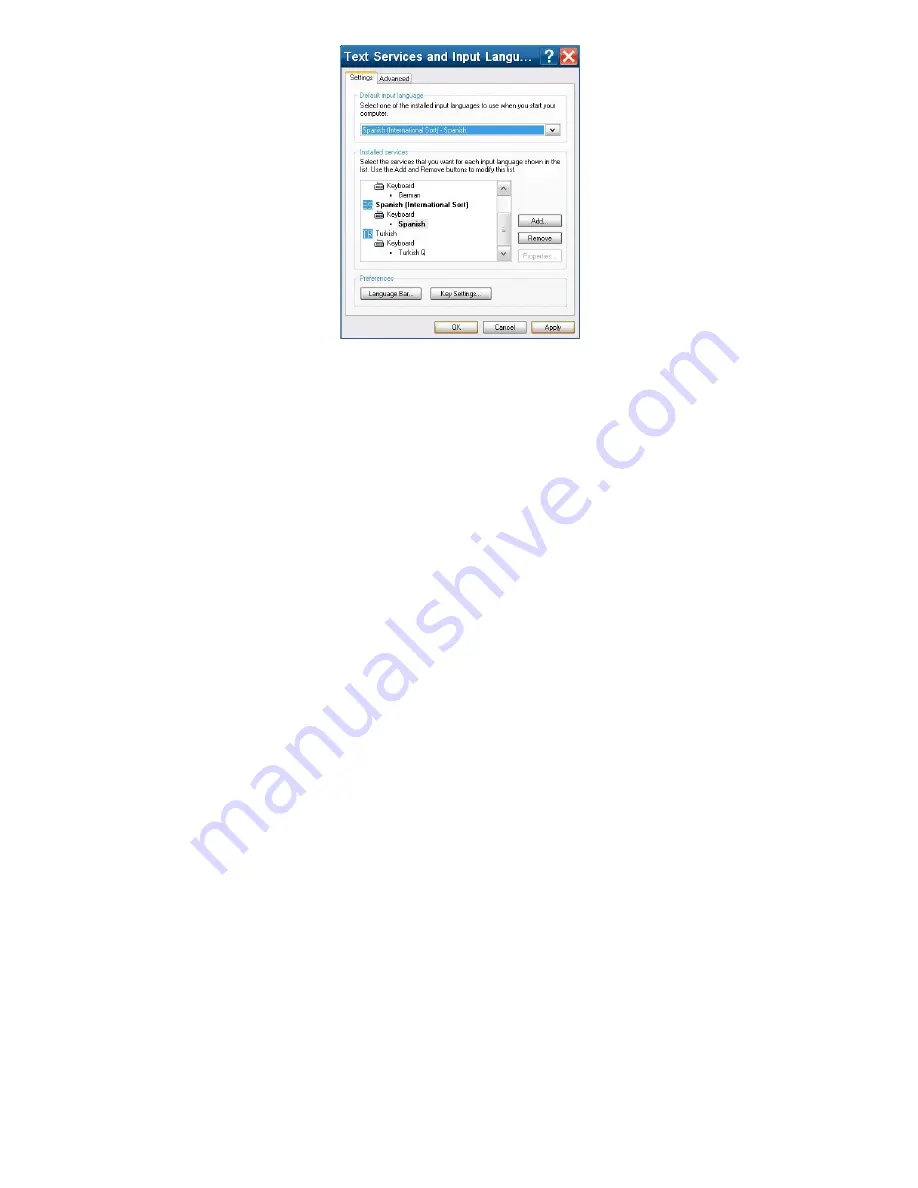
•
Under “Default input language” select the required language. Then press the “Apply”
button.
•
The language is now properly set up. Press “OK” button and exit Control Panel.
•
Select “Start” -> Run -> Explorer -> My Computer -> New Volume C: -> Documents
and Settings -> MyUser folder and double click on file “EnableAutoStart.bat”. This
will change the file CSx1.exe back to CSx.exe.
•
Then logout of the “MyUser” account and log back into the “MyUser” account by
selecting Start -> Log Off -> Log Off -> MyUser (no password).
•
Once logged back in to the “MyUser” account the CSx application will launch
automatically.
To set up the Chinese language follow this procedure:
•
Logout of the CSx application by selecting the “Windows” Icon.
•
Logout of the “MyUser” account and login to “administrator” (no password required)
account.
•
Once in the “administrator” account select “Start” -> Run -> Explorer -> My
Computer -> New Volume C: -> Documents and Settings -> MyUser folder and
double click on file “DisableAutoStart.bat”. This will change the file CSx.exe to
CSx1.exe.
•
Then logout of the “administrator” account and log back into the “MyUser” account
(Ametek Logo) by selecting Start -> Log Off -> Log Off -> MyUser (no password).
•
Then from “MyUser” account select Start -> Control Panel -> “Regional Languages
and Options”. This screen should appear:
22 CS User Manual
Summary of Contents for Chatillon CS1100
Page 2: ...Part No 01 3953 MAY 2015 CS225 CS1100 Force Tester User Manual...
Page 50: ...Please refer to section 10 for details regarding test samples CS User Manual 49...
Page 126: ...CS User Manual 125...
Page 127: ...21 0 SPARE PARTS KITS SPK CS225 Sheet A 126 CS User Manual...
Page 128: ...SPK CS225 Sheet B CS User Manual 127...
Page 131: ...SPK CS1100 Sheet A 130 CS User Manual...






























