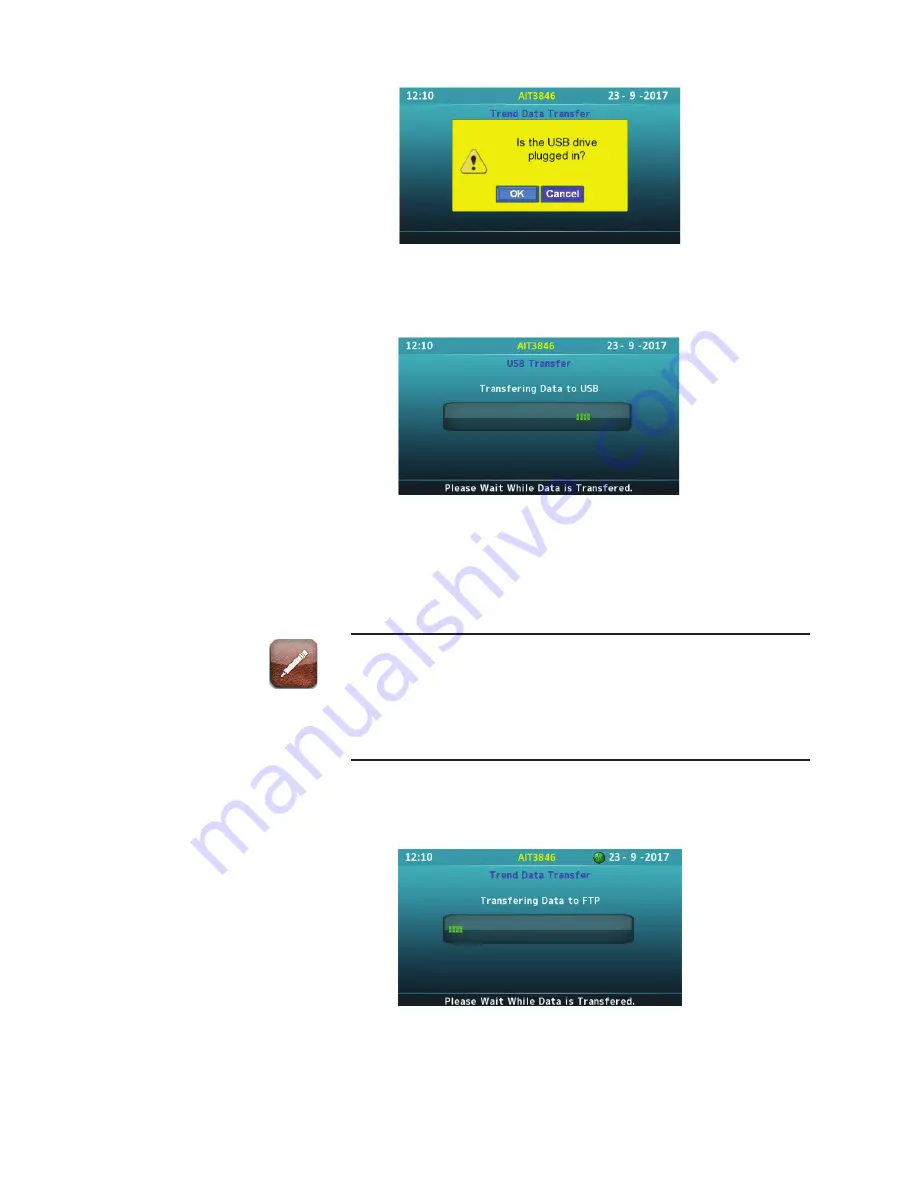
Figure 20b. Trend Data Transfer Activation screen.
The screen displays: “Transferring Data to USB”
Figure 20c. Trend Data Transfer to USB progress screen.
The upload is successful when the next screen displays a large green
checkmark indicating the Trend Transfer was successful.
Press the
CANCEL
key to exit the menu.
If the upload was not successful, a large red “X” will appear on the
display with the word “Failed!” You will be asked if the USB was
plugged in. Check the USB drive to make sure it is connected and try
again. If you continue to fail to upload the trend data, contact AME-
TEK customer service.
Transfer Using FTP
Figure 20d. Trend Data Transfer to FTP progress screen.
AMEVision User Manual
|
25
Summary of Contents for 3050-DO
Page 18: ...This page intentionally left blank 18 Model 3050 Moisture Analyzers Series...
Page 20: ...This page intentionally left blank 20 Model 3050 Moisture Analyzers Series...
Page 22: ...This page intentionally left blank 22 Model 3050 Moisture Analyzers Series...
Page 30: ...This page intentionally left blank 30 Model 3050 Moisture Analyzers Series...
Page 34: ...This page intentionally left blank 34 Model 3050 Moisture Analyzers Series...
Page 42: ...This page intentionally left blank 42 Model 3050 Moisture Analyzers Series...
Page 45: ...Drawings B 1 AMEVISION INSTALLATION DRAWINGS f...
















































