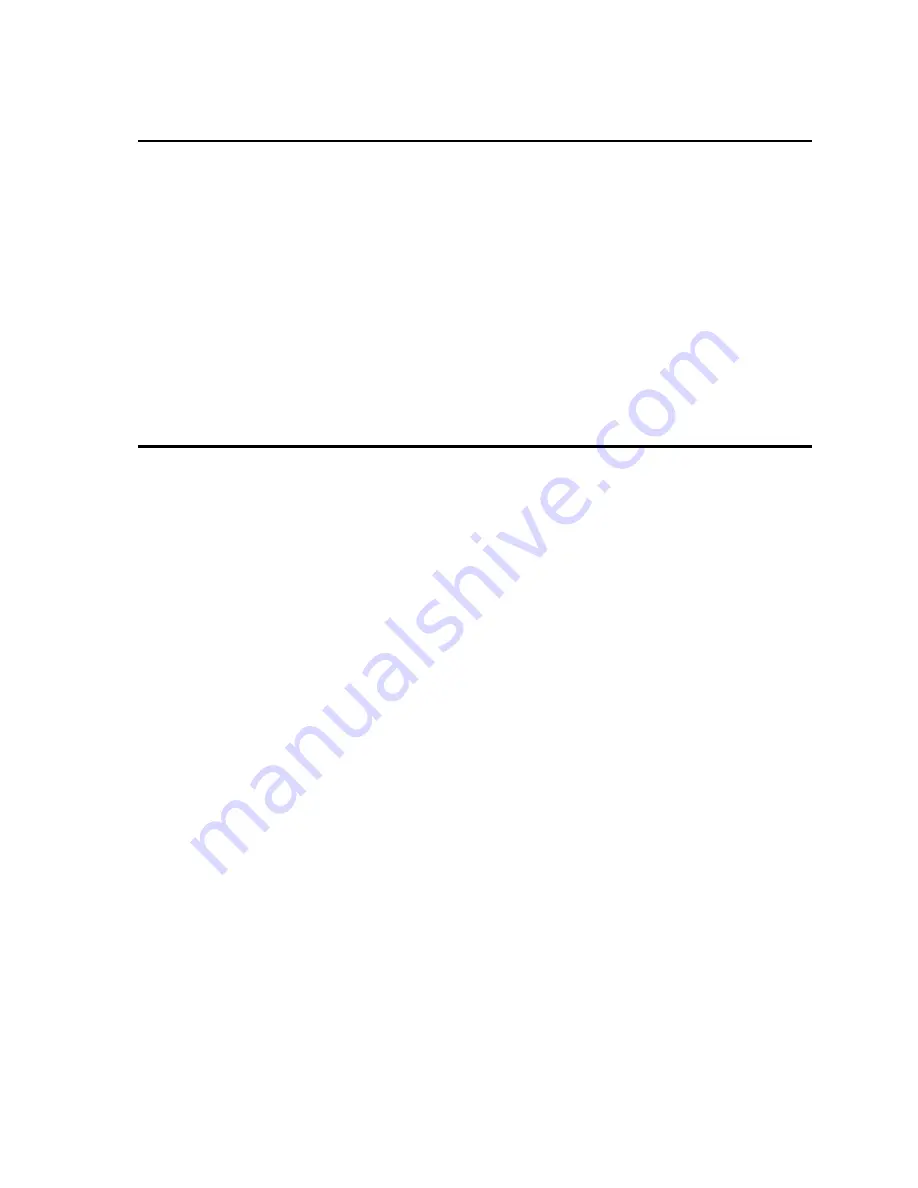
4.2.3 Display Measurement Data
Measurements can be called up as follows:
1. For voltage, the left LED always displays the measured output voltage unless the
knob is turned. As the knob is turned, the programmed voltage will be displayed
instead. Approximately 3 seconds after releasing the knob, the display reverts back
to the measured voltage.
2. All other measurements can be displayed by using the SELECT button to toggle
through the available measurements. The LED‟s above the LED indicate the active
selection. The knob only affects programmed frequency and current limit.
3. Moving the right control knob will interrupt the selected measurement and put the
display back in Current Limit adjust mode.
4. Pressing the PHASE button repeatedly will toggle through the measurements for all
three output phases.
Note: For peak current, power and power factor measurements, Option -OP1 is required.
4.2.4 Change the Voltage Range
The voltage range can be changed as follows (if the 2003RP-AV is configured for a single
voltage range, this does not apply):
1. Press the RANGE button located in the upper left corner. The output voltage will
reset to 0 volts.
2. Use the left knob to set the output voltage.
The AUTO voltage range can be selected as follows:
3. Press the RANGE button located in the upper left corner. The AUTO LED will
illuminate. The AC source is now in Auto range mode. Turn the left knob to a value
above 135 V. The unit will switch to high range and the HIGH LED will illuminate.
4. Turn the left knob to reduce the voltage to a value below 135 V. The AC source will
switch to the low voltage range and the HIGH LED will turn off.
To turn off the AUTO voltage range, proceed as follows:
5. Press the RANGE button. This puts the AC source back in normal mode. The
voltage range that was in effect does not change. The AUTO LED will turn off.
6. Press the RANGE button again to toggle voltage ranges.
Summary of Contents for 2003RP
Page 2: ......
Page 4: ...ii This page intentionally left blank...
Page 46: ......
Page 58: ...Figure 6 3 Internal Adjustments...
Page 64: ...Figure 7 1 Assembly Location...
Page 69: ...Figure 8 1 Rear Panel View...






























