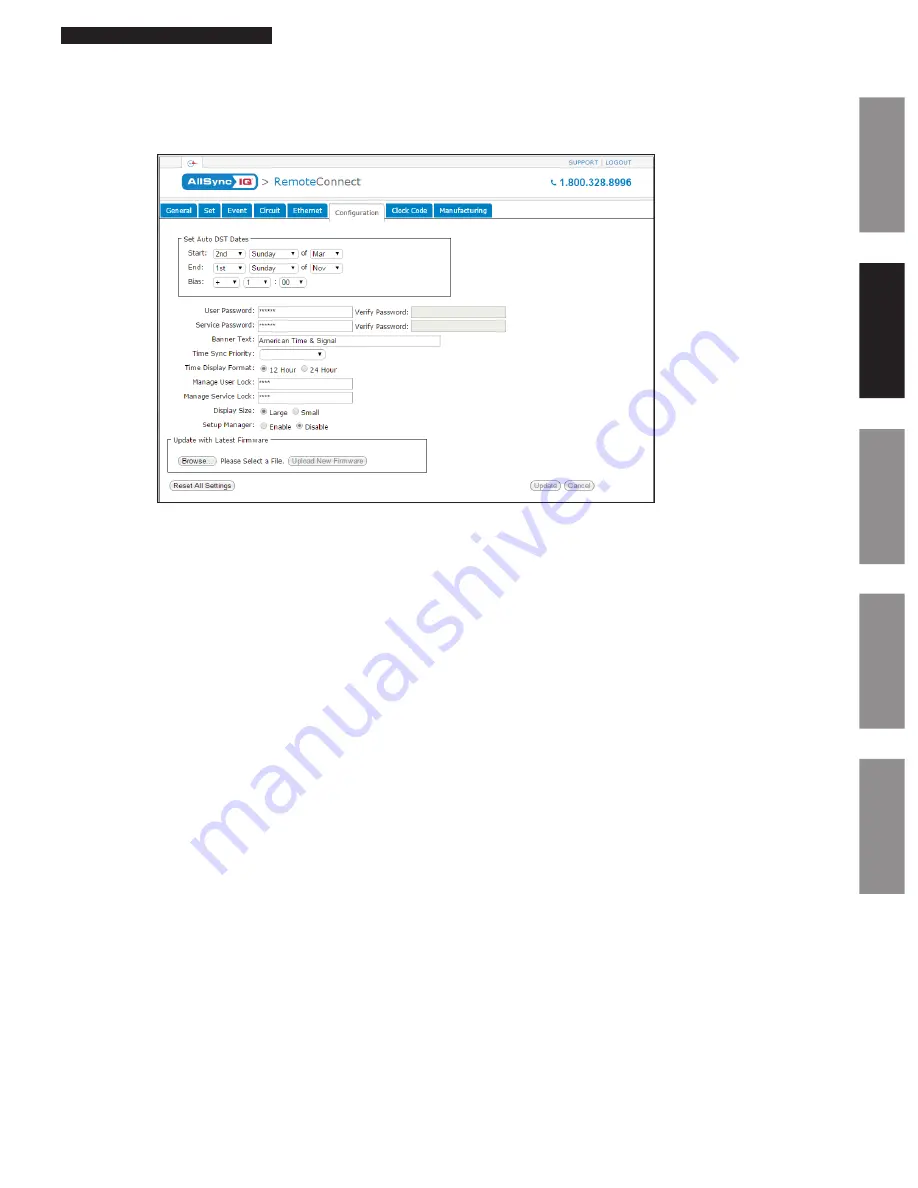
31
© American Time
AllSync IQ Installation Manual
Glossary
Appendix
Troubleshooting
Installation
Intr
oduction
Remote Connect Web Interface
Configuration Tab:
The Configuration Tab requires a service password for access. Within this tab, the user can change their passwords, update their firmware,
change their time synchronization priority, or change the system controller’s banner text.
1.
Set Auto DST Dates:
This allows the user to change the AUTO DST dates and times. This allows for future flexibility if the DST were to
change. The
Update
button must be pressed for changes to take effect.
2.
User Password/Verify:
This allows the user to change the
User Password
. The
User Password
must match the
Verify Password
to
be accepted. The
Update
button must be pressed for changes to take effect.
3.
Service Password/Verify:
This allows the user to change the
Service Password
. The
Service Password
must match the
Verify
Password
to be accepted. The
Update
button must be pressed for changes to take effect.
4.
Banner Text:
This allows the user to change the
Banner Text
displayed on the LCD screen of the AllSync IQ Master. The
Update
button must be pressed for changes to take effect.
5.
Time Sync Priority:
This field is blank for the AllSync IQ master. Ethernet is the only sync option available.
6.
Time Display Format:
This allows the user to change the
Time Display Format
on the LCD screens. The
Update
button must be
pressed for changes to take effect.
7.
Manage User Lock:
This allows the user to change the
User Lock
for accessing menus through the keypad of the AllSync IQ Master.
This lock must be numeric. The
Update
button must be pressed for changes to take effect.
8.
Manage Service Lock:
This allows the user to change the
Service Lock
for accessing menus through the keypad of the system
controller. This lock must be numeric. The
Update
button must be pressed for changes to take effect.
9.
Display Size:
This allows the user to change the LCD display size. The
Update
button must be pressed for changes to take effect.
10.
Setup Manager:
This allows the user to enable the Setup Wizard on a power cycle. If enabled the Setup Wizard will appear on a
power cycle. The
Update
button must be pressed for changes to take effect.
11.
Update with Latest Firmware:
This allows a user to update the firmware of the AllSync IQ master. The firmware file must be
downloaded from the support site to the PC which is running Remote Connect.
12.
Reset All Settings:
Pressing this button will reset the AllSync IQ master to factory defaults.
n
Note:
Pressing this will change the IP address of the unit. It will have to be reconfigured to meet the network specifications.
Figure 13






























