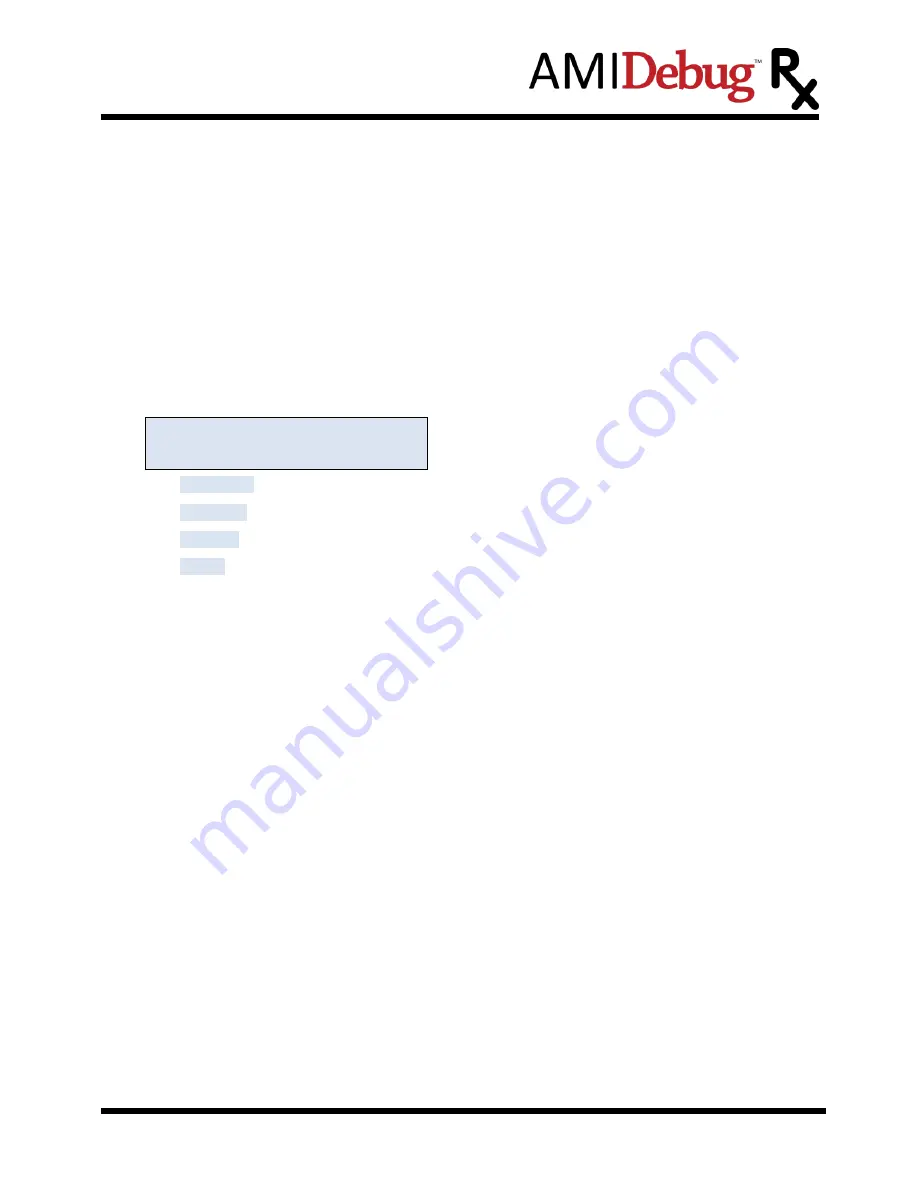
American Megatrends, Inc.
AMIDebug
™ Rx – User Manual
Copyright ©2017
American Megatrends Inc. ● Public Document
Page 24 of 36
2. Was AMIDebug Rx connected after the SUT was powered on? AMIDebug Rx must be
connected before the SUT is powered on or prior to a system reset. If AMIDebug Rx is not
detected at reset, then checkpoints over the USB debug port are disabled. Reset the system
after AMIDebug Rx has been connected.
3. Does the BIOS support AMIDebug Rx functionality? Check for the support string in BIOS setup
(“AMIDebug Rx Enabled!”) under the Advanced menu, or refer to the system documentation.
4. Is the device connected to the USB debut port on the SUT? If the USB debug port is not
properly identified by the manufacturer, then try each port (reconnect, reset, observe result).
AMIDebug Rx Does Not Properly Display Checkpoint Strings
The SELECT button is used switch the display mode, showing the same checkpoint data with string
descriptions and timing information. Verify that the
“Checkpoint Table Select” menu option is configured
correctly. This option sets the checkpoint string table used to translate POST Checkpoint values.
- AMIDebug Rx will use BIOS data to determine the correct checkpoint table.
- force checkpoint string lookups to use Aptio 4.x data (string table 1)
- force checkpoint string lookups to use AMIBIOS8 data (string table 2)
- force checkpoint string lookups to use a user-provided table (string table 3)
AMIDebug Rx Checkpoint Strings Are Corrupted or Blank
If checkpoint strings are corrupted, or the area where the string should be is blank, then the string tables
stored in AMIDebug Rx device may be corrupted. These string tables can be restored using the VCOM
terminal interface.
Use the
erase
command to clear a string table (example:
erase strings 1
).
Use the
upload
command to upload a replacement string table (example:
upload strings 1
).
String table 1 is reserved for AMI Aptio 4.x.
String table 2 is reserved for AMIBIOS8.
String table 3 is set aside for custom checkpoint string tables.
AMIDebug Rx Does Not Work Using USB Hub
AMIDebug Rx will only work when directly connected to the USB debug port on the system under test. A
USB hub cannot be used with the USB debug port.
VCOM Does Not Connect Using USB Hub
When connecting the AMIDebug Rx to a computer to access the VCOM terminal, it is recommended to
directly connect the device to one of the system USB ports. If a USB hub is used it must comply with the
USB 2.0 Specification. An older USB hub (USB 1.1 Specification) will not work with AMIDebug Rx.
Device Firmware Update Problems
If an error occurs, during the flashing
process, one of the following failure messages will appear …



























