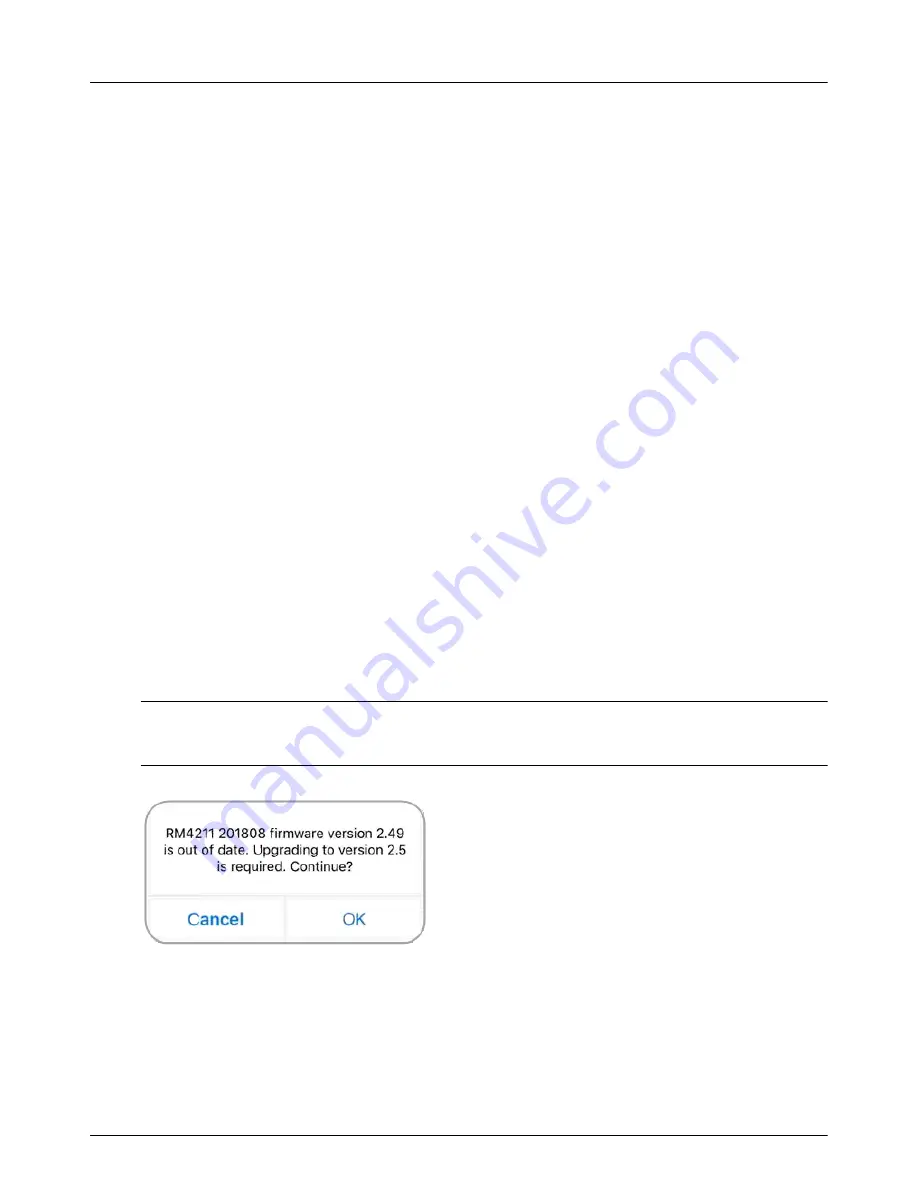
RM4200 Series User Guide
Configuration
45
•
— Scaling can be applied to all the Readings’ values except
Instant Off CH1
. When enabled,
scaling
applied to the measured valu
e based off of the Scaled Maximum and Scaled Minimum values
entered.
•
— Enable and set up input and alarm values for each enabled Reading.
•
— Reset the state of the relay after an alarm was sent.
•
Setting a Transmission and Measurement Schedule
— Set when measurements are taken and when the
values are transmitted to Bullhorn Web.
•
— Check battery status, DC input voltage, and add an installation date for
the battery.
•
— View current unit firmware version and the current version of Bullhorn Tools.
•
Viewing Unit Information or Emailing Support
— View current unit information or send an email to
customer support, which will include a log file of the current session.
Connecting to the Unit
1
On your mobile device, turn on Bluetooth and then open Bullhorn Tools Mobile. Any unit that is currently
activated will display on the screen. Refresh the screen (swipe down) if your unit does not display.
2
Tap the name of the unit you want to configure and then
OK
in the confirmation dialog box.
3
If the unit’s firmware is not the most current, Bullhorn Tools will automatically begin a firmware update.
Click
OK
to continue.
W
ARNING
:
If you click
Cancel
, Bullhorn Tools will disconnect. You will not be able to configure the unit
with Bullhorn Tools.
Figure 3-27. Firmware Update Confirmation
4
After the firmware update has completed, a final message displays. Click
OK
. If the unit does not
automatically connect to your device, swipe the activation point on the unit with a magnet.






























