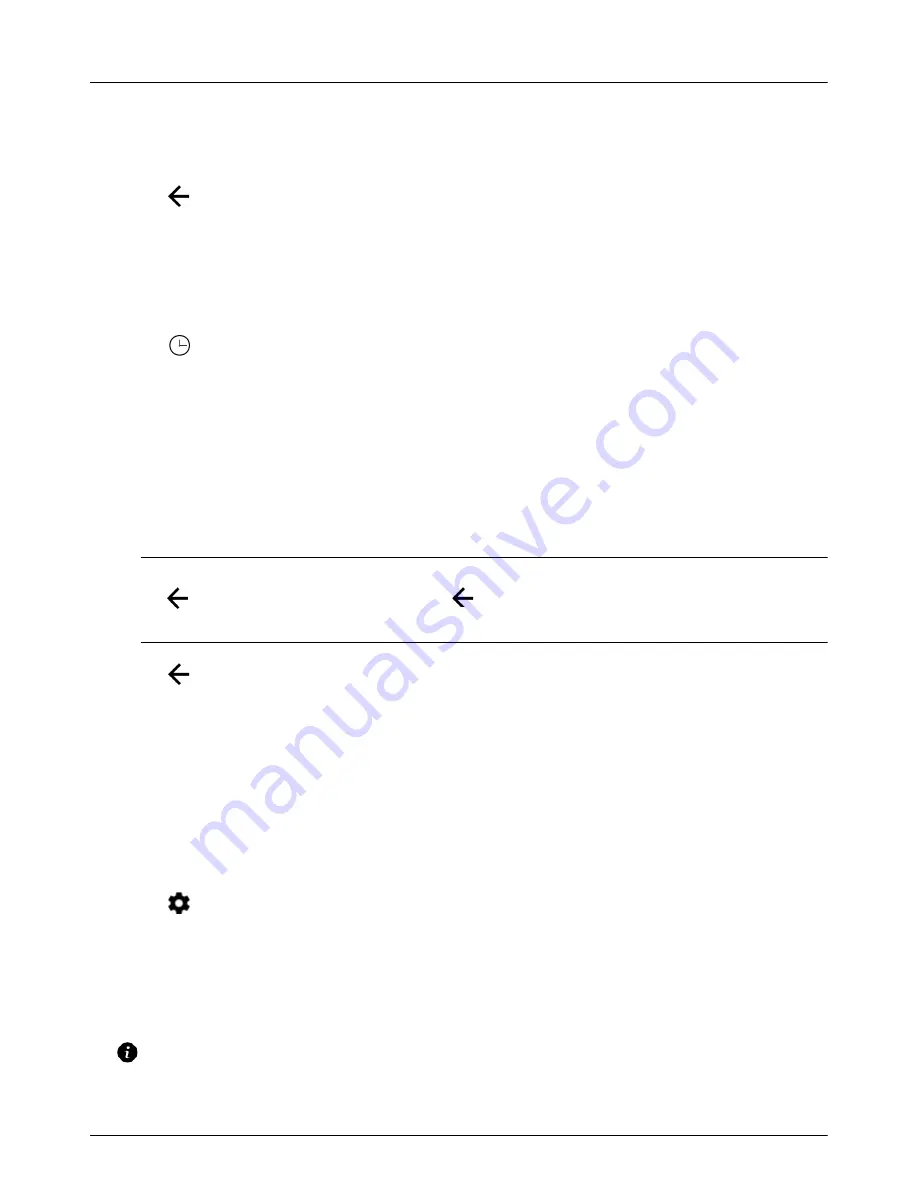
RM4200 Series User Guide
Configuration
50
d
For
Weekly
interval, tap
Day of Week
and select the weekday when the transmission will be sent.
4
Tap
Update
to apply changes.
5
Tap
at the top of the screen to return to the previous screen.
Viewing Battery Information
Current battery status and DC input voltage are displayed at the top of the main unit information screen. To set
the date for when the battery was installed:
1
Tap
.
2
Tap the
Battery Install Date
field and select a date.
3
For Android — tap the year to select a different year. Tap the arrows to the left or right of a month to
select a different month.
4
Tap
Done
or
OK
.
5
Tap
Update
.
W
ARNING
:
For Android devices, be sure to tap the
Update
button to save and apply changes. If you tap
the
at the top of the screen or the Android
back icon, the changes may not be applied to the
settings.
6
Tap
at the top of the screen to return to the previous screen.
Updating Firmware
On activation and connection to an RM4211 unit, Bullhorn Tools Mobile will automatically determine if the unit is
running the most current firmware version If it is discovered that the unit does not have the current firmware
version installed, Bullhorn Tools Mobile will automatically upgrade the firmware. Allow the upgrade process to
fully complete
To view the current version of firmware installed on the unit:
1
Tap
to open the
Settings
screen.
2
Tap
Firmware
to open the
Firmware Versions
screen. The current version of the unit firmware and the
current version of Bullhorn Tools Mobile are listed.
Viewing Unit Information or Emailing Support
Tap
to see unit information or to contact Technical Support. Unit and app information include:




























