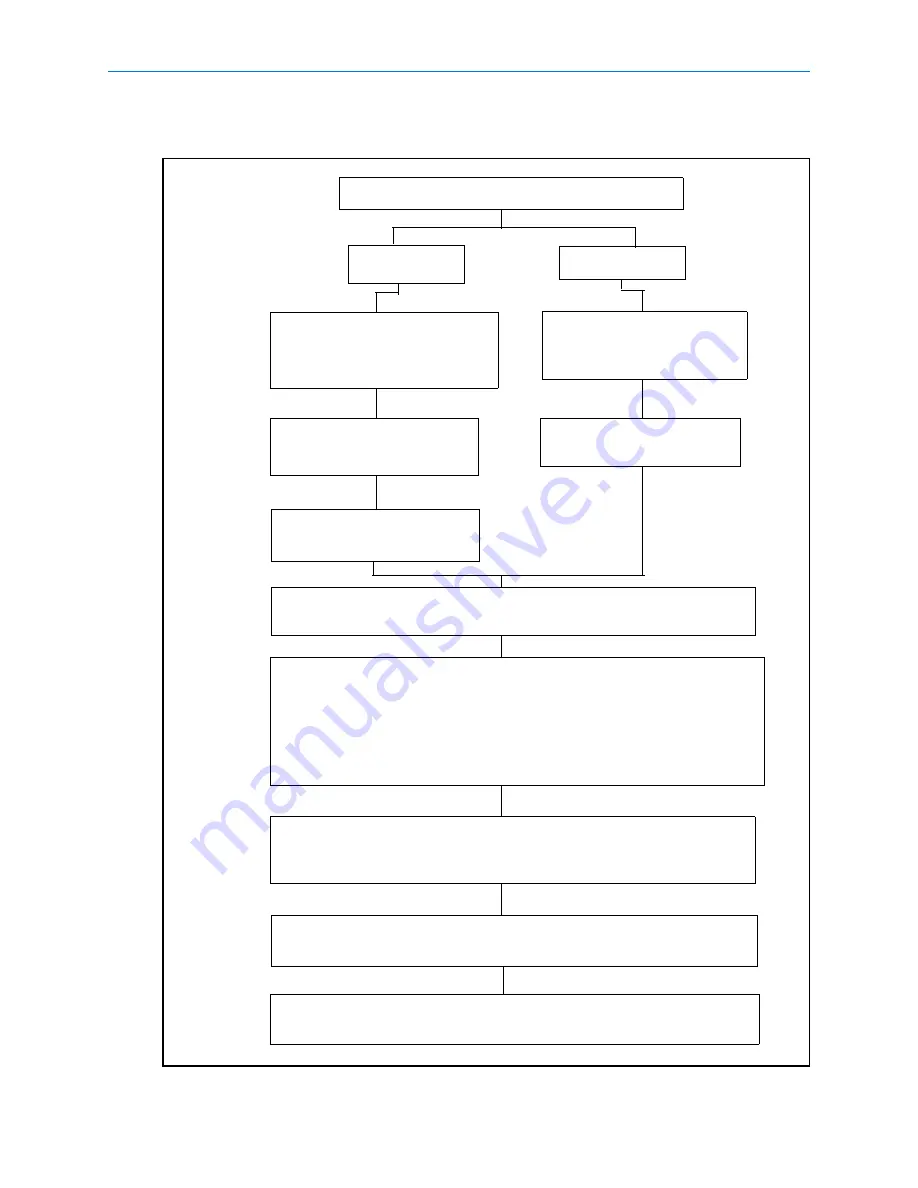
Installation
2-2
Installation and User Guide
Installation Method A — Pre-configuration
Remove the IP Encoder from the packaging
For PoE model
For PS Model
Connect a PoE injector/splitter
to the IP Encoder Ethernet port
(not supplied)
Connect a laptop to the
Ethernet port of the Encoder
using a cross over cable
Connect the IP Encoder
Connect a laptop or PC
cross over cable
Connect power to the PoE
injector/splitter
Open a browser window and enter the IP address of the IP Encoder
192.168.1.80
Refer to Section 3, Web Configuration, and configure the following
settings on the IP Encoder:
TCP/IP settings
Serial ports
Sensornet (if applicable)
Video Inputs
Event Inputs (if applicable)
Refer to the IP Encoder Quick Start Guide to install the Encoder to
the network and connect the Video feeds, Serial ports, Sensornet,
Event In/Out and power cables.
Note: If Video feeds are available
the Live Video function can also be
used to verify the video is being
Refer to the Intellex Setup Guide and follow the procedure for adding
an IP Encoder.
power supply
Using the Intellex setup and User manuals configure any other
advanced features.
or powered switch
captured correctly by the IP Encoder.
to the PoE injector/splitter
using a
Summary of Contents for VideoEdge
Page 6: ...vi Installation and User Guide ...
Page 10: ...Table of Contents x Installation and User Guide ...
Page 18: ...Installation 2 4 Installation and User Guide ...
Page 31: ...Web Configuration 3 13 Figure 3 6 Configuration Main page ...
Page 50: ...Web Configuration 3 32 Installation and User Guide ...
Page 52: ...Restoring factory defaults 4 2 Installation and User Guide ...
Page 58: ...Technical specifications 5 6 Installation and User Guide ...






























