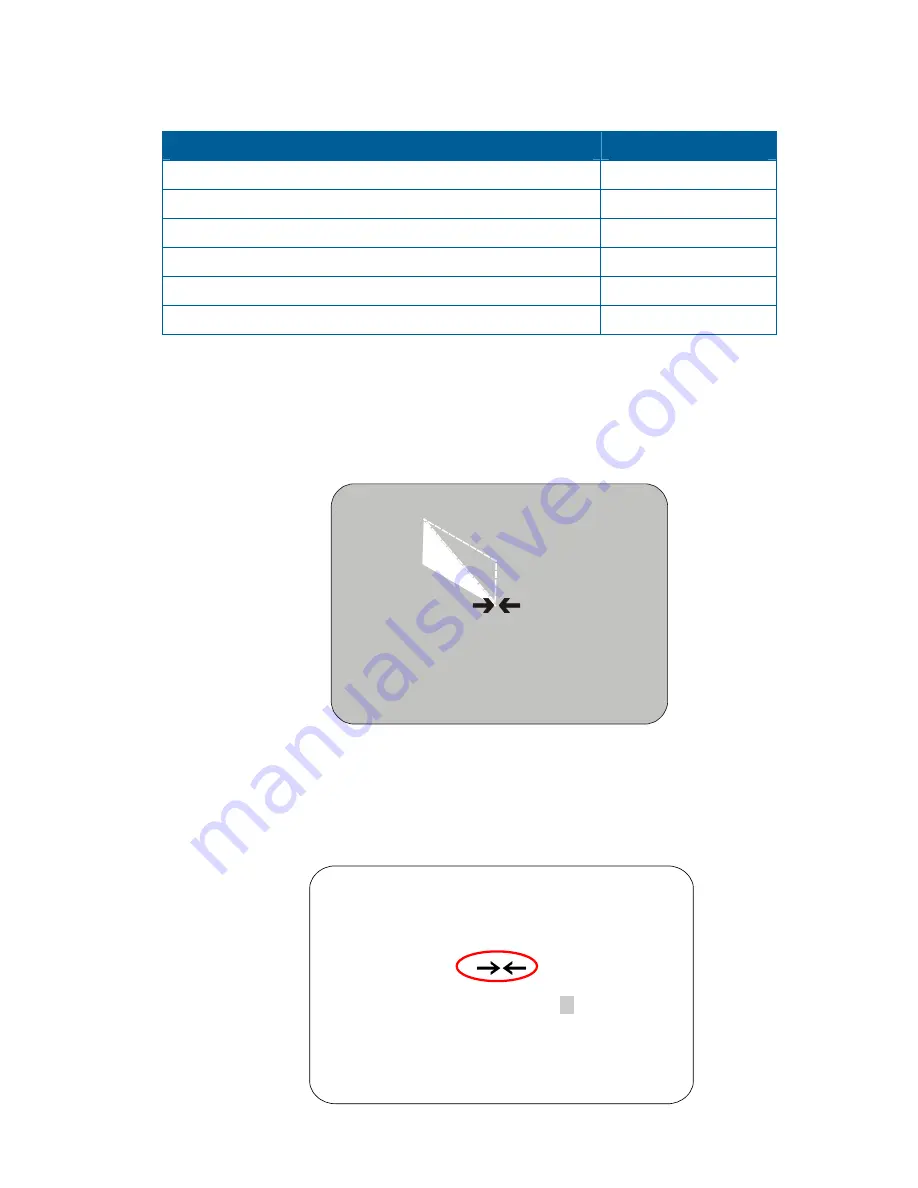
From this screen, you can program up to eight Privacy Zones, delete all or specific Privacy Zones, or
temporarily hide all Privacy Zones. For more information see:
Topic
Page Number
How Privacy Zones are Programmed
Removing or Hiding Privacy Zones
Deleting Specific Privacy Zones
How Privacy Zones are Programmed
Privacy Zones are established by selecting three points on the display image to mask. The fourth point
on the Privacy Zone is automatically generated by mirroring the longest axis between the three
selected points. Figure 4–2 illustrates how Privacy Zones are programmed.
Figure 4–2: Privacy Zone programming example
+
+
+
+
The dome’s firmware prevents you from establishing a zone that is too small or too large (greater than
90-degrees pan or tilt from the starting point).
Figure 4–3 illustrates the Privacy Zone programming screen:
Figure 4–3: Privacy Zone Programming screen
NEW PRIVACY ZONE
Navigate to corner 1(2, 3)
ZOOM to Mark Corner
FOCUS to Abandon Zone
Point 1
Point 3
Point 4 mirrors
the longest axis.
Point 2
4–12
SpeedDome Ultra VII Day/Night Operator's Manual
Summary of Contents for SpeedDome Ultra VII RAS917LS
Page 2: ......
Page 10: ...N O T E S viii SpeedDome Ultra VII Day Night Operator s Manual ...
Page 26: ...N O T E S 2 8 SpeedDome Ultra VII Day Night Operator s Manual ...
Page 68: ...N O T E S 5 12 SpeedDome Ultra VII Day Night Operator s Manual ...
Page 76: ...N O T E S SpeedDome Ultra VII Day Night Operator s Manual 7 4 ...
Page 98: ...N O T E S D 6 SpeedDome Ultra VII Day Night Operator s Manual ...
Page 104: ...E 6 SpeedDome Ultra VII Day Night Operator s Manual ...
Page 122: ...N O T E S S 4 SpeedDome Ultra VII Day Night Operator s Manual ...
Page 129: ......






























