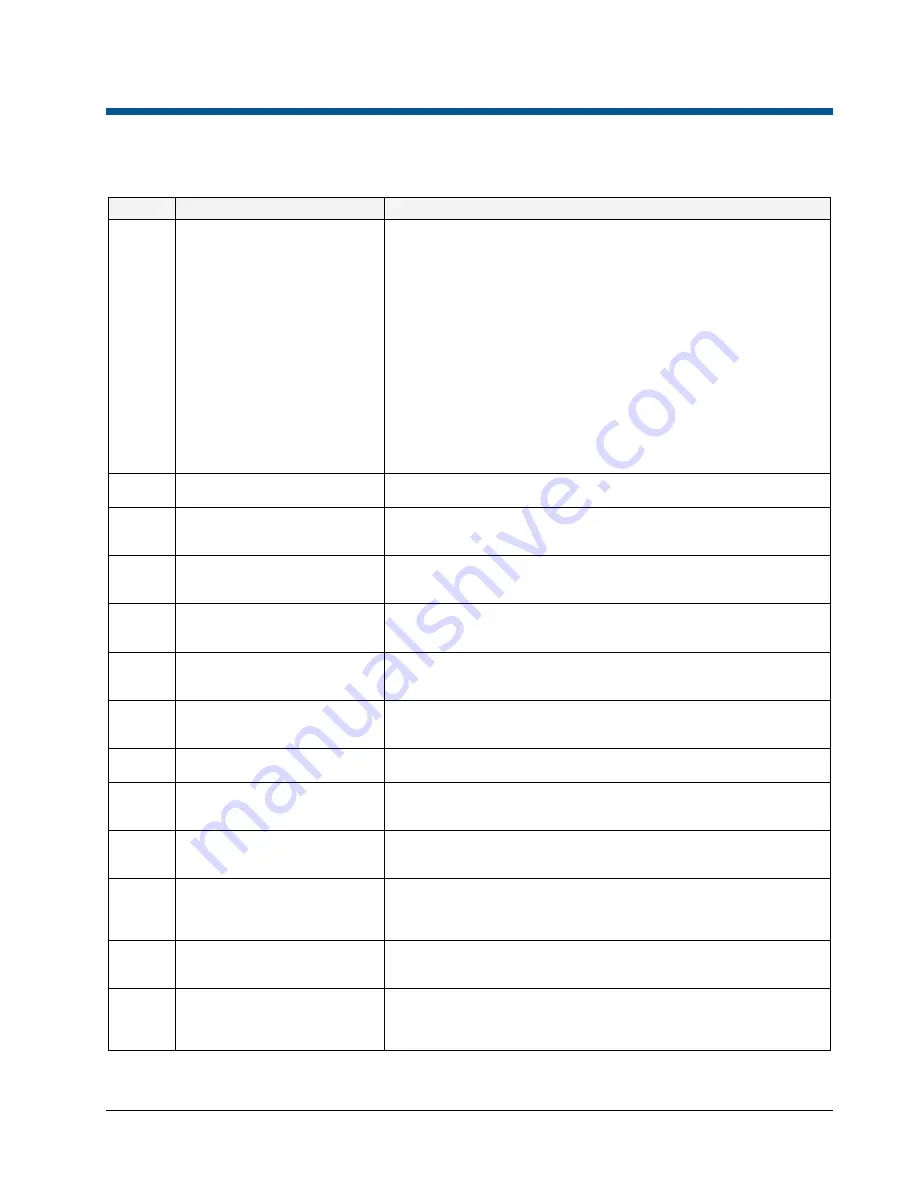
MEGAPOWER 3200 RELEASE 2.0
8200-0421-19, REV. A
RELEASE NOTES
13 of 16
Known Defects
Table 5. Known defects
Defect
Description
Work Around
26
Easy Configurator does not warn
user if the user issues certain illegal
commands.
If an RS 232 port on the port module of an MPCPU is configured as a satellite
port in the Definitions: Satellite Sites screen in the EASY CPU Configurator, it
cannot be changed to another port type in the System: Port Configurations
screen unless it is deleted as a satellite port in the Definitions: Satellite Sites
screen.
If you attempt to change the port type or baud rate in the System: Port
Configurations screen, the EASY CPU Configurator will let you make the change
and will report that the change was made. However, the baud rate will change,
but the port type will remain unchanged on the MPCPU. The EASY CPU
Configurator does not give any indication that the change was not made. If you
write the file to the MPCPU and then read back the configuration from the
MPCPU, the EASY CPU Configurator reports the old port type and the new baud
rate configured for that RS 232 port. The port remains configured as a satellite
port.
To change the port type, first delete the port type as a satellite port in the
Definitions: Satellite Sites screen, and then change to another port type in the
System: Port Configurations screen.
1626
Enable email events for ADMPCPU
switch and fault error.
While this feature has been added to the MPCPU firmware, There is currently no
way to configure it from the EASY CPU Configurator.
1771
The application hangs when
attempting to add cameras that
were previously deleted.
This function has been changed. You can no longer delete cameras in this
release.
1797
S3 Ver 1.30 does not update
'MONITOR STATUS' on a 'real-
time' basis with the ADMPCPU.
S3 should be replaced by the EASY CPU Configurator to allow the visibility of
monitors 129 256. The refresh rate of the monitor status is dependent on
network delays and traffic.
1849
An attempt by EASY to read from a
non-existent IP address generates
multiple error messages.
Click OK on each error message that appears, and then enter the correct IP
address for the MPCPU in either the Systems–Options (CPU #1) screen or in
the File–Read dialog box.
1873
The 1030 LCD error code displays
on the selected CPU during normal
video switching operation.
This error only applies to a few MPCPUs that have been identified with this
problem. These units have been sent to Engineering for validation.
1880
Ease of use Enhanced Editing
Capabilities required for large
systems.
These enhanced features have not been implemented in this release. There is
no work-around, except to follow the instructions pertaining to entering
information that is found in the Administrator’s Guide.
1881
Up to 7 second delay in operations
when updating configuration data.
More recent enhancements in the MPCPU have reduced the delay time to less
than 2 seconds in this release.
1891
The Activity Log Client generates
duplicate entries of all received
activity.
There is no work-around in this release. You will continue to see duplicate
entries for each logged activity.
1898
Activity Log Client. Only the first of
multiple instances shows updates.
Launch only one Activity Log Client session at a time. Any additional launches
for the same IP address will not display any log data. The MPCPU only supports
one Activity Log Client session for the selected MPCPU IP address.
1915
ADMPCPU allows the operator to
enter menu mode in both the
selected ADMPCPU and backup
ADMPCPU.
In a hot-switch arrangement, avoid simultaneous access to the Menu mode of
both MPCPUs by not issuing both 100 and 101 menu access commands from
the same keyboard. This can cause menu cursor positions to become
unsynchronized.
1930
Activity Logging Client should log
data for both the "Active" and
"Standby" ADMPCPUs.
There is no work-around in this release of EASY CPU.
Note:
If the MPCPUs are
synchronized as they should be in normal operation, the standby CPU data is
simply a duplicate of the active CPU data.
1974
Editing Enhancements. Copy and
Paste doesn't work when right
clicking on the mouse for multiple
cells—only works for single cells.
Use either the Edit menu Copy/Paste options or the keyboard copy/paste (Ctrl-
C/Ctrl-V) capabilities. Copy/paste functions are for rows; columns cannot be
selected, only individual cells.


































