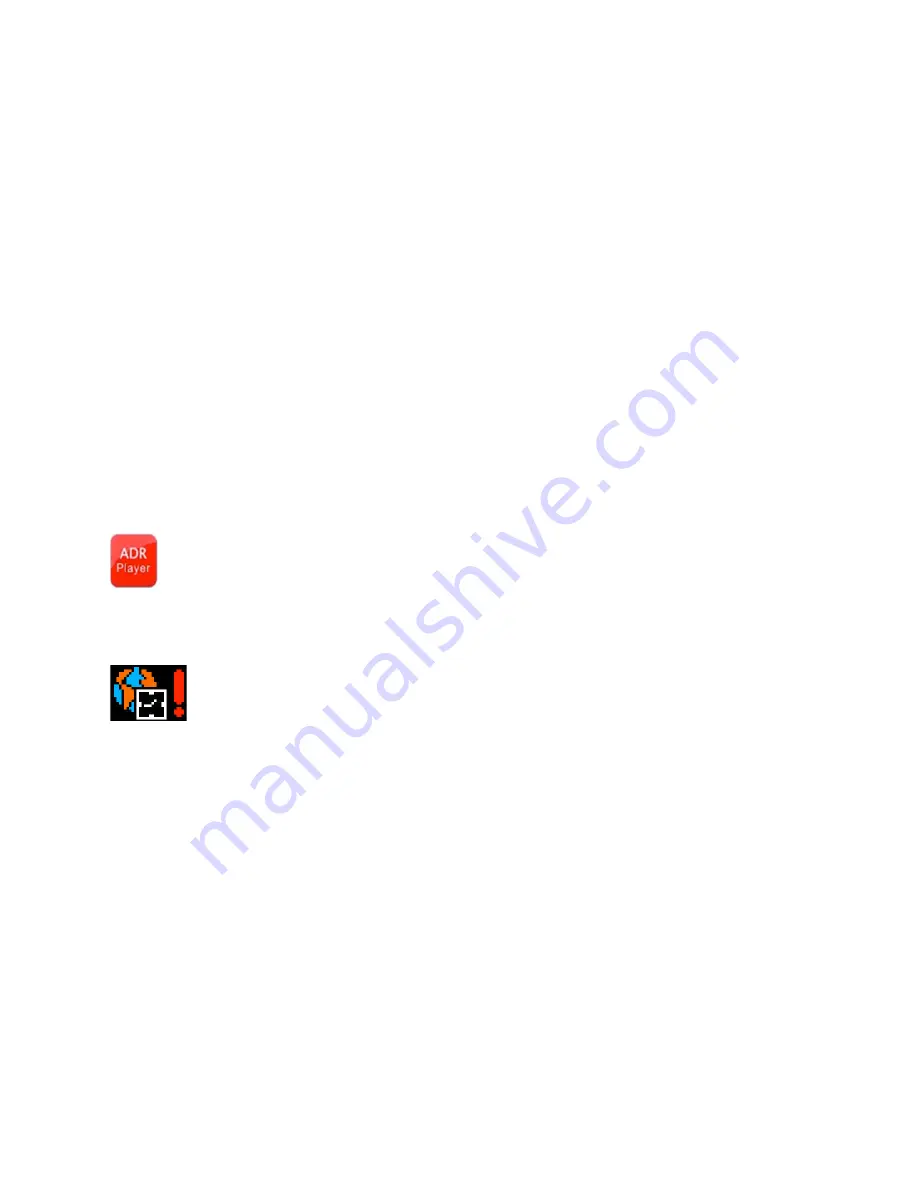
Begin to use the Tachograph
Charge the battery
The process to charge the battery:
Charge the batteries by using the attached vehicle power.
The green charging indicator will be lightened during the course of charging, and the indicator will go out
automatically after the charging finished. The time for the entire charging is approximately four hours.
Preparing the memory card
(
MicroSDHC
)
Requirements on MicroSDHC card: The Tachograph requires that the card capacity should be 4GB – 32GB, and
its speed should be and be more than Class 6.
Since the Tachograph uses an independent special file structure system, it should be formatted on the DVR to
establish the special file structure system when you use memory card in it for the first time. Be aware that when
you format the SD card, all the data on the memory card will be deleted and cannot be restored, including the
video under protection.
Therefore, please copy and make backup of and for the important data before formatting the memory card.
Note: AP software
For the customer use will be generated in the DVR and written to the MicroSDHC card after the Tachograph has
been formatted.
The icon below is the Video Player for the system that is recorded to the MicroSDHC card by the DVR.
Since it has GPS positioning and time service function, it should be set with the time zone it locates, while the
current time zone will be set automatically only by turn on AP in the MicroSDHC card.
The icon below is the GPS indication.
This GPS icon will be displayed on its screen and the time service cannot be realized by GPS positioning if the
aforesaid operation has not been carried out, however, which will not affect other functions.
Adjust the position of the lens
Its front/back lens can be rotated for 270 degree to the front or back, so as to cooperate with the fixing position of
the Tachograph with better effect to reach a better video shooting effect.
Note
only one lens has built in IR LEDs to illuminate the inside of the vehicle at night and this lens is the one that
must be pointed inside the vehicle as the IR LEDs will cause a “ghosting” effect when reflected back from the
windshield if pointed forward of the vehicle.
Turn on and off the Tachograph
1. Turn on and off manually: Press and hold the power button one time, and the red Turning On indicator will be
lightened, then it will be started after the sound Tick and video shooting can be carried out. You can turn off it by
pressing and holding the power button again.
2. Turn it on or off while driving / travelling: Connect with the vehicle power first, then it, when the vehicle is
starting, will be turned on automatically and begin to shoot videos after time delaying.
Note: If the Tachograph uses internal power, in case of low power, the Tachograph will save the videos and turn















