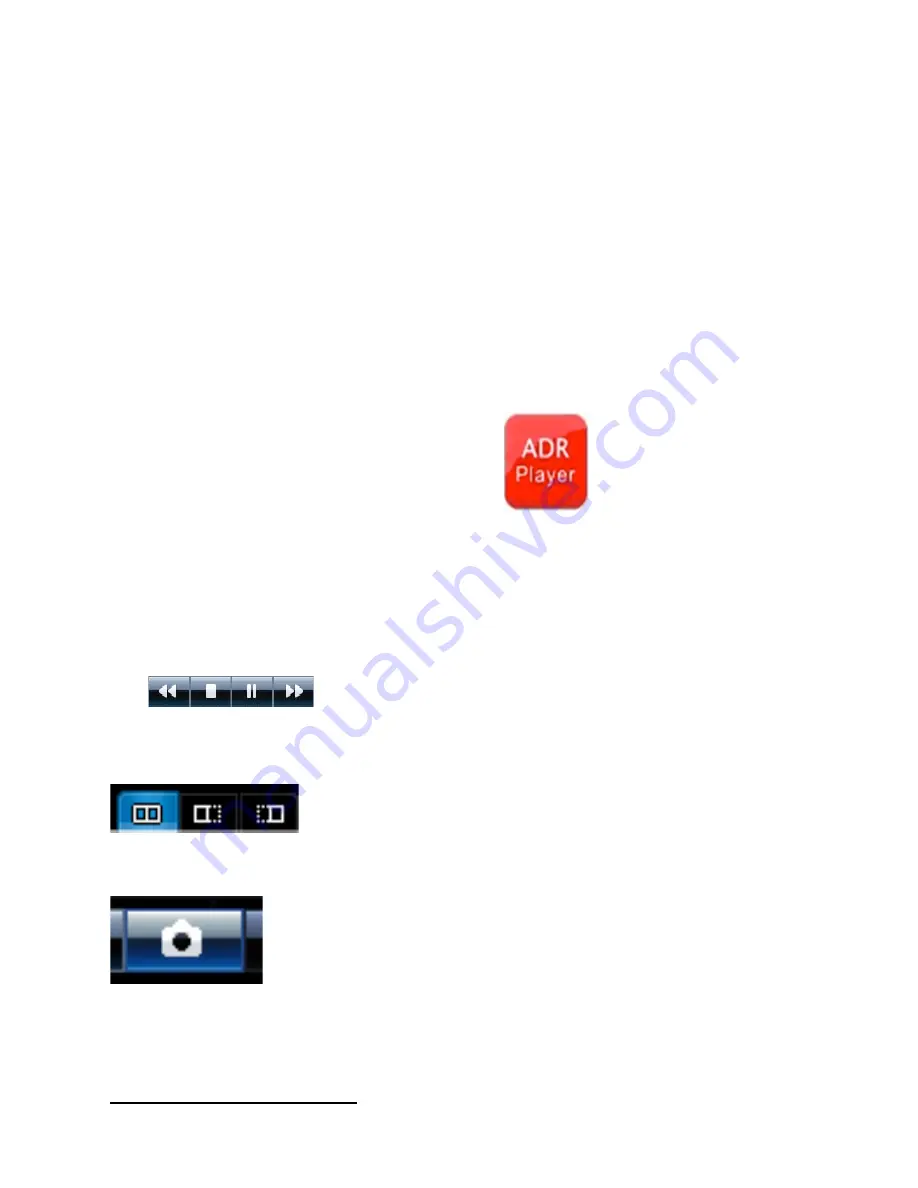
to finish reading/access of the videos shot by it. When MicroSDHC card is inserted into it and after the formatting
having been finished, the special software tool will be
generated and written on the memory card automatically, which must be used for the computer to access the
video documents in it.
Important Note:
(
1
)
In order to make it convenient for using and prevent abnormality occurring to memory card, which will result
in damaging software tool, it is suggested to copy/make a backup of the tool into your computer for saving.
As we know the above may never be either read or followed we will have the files online for all who may need the
Player Program in the future.
(
2
)
The computer operation system must be the “Administrator” level of Windows 2000/XP/Vista/Windows 7and
MAC OS x 10.3.6.The “limited “User” accounts do not provide the full selection of PC drivers and capabilities
required to operate the AP Program.
Using instructions for AP software
When you open MicroSDHC disk on PC, there will not be any other video document, but only a J PLAYER
software which the user needs to use to read/access to video and related applications.
Read and play video files
Click and open choosing menu from the occurred documents.
Disk: Read all the contents in the designated MicroSDHC card .
File: Import and play the designated documents which have been saved into PC. Route: Import AP for all the
video documents which are under the designated PC folders. Password: If it is MicroSDHC card and this card has
a password, then it only can be read provided that the password has been input. After choosing the
above-mentioned route, click “Apply”, then it will return to AP to play.
The playing status can be controlled by clicking the Control icon:
The Slow Turning/Stop/Play (pause)/Quick Turning can be realized separately by clicking the icon from the left to
the right.
You can choose to play the video by the way of dual lens by clicking the icon:
Dual lens /Front lens /Back lens (It is only apply to dual lens video documents) When the video is playing, the
current frame can be saved as picture by clicking.
Filing of video documents
Two type of file saving:
one type is to file and save the entire video document,
another type is to file and save a certain section of the video chose by you.
File and save the entire video document:















