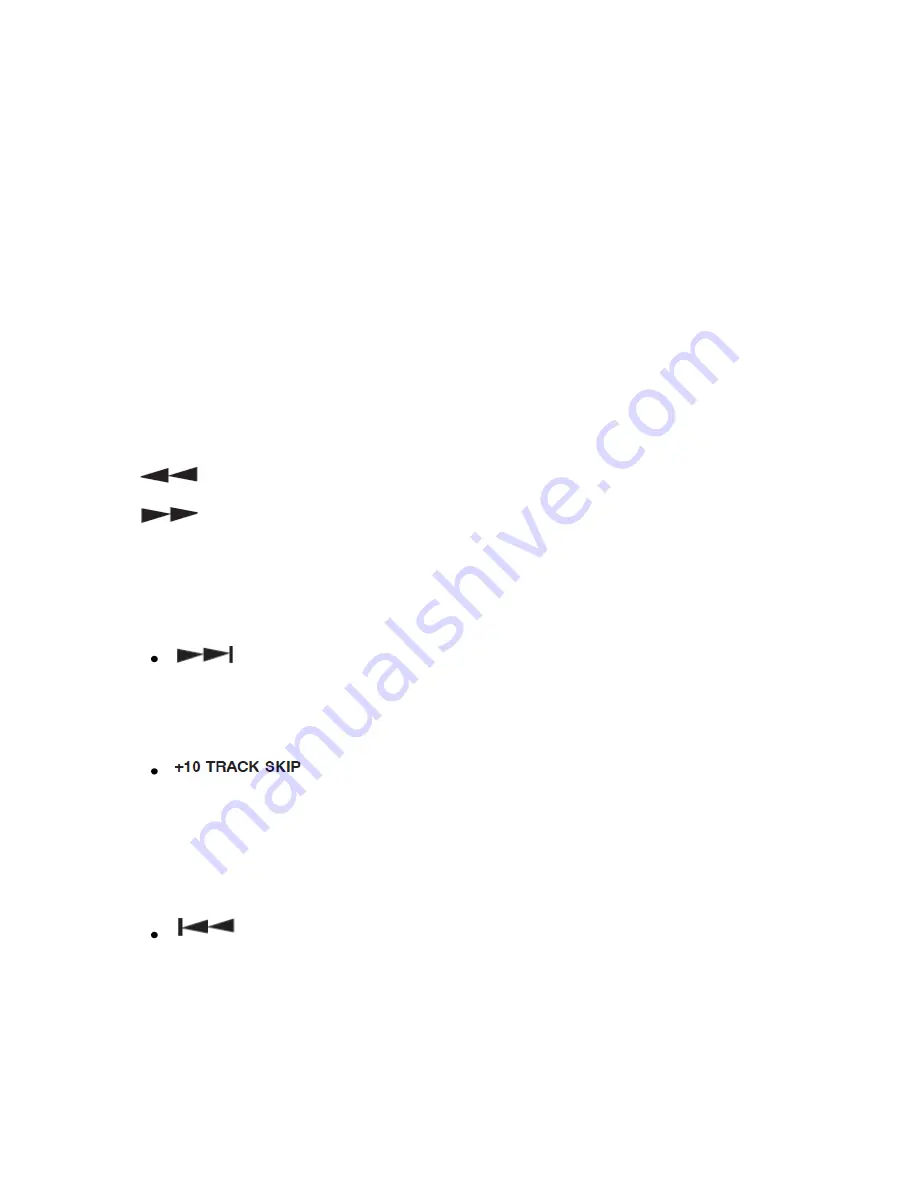
©American Audio® - www.americanaudio.eu Encore2000™ User Manual Page 24
(14) Source Select Button
– This button lets you toggle between
USB Port 1
,
USB Port 2
, &
CD Player
. This selector lets you choose which source will play on either side. The
corresponding LEDs located above the button will verify which source is active. The source
selection can only be done in
Pause Mode
. Press this button down for at least 3 seconds to
enable MIDI on the corresponding deck. Press this button again for at least 3 seconds to
disable MIDI.
(15) CUE
– Pressing the
CUE Button
during playback immediately pauses playback and
returns the track to the last set cue point (see chapter 12.8 Setting a Cue Pointon page 37).
The red CUE LED will glow when the unit is in
CUE Mode
. The LED will also flash every time a
new Cue Point is set. The
CUE Button
can be held down to momentarily play the CD. When
you release the
CUE Button
it instantly returns to the
Cue Point
.
(16) Scratch Button
– This button is used to activate and deactivate the Scratch effect.
(17) Search Buttons
This search button allows you to quickly scan backwards through a track.
This search button allows you to quickly scan forwards through a track.
Note
: Hold down either button and use the
Jog Wheel (11)
to rewind or forward scan at
faster speeds.
(18) Advance Track/Folder Buttons and +10 Track Skip Button
–
This button is used to select a track. Tapping this button will forward skip to
the next track, holding down this button will rapidly forward skip through the tracks.
When the
Folder Button (2)
is active, pushing this button will advance to the next
folder.
This button allows you to skip ahead by 10 tracks.
Example
: If you
are at Track #1, pressing this button will skip you to Track #11, press the button again, it
will skip to Track #21. If there are not that many tracks, it will go back to Track #1.
Pressing this button and turning the
Jog Wheel (11)
will allow you to rewind or forward
skip through tracks at a faster speed. When the
Folder Button (2)
is active, pushing this
button will skip ahead 10 folders.
This button is used to select a track. Tapping this button will back skip on
track, holding down this button will rapidly back skip through the tracks. When the
Folder Button (2)
is active, pushing this button will return to the prior folder.
(19) USB Port
– This is the USB port, where you can insert an USB stick, USB SD Card reader,
or compatible external hard drive for playback.
















































