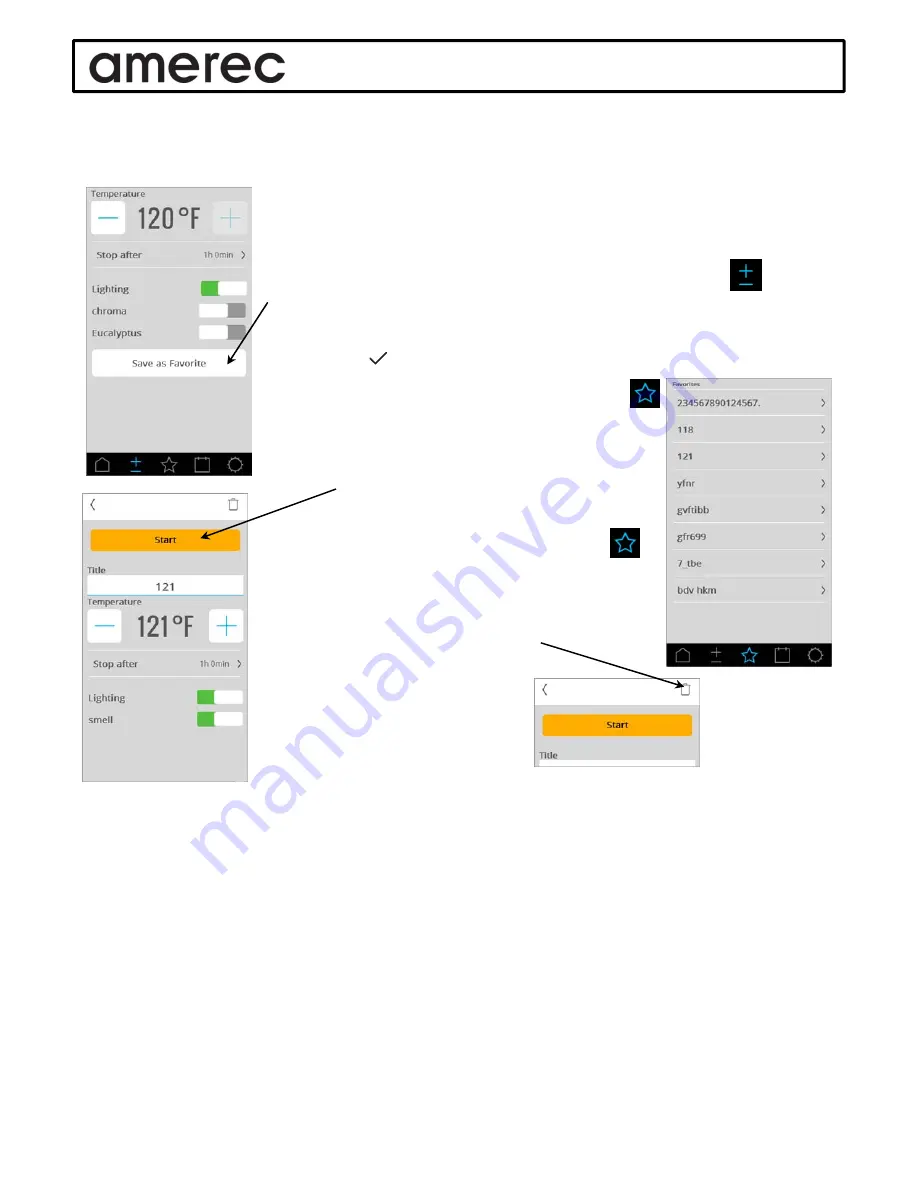
A6 OPERATING INSTRUCTIONS
05/12/16
4211-146
Page 7 of 11
Favorites
When you finish your steam bath, the bath settings will be saved for the next bath automatically. If the next user
makes changes, the following bath will use the new settings.
You can save your bath settings as a favorite so you can always have the settings you
want. This will save the bath temperature and time and the options you want turned on
for you bath. The A6 will let you save a total of eight favorites
When you have your bath set up the way you like it, go to the Settings screen
then select
Save as favorite
.
Now you will go to the Keyboard where you can type in the name of your favorite set
up. The name can have up to 15 characters maximum (longer names may not display
properly).Select when done and you will be returned to the Settings screen.
To use your saved favorite, go to the
Favorites
screen.
You will see list of all the saved favorites settings. Select
your favorite and the Settings screen will appear with all
your favorite’s settings in place. Make any changes you
may want, then select Start to begin your bath.
If you decide to delete a favorite, go to the Favorites
screen and select that entry. When it returns you to the
Settings screen, there will be a small trashcan in the upper
right corner.
Select the trashcan to delete that favorite.
You will be asked to accept deleting that
favorite, then you will be returned to
the Favorites screen.











