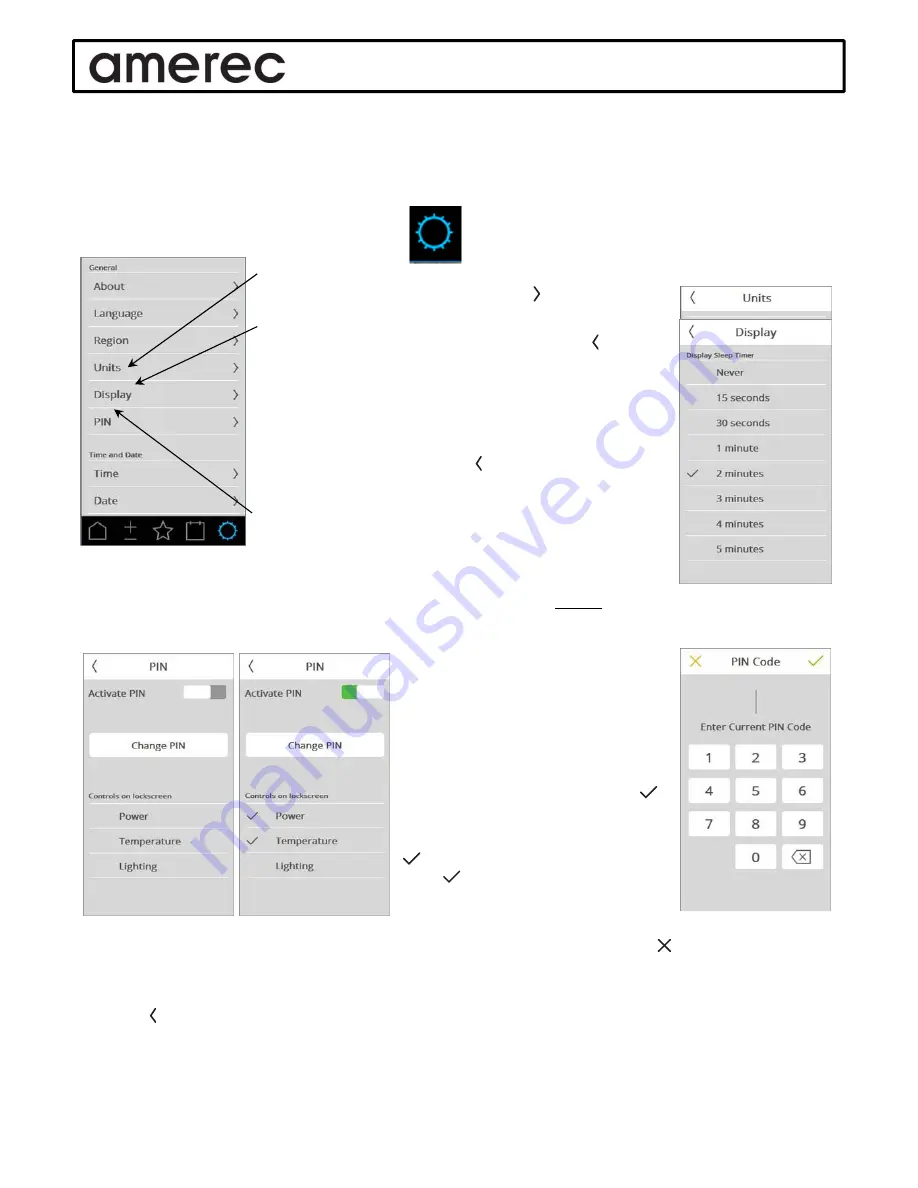
A6 OPERATING INSTRUCTIONS
05/12/16
4211-146
Page 4 of 11
Initial Set-up
Once you are ready to use your A6, there are a few things you need to set up. You’ll want to set the normal bath
time, the bath temperature, set the temperature readings for °C or °F, turn a few options on or off, and maybe set
an access code. Some functions may have already been set up by the installer, but we will assume only the initial
start-up has been done.
First, go to the Tools menu by pressing its button. You will start in the General menus section.
You should have already language, region, set time and date so next choose the
temperature
Units
setting by touching its
Touch to select Celsius (°C) or Fahrenheit (°F) to be
used for your temperature displays then press the
button to return to the Tools menu.
Next set the
Display
time out delay. This setting determines
how long the control’s display is lit before blacking out. The
Display time is set to minutes by default.
Select the time you want the use to return to the Tools
menu.
Do you want to use a
PIN
code to prevent others from
changing (or seeing) some of the control’s functions? If not,
skip to the next setting.
To create a PIN number, select PIN. Touch the Activate slider to turn the PIN on
and choose which functions you would like to have available to anyone without using the PIN code. In the settings
below, anyone can start or stop the bath and adjust the room temperature but they cannot control the room light
or make any other changes.
You may have other options available
on the PIN screen depending on how
your system is set up and which options
are installed.
Now select Change PIN to go to the
PIN screen (at right). Enter the current
code (0000 by default). Then select
to accept the entry.
Next, you’ll enter the new code, select
, then reenter the new code and
press again and you will see a note
that the new code is accepted before
you return to the previous screen
If you change your mind or want to cancel the new PIN code before accepting it, press
Next we’ll set some system limits.
Now u
se to return to the Tool menu screen, then slide your finger down the screen to scroll further down to the
Limits section.











