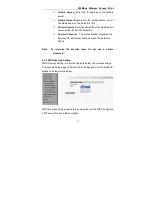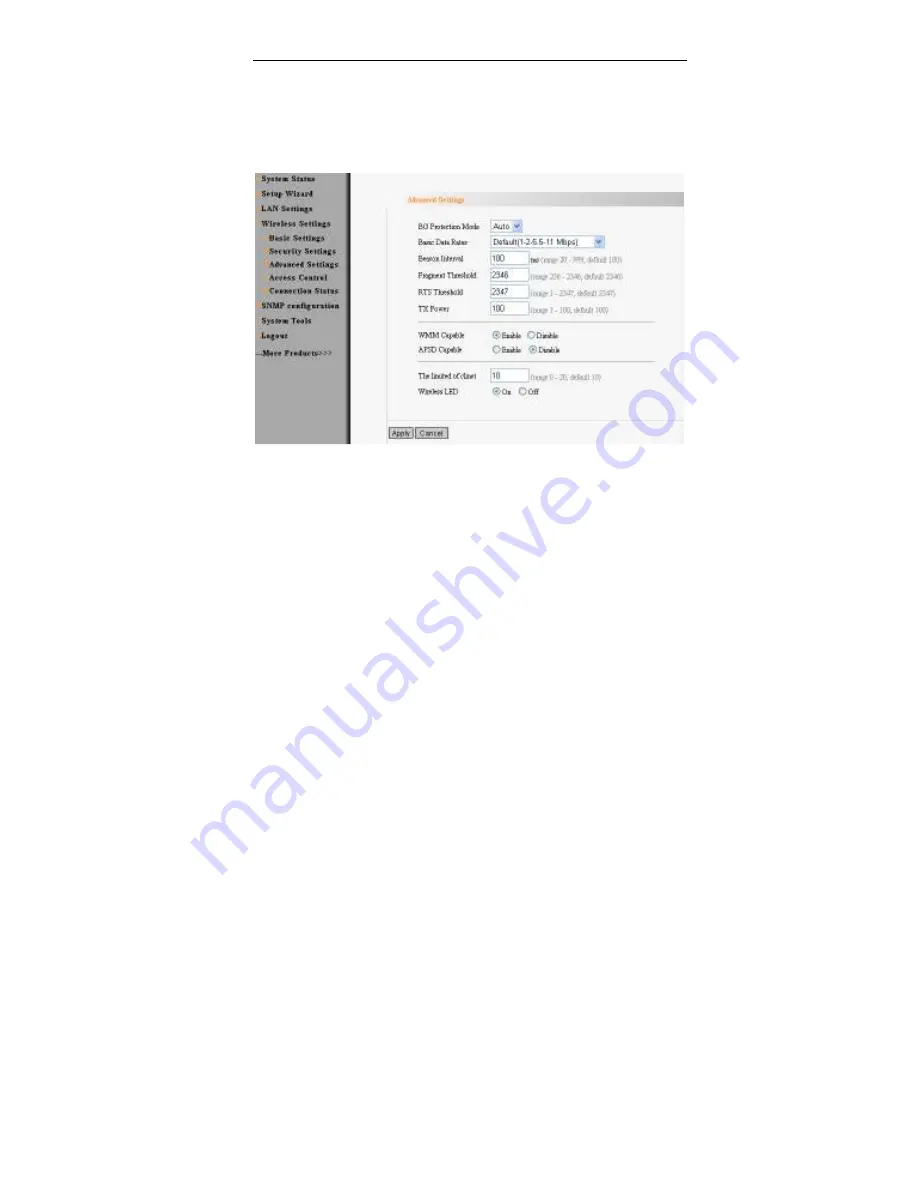
300Mbps Wireless Access Point
34
4.3 Advanced Settings
This section mainly deals with wireless advanced settings, including
Speed, Beacon Interval, Fragment Threshold, etc. Select “Wireless
Setting->Advanced Setting” to enter the following screen:
Setting Explanation
:
:
:
:
BG Protection Mode
:
:
:
:
For 11b/g wireless client, it is easier to
connect with a 11n wireless device. The default is “Auto”.
Basic Data Rates:
In term of different requirements, you can
select one of the suitable Basic Data Rates from the drop-down
menu. Here, the default value is (1-2-5.5-11MbpsN). It is
recommended not to modify the default value.
Beacon Interval
:
:
:
:
The frequency interval of the beacon, which is a
packet broadcast by an AP to synchronize the wireless network.
The default value is 100 ms.