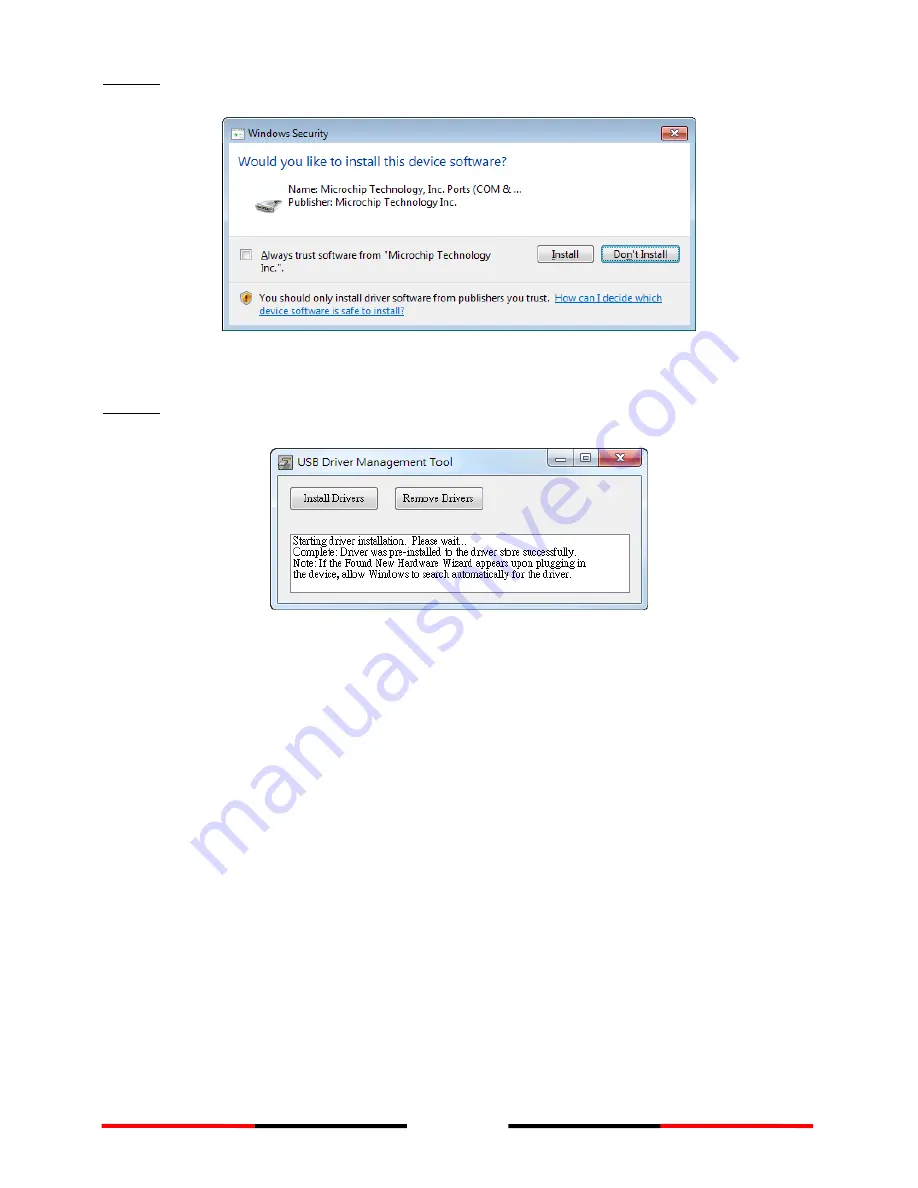
19
Step 2: A security reminder appears and asks for your confirmation. Click Install to
proceed.
Figure 12
USB Driver Installation (2)
Step 3: Driver installation is completed. Close the window directly using the close
window icon.
Figure 13
USB Driver Installation (3)
2.9
Configuration Software Installation
Install the AMEC WideLink R150GE Configuration Software from the CD-ROM by
following the on-screen instructions.
Summary of Contents for WideLink R150GE
Page 1: ...USER MANUAL AIS Network Receiver WideLink R150GE...
Page 2: ......
Page 9: ...9 1 3 External Connections...
Page 42: ...42 NOTE...
Page 43: ......






























