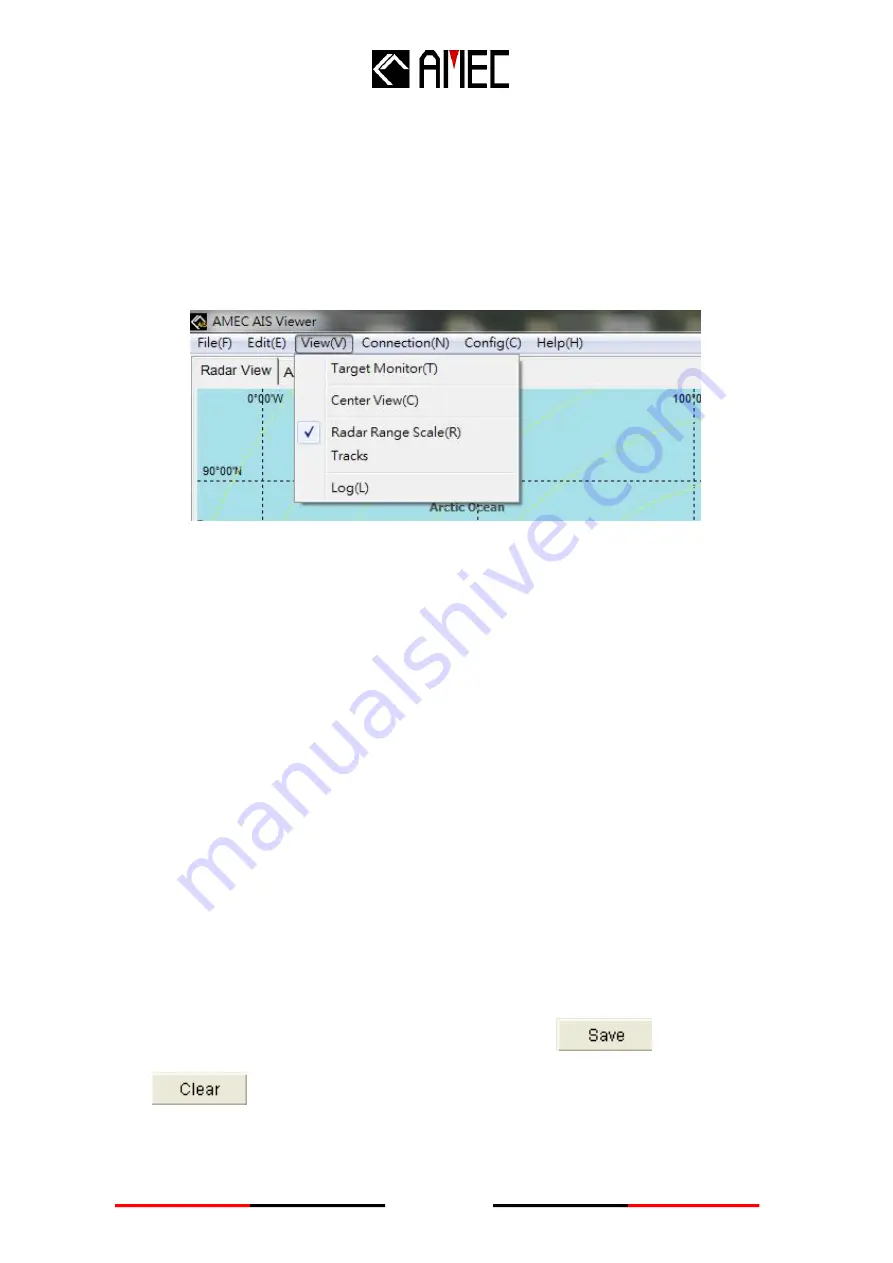
44
“Search Again”:
To repeat the searching function.
User may also press “F3” on the keyboard to repeat the
searching function.
4.3.2.3 View
Click on
“View”
, and the window is shown as the below figure. (Figure 4-3-2-3-1)
Figure 4-3-2-3-1 Menu Tree under View
“Target Monitor”:
To monitor the vessel information of the selected target.
“Center View”:
There are two scenario under this viewing mode,
1)
without GPS data input
2)
with GPS data input. Without GPS input, user may select this viewing mode; the
viewer would calculate the rough position and set your own ship at the center of
the Radar display. User may also set the own ship position manually (Refer to
Section 4.3.2.5 “Manual positioning”
). Please refer to
Section 4.3.1.1
“Radar View”
for more viewing options. Under the situation with GPS input, the
viewer will set your own ship as the center of the Radar display automatically
and the “Center View” would be invalid.
“Radar Range Scale”:
To show the radar range scale on the radar view.
“Tracks”:
To see the tracks of the vessels.
“Log”:
Click on
“Log”
, and the window is shown as the below picture. Select
“Enable Log”
to
display the collected data in the box. You may click on
to save the data, click
on
to delete it. (Figure 4-3-2-3-2)






























