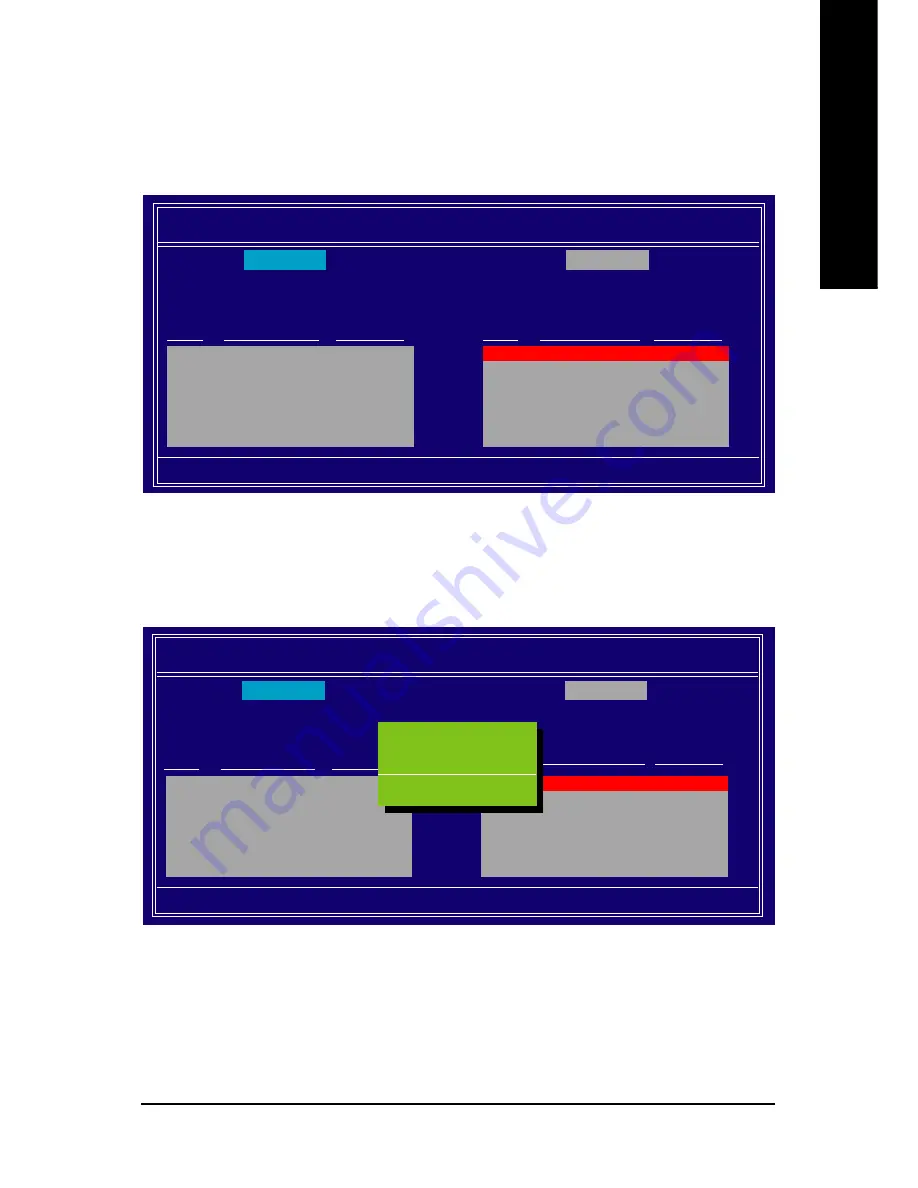
Appendix
- 65 -
English
Step 6:
Press F7 after selecting the target hard disks. A message which says "Clear disk data?" will appear
(Figure 7). If you are sure to clear the data in the selected hard drives, press Y. (If the hard drives
contain previously created RAID array, you need to press Y to clear the data from the hard drives.)
Figure 7
Figure 6
Step 5:
Next, select the hard drives which you wish to be included in the disk array. The Free Disks section
displays the information about the currently installed SATA hard drives. Press the TAB key to move to
the Free Disks section. Select the target hard drives using the UP or DOWN ARROW key and use the
RIGHT ARROW key to add the hard drives to the Array Disks section (Figure 6).
MediaShield Utility May 22 2006
- Define a New Array -
RAID Mode:
Striping
Striping Block:
Optimal
[ ] Add
[ ] Del
[ESC] Quit [F6] Back [F7] Finish [TAB] Navigate [
] Select [ENTER] Popup
1
ST3120026AS
111.79GB
2
ST3120026AS
111.79GB
Free Disks
Port
Disk Model
Capacity
Array Disks
Port
Disk Model
Capacity
Clear disk data ?
[Y] YES [N] NO
RAID Mode:
Striping
Striping Block:
Optimal
[ ] Add
[ ] Del
[ESC] Quit [F6] Back [F7] Finish [TAB] Navigate [
] Select [ENTER] Popup
1.0.M
ST3120026AS
111.79GB
1.1.M
ST3120026AS
111.79GB
MediaShield Utility May 22 2006
- Define a New Array -
Array Disks
Port
Disk Model
Capacity
Free Disks
Port
Disk Model
Capacity
Clear disk data ?
[Y] YES [N] NO















































