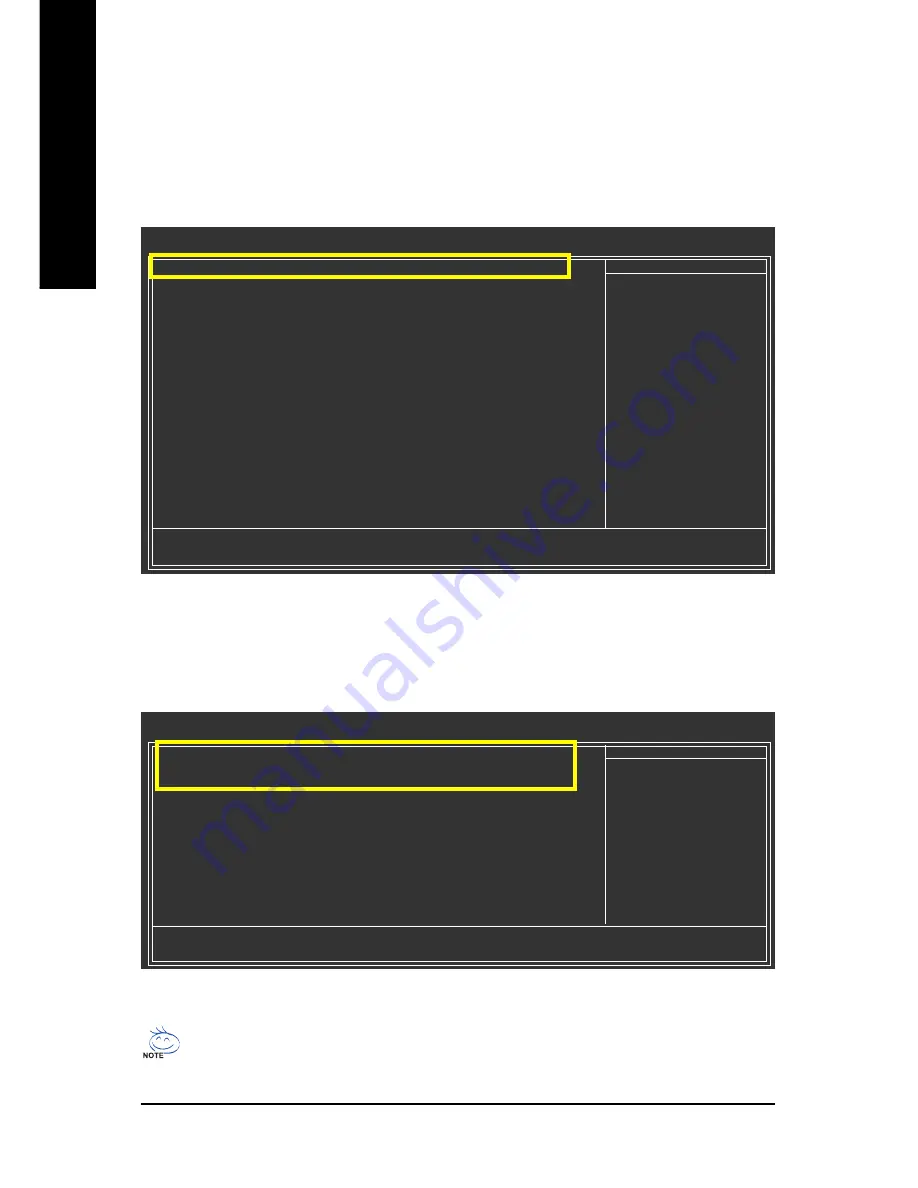
GA-M61PM-S2 Motherboard
- 62 -
English
CMOS Setup Utility-Copyright (C) 1984-2006 Award Software
Integrated Peripherals
Serial-ATA RAID Config
[Press Enter]
On-Chip IDE Channel0
[Enabled]
On-Chip MAC Lan
[Auto]
NV Serial-ATA Controller
[All Enabled]
IDE Prefetch Mode
[Enabled]
USB Memory Type
[SHADOW]
Onboard Audio Function
[Auto]
Onboard 1394
[Enabled]
OnBoard LAN Boot ROM
[Disabled]
Onboard Serial Port 1
[3F8/IRQ4]
Onboard Serial Port 2
[2F8/IRQ3]
Onboard Parallel Port
[378/IRQ7]
Parallel Port Mode
[SPP]
x ECP Mode Use DMA
3
On-Chip USB
[V1.1+V2.0)
USB Keyboard Support
[Disabled]
USB Mouse Support
[Disabled]
Legacy USB storage detect
[Enabled]
: Move
Enter: Select
+/-/PU/PD: Value
F10: Save
ESC: Exit
F1: General Help
F5: Previous Values
F6: Fail-Safe Defaults
F7: Optimized Defaults
Item Help
Menu Level
Figure 1
To set up a RAID array, ensure that
NV SATA RAID function
is enabled (Figure 2), otherwise leave
it disabled. Then enable the SATA channels with hard disks that you want to use for RAID (for example
,
NV SATA 1Primary RAID
controls the SATAII0 connector and
NV SATA 1 Secondary RAID
controls
the SATAII1 connector) (Figure 2).
The BIOS Setup menus described in this section may not show the exact settings for your
motherboard. The actual BIOS Setup menu options you will see shall depend on the motherboard
you have and the BIOS version.
Figure 2
(2) Configuring SATA controller mode and boot sequence in BIOS Setup
Make sure to configure the SATA controller mode correctly in system BIOS Setup and set the first boot
device.
Step 1:
Turn on your computer and press Del to enter BIOS Setup during POST (Power-On Self Test). In BIOS
Setup, go to
Integrated Periperals --> Serial-ATA RAID Config
(Figure 1).
CMOS Setup Utility-Copyright (C) 1984-2006 Award Software
Serial-ATA RAID Config
Item Help
Menu Level
NV SATA RAID function
[Enabled]
NV SATA 1 Primary RAID
[Enabled]
NV SATA 1 Secondary RAID
[Enabled]
NV SATA 2 Primary RAID
[Disabled]
NV SATA 2 Secondary RAID
[Disabled]
: Move
Enter: Select
+/-/PU/PD: Value
F10: Save
ESC: Exit
F1: General Help
F5: Previous Values
F6: Fail-Safe Defaults
F7: Optimized Defaults
















































