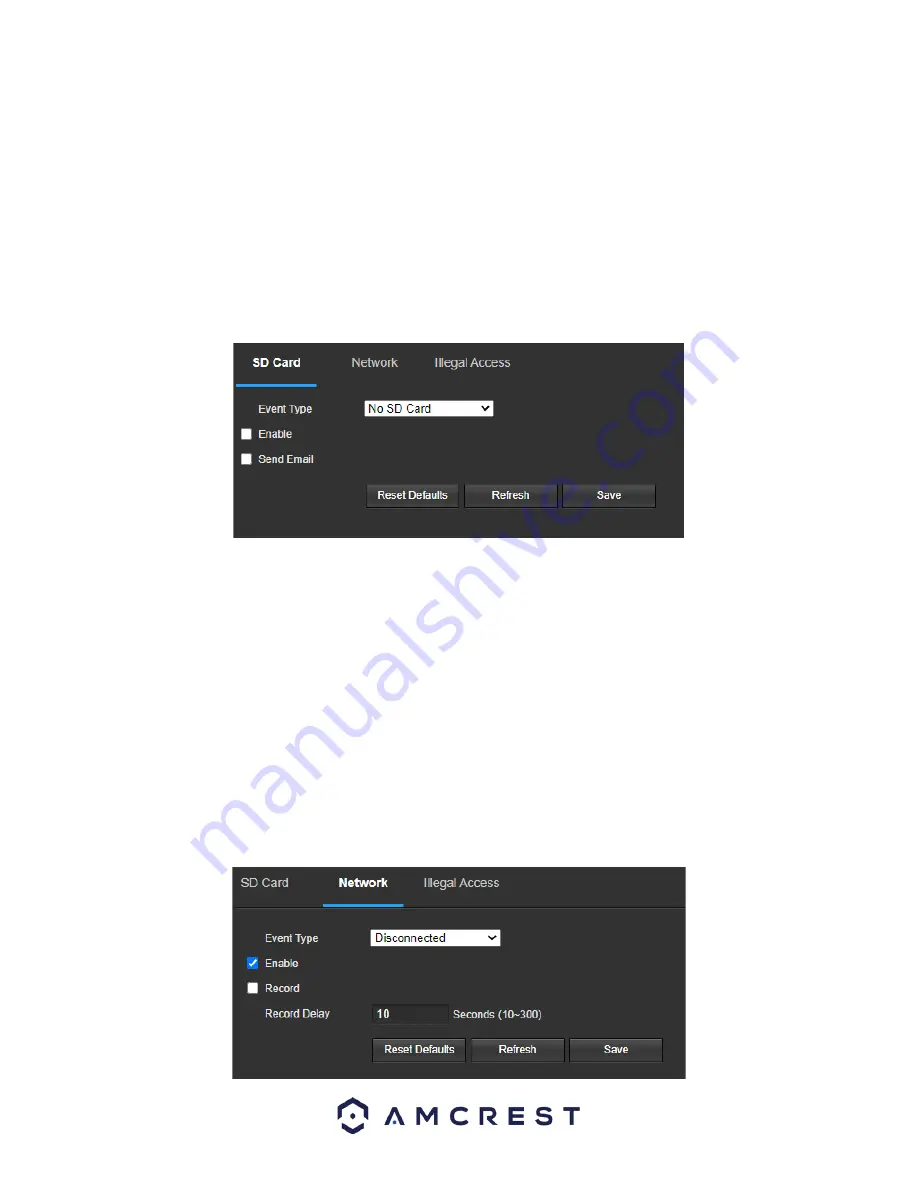
35
To reset to default settings, click the
Reset Defaults
button. To refresh the page, click the
Refresh
button. To save
the settings, click the
Save
button.
Abnormality
This menu allows the user to adjust abnormality event settings. This menu has 4 tabs: SD Card, Network, Illegal
Access, and Security Exception.
SD Card
This tab allows the user to set the camera’s response to an SD card related a
bnormality. Below is a screenshot of
the SD card tab screen:
Below is an explanation of the fields on the
SD Card
settings tab:
Event Type
: This dropdown box allows the user to select which SD card abnormality to set event triggers for. The 3
options are No SD Card, SD Card Error, and Capacity Warning.
Enable
: This checkbox enables the SD Card abnormality trigger for the camera.
Send Email
: This checkbox allows the user to enable the camera to send an email when an SD Card abnormality is
detected.
To reset to default settings, click the
Reset Defaults
button. To refresh the page, click the
Refresh
button. To save
the settings, click the
Save
button.
Network
This tab allows the user to set the camera’s response to a Network related abnormality. Below is a screenshot of
the Network tab screen:






























