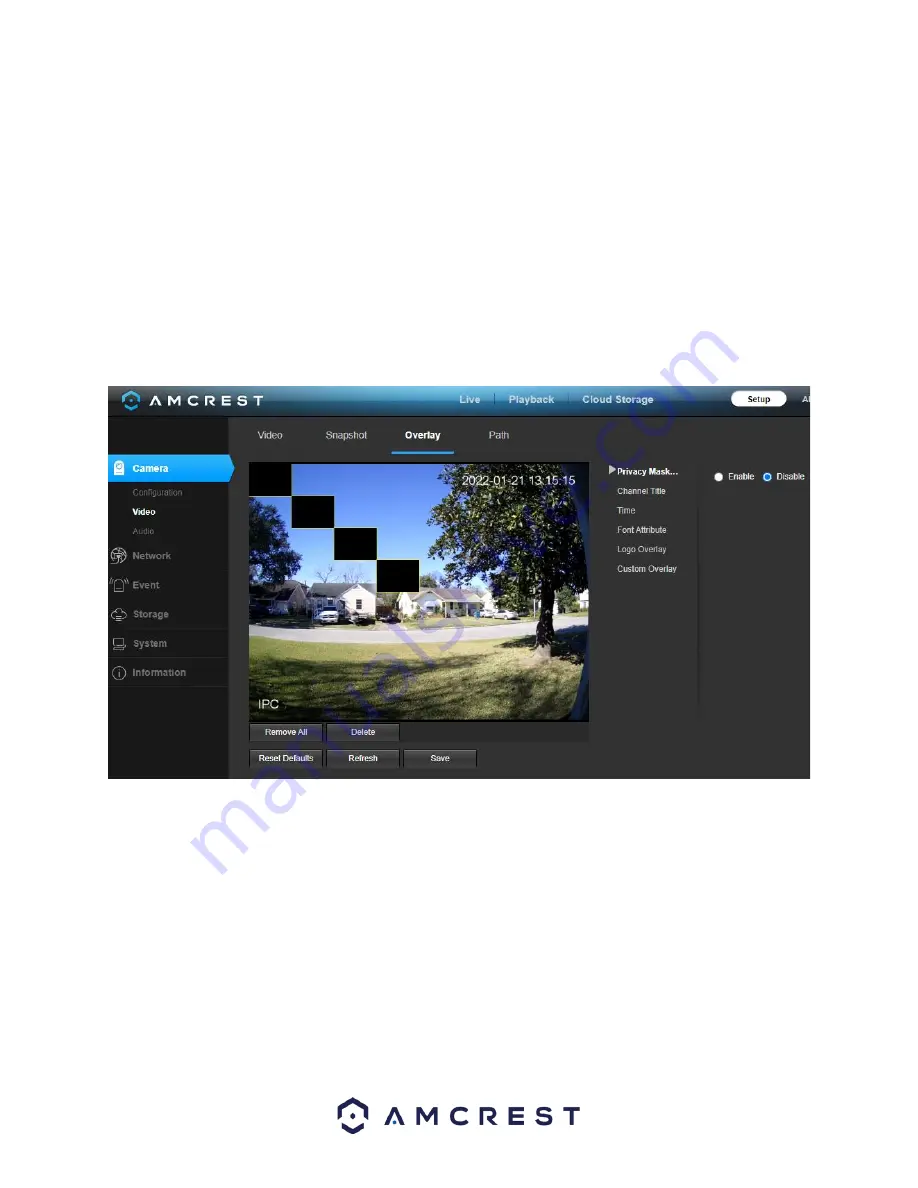
19
Image Size
: This dropdown box shows the image size. By default, the screenshot size is the same size as the video
feed’s resolution.
Quality
: This dropdown box allows the user to select image quality. Quality is adjusted on a scale of
1-6 (Best).
Interval
: This is to set snapshot frequency. The value ranges from 1 to 7 seconds. The maximum setting for a
customized interval is 3600s/picture.
To reset to default settings, click the
Reset Defaults
button. To refresh the screen, click on Refresh. To save the
settings, click the
Save
button.
Overlay
Below is a screenshot that shows the
Overlay
tab:
Privacy Masking
Privacy Masking allows the user to enable and disable up to 4 privacy masking blocks on the live view window. To
set a privacy mask, click one of the boxes in the live view window, and position or resize it as needed. To remove a
box, click on it, then click the delete button. To remove all privacy filter boxes, click the remove all button.
To remove all the settings applied in this menu, click
Remove All
. To delete a specific setting, select the setting you
wish to delete can click
Delete
. To reset to default settings, click the
Reset Defaults
button. To refresh the screen,
click on Refresh. To save the settings, click the
Save
button.
Channel Title
The
Channel Title
menu allows the user to enable, disable, and customize channel titles in the interface.
Enable
–
This radio button allows the user to enable the channel title. The channel title can be placed in different
areas of the interface by clicking the title on the interface and moving it with your mouse to a desired area.






























