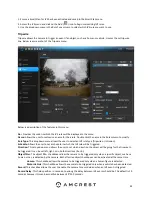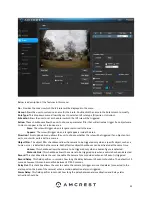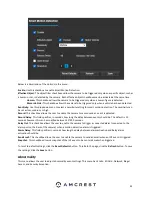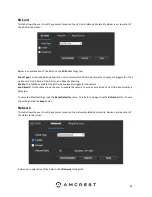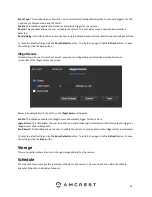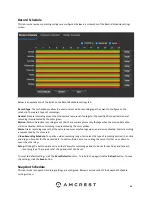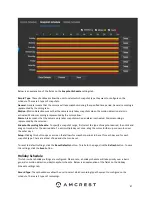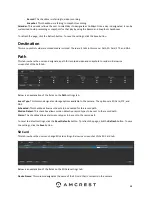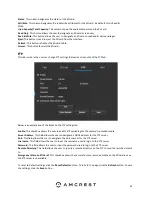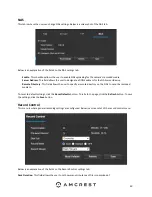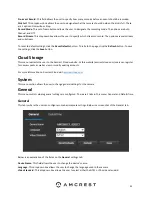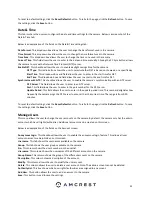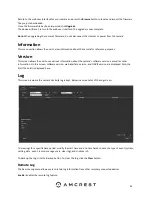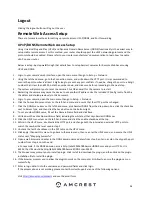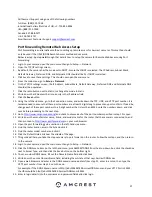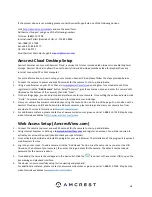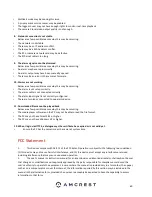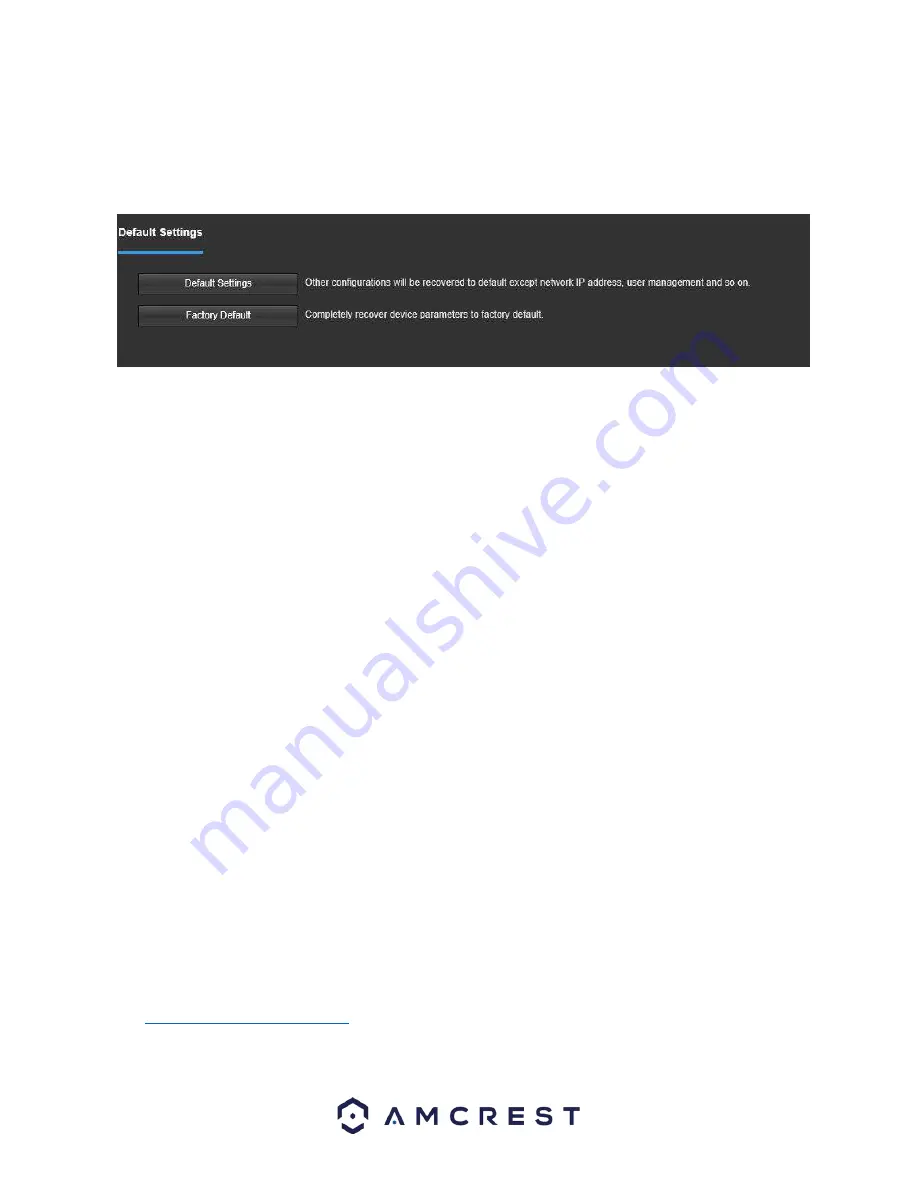
53
Default Settings
This screen allows the user to reset the camera and all its settings to the factory settings.
Below is a screenshot of the Default screen:
Below is an explanation of the items listed in this field:
Default Settings
: Only the IP address, user management, and other settings can be recovered after reset.
Factory
Default
: Completely resets the camera to factory default settings. No settings can be recovered after the camera
has been returned to its factory default settings.
Import/Export
This screen allows the user to import or export settings from the camera.
To export the settings, click the Export button. The settings file will be downloaded to your device. Click the Import
button to import the settings back into the camera.
Auto Maintain
This screen allows the user to set auto maintenance settings for the camera. Below is a screenshot of the Auto
Maintain screen:
Below is an explanation of the fields on the Auto Maintain screen:
Auto Reboot
: This checkbox allows the user to enable the auto reboot function. The dropdown box and field to the
right of this checkbox allow the user to specify what date and time of the week the camera will auto reboot.
Auto Delete Old Files
: This checkbox allows the user to enable the auto deletion of old files on the camera.
Manual Reboot
: This button allows the user to manually reboot the camera.
To refresh the page, click the
Refresh
button. To save the settings, click the
Save
button.
Upgrade
This menu allows the user to upgrade the camera’s firmware.
To upgrade the firmware for your camera, follow the steps provided below:
Go to
amcrest.com/firmware-subscribe
Search for the model number of your camera and download the latest firmware file.