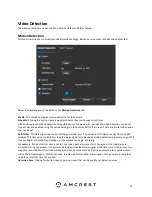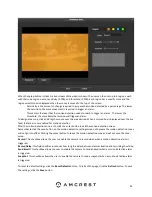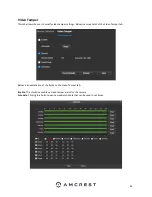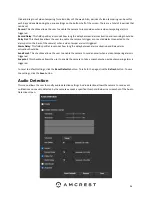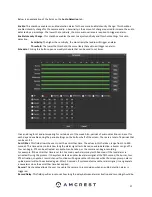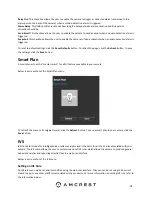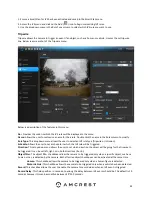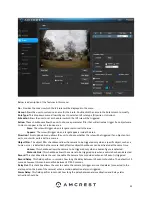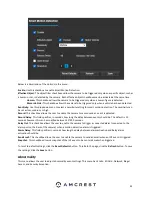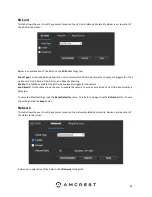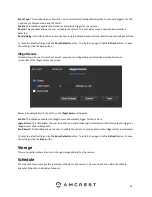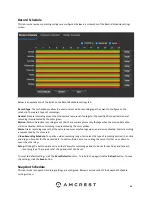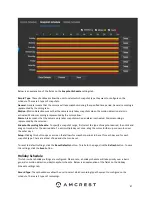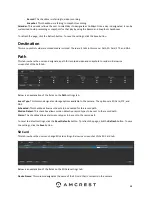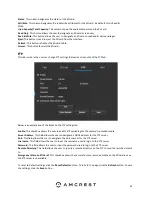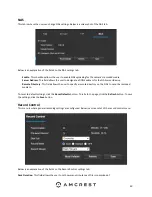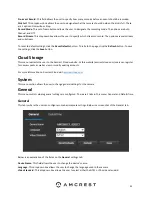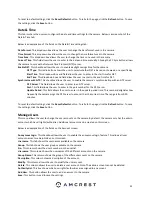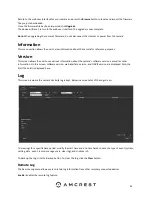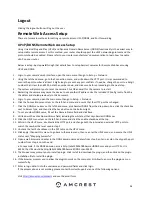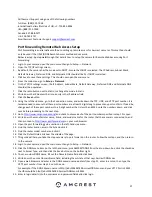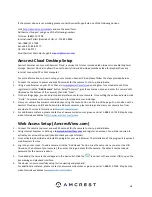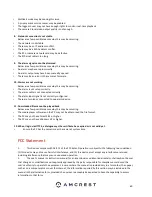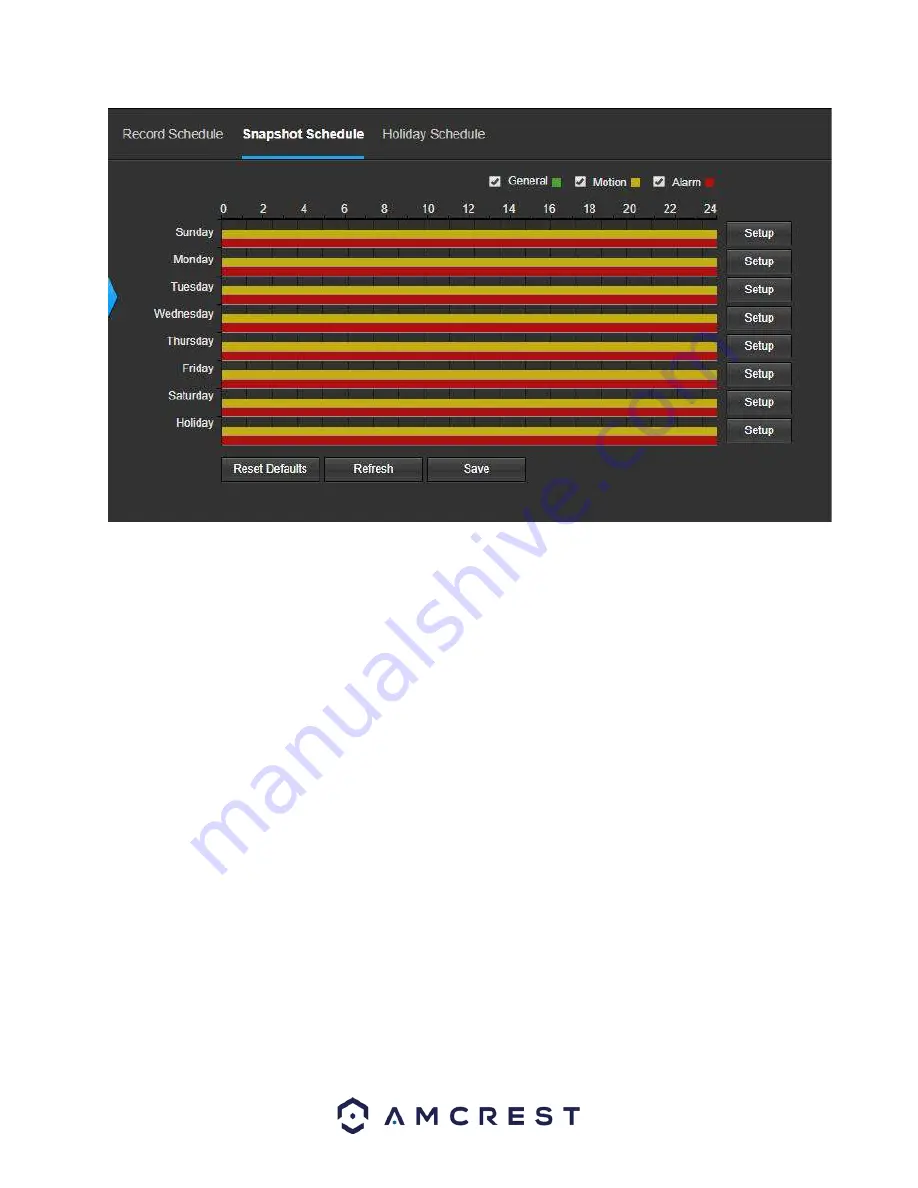
47
Below is an explanation of the fields on the
Snapshot Schedule
settings tab:
Record Type
: These checkboxes allow the user to select which snapshot type they want to configure on the
schedule. There are 3 types of snapshots:
General
: General means that the camera will take snapshots during the specified time period. General recording is
represented by the color green.
Motion
: Motion Detection means that the camera only takes snapshots when the motion detection alarm is
activated. Motion recording is represented by the color yellow.
Alarm
: Alarm means that the camera only takes snapshots when an alarm is activated. Alarm recording is
represented by the color red.
Snapshot Recording Schedule
: To specify a snapshot range, first select the type of snapshot desired, then click and
drag on time bar for the desired date. To edit multiple days at once, drag the cursor further up or down to cover
the other days.
Setup
: Clicking this button opens a screen that allows for snapshot periods to be set for each day and for each
snapshot type. There are a total of 6 periods that can be set.
To reset to default settings, click the
Reset Defaults
button. To refresh the page, click the
Refresh
button. To save
the settings, click the
Save
button.
Holiday Schedule
This tab is where holiday settings are configured. Please note, a holiday schedule will take priority over a basic
general or motion detection video/snapshot schedule. Below is an explanation of the fields on the Holiday
Schedule settings tab:
Record Type
: These checkboxes allow the user to select which recording type they want to configure on the
schedule. There are 2 types of recordings: