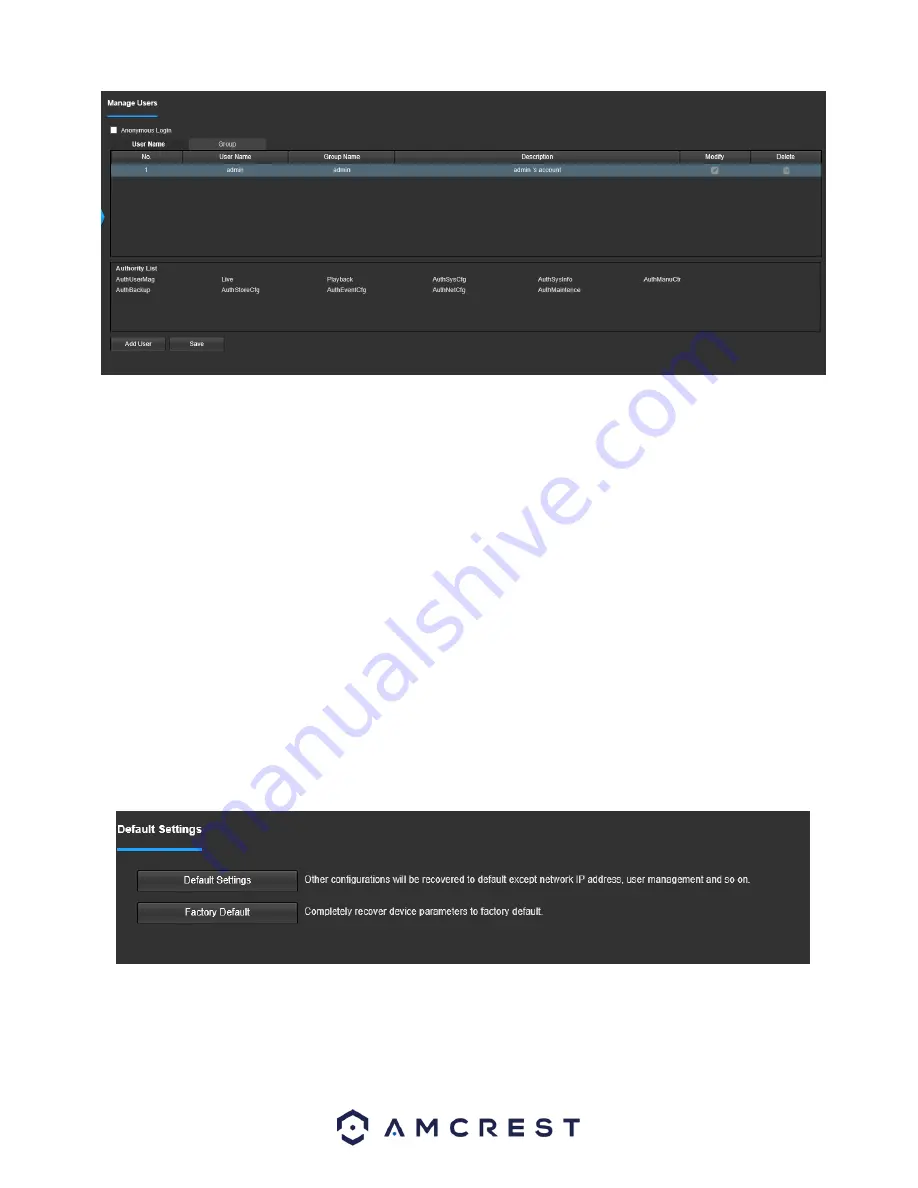
104
Below is an explanation of the fields on the Account screen:
•
Anonymous Login
: This checkbox allows the user to enable the anonymous login feature. This allows all user account
names to remain hidden on this screen.
•
User Name
: This tab shows the usernames available on the camera.
•
Group
: This tab shows the user groups available on the camera.
•
No
.: This column shows the user’s number on the user list.
User Name
: This column shows the usernames of the different accounts on the camera.
•
Group Name
: This column shows the group of the different accounts on the camera.
•
Description
: This column shows a description of the account.
•
Modify
: This column allows the user to modify the user account.
•
Delete
: This column allows the user to delete a user account. Note: The admin account cannot be deleted.
•
Authority List
: This box shows which user rights/authorities are assigned to an account.
•
Add User
: This button allows the user to add a new user to the camera.
5.4.5.3 Default Settings
This screen allows the user to reset the camera and all its settings to the factory settings.
Below is a screenshot of the Default screen:
Below is an explanation of the items listed in this field:
Default Settings
: Only the IP address, user management, and other settings can be recovered after reset.
Factory Default
: Completely resets the camera to factory default settings. No settings can be recovered after the
camera has been returned to its factory default settings.











































