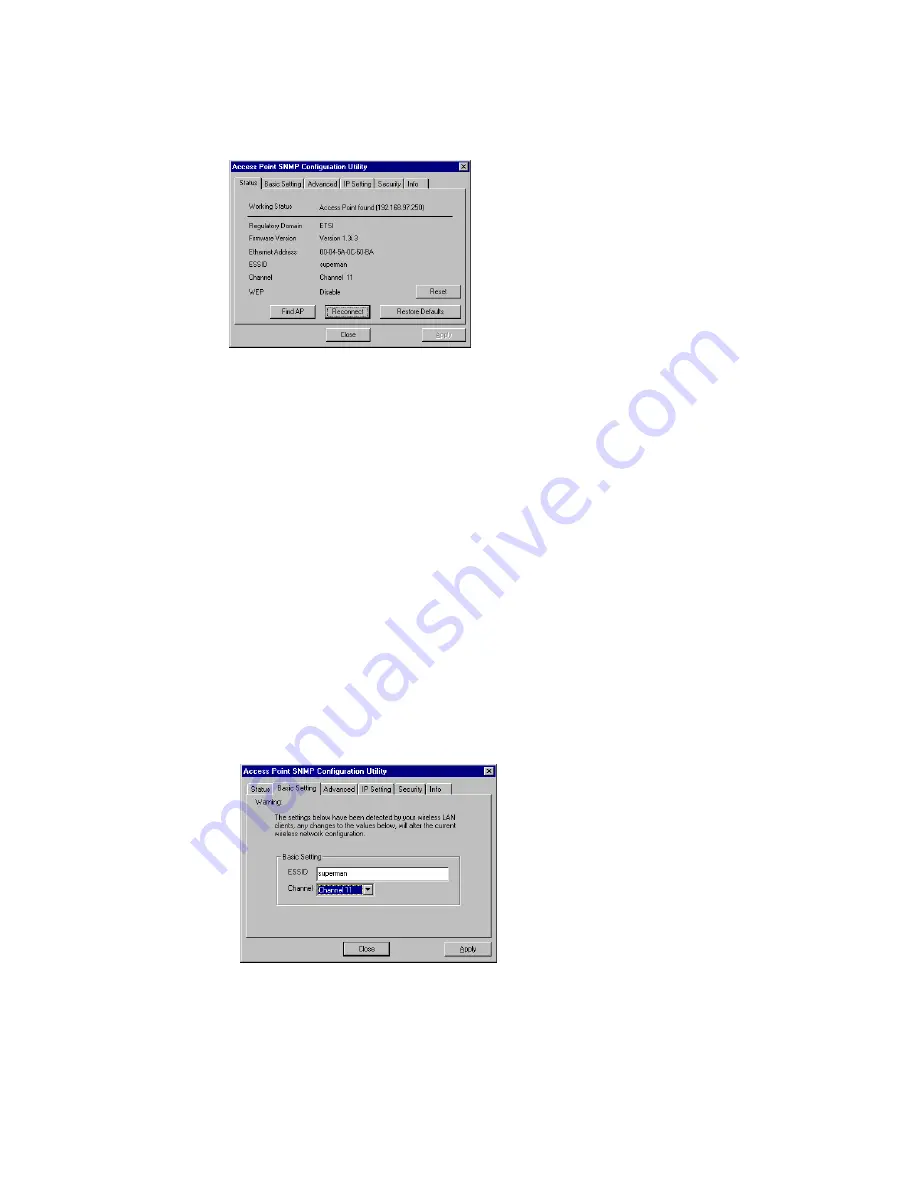
17
2.
The “Status” Tab
, this will display the current wireless connecting status.
Working Status:
This will display the connection situation to notify any connection problem.
Regulation Domain:
It will display the current domain operated with FCC from 1 to 11 channels.
Firmware Version:
It will display the current firmware version of this Access Point.
Ethernet Address
: This will display the MAC ID address of the Access Point.
ESSID
: This will display the name that is shared with all the stations in your wireless network system.
Channel:
This will display the current working channel in which the AP and the with it associated stations
work.
WEP:
This will display the status of encryption protocol. It will read “Disabled”, if the WEP encryption
protocol is not enabled. When it is in use, it will show “Enabled”.
Reconnect:
This button is to be clicked for reconnect AP, if the connection is broken. The parameter date
will be re-read and retrieved.
Restore Default:
To click this button the default values will be restored and any setting you may have
changed thru the DFU utility will be lost.
If you had changed any configuration, please click “
Apply
” Button.
3.
The “Basic Setting” Tab
, you can change ESSID, Channel .
ESSID:
ESS stands for “Extended Service Set”. The ESS ID is the name shared among all points in a
wireless network system. The ESSID must be identical for all points in the system and must not
exceed over 30 characters. After changing, please click “Apply” button for setup.
Channel:
The value of channel can be selected from channel 1 to 11 for the FCC domain and between









































