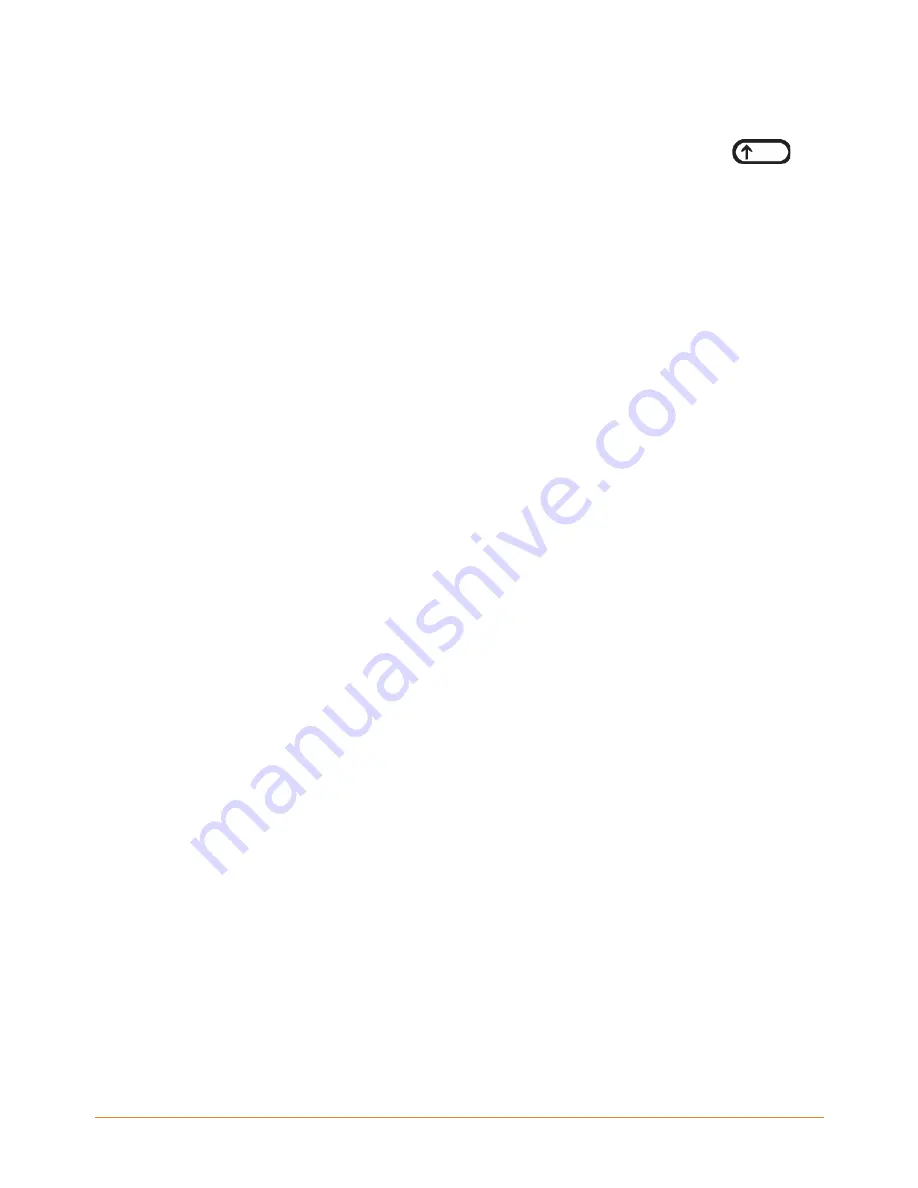
KINDLE DX USER’S GUIDE 4
th
EDITION
Chapter 7
•
136
7.
Use the 5-way to navigate to "Username or Email" and type your Twitter user name
or e-mail address. To enter a capital letter, press and hold the Shift key
down while pressing the letter.
8.
Use the 5-way to navigate to "Password" and type your password.
9.
Use the 5-way to navigate to "Sign in" and press to select it.
10. If this is the first time you are linking a Kindle to your Twitter account, select "Allow"
to confirm that you want to allow your Kindle to access your Twitter account.
11. You will return to the "Manage Your Social Networks" screen, where your Twitter
user name is now displayed. Your Kindle is now linked to your Twitter account.
Your Kindle remains linked to a social network account until you unlink it.
To unlink your Kindle from a social network account, follow these steps:
1.
If you are not already on the Home screen, press the Home button.
2.
Press the Menu button.
3.
Use the 5-way to navigate to "Settings" and press to select it.
4.
Use the 5-way to navigate to "manage" next to the "Social Networks" setting and
press to select it. The "Manage Your Social Networks" screen appears.
5.
Use the 5-way to navigate to "Unlink Account" for the social network (for example,
Twitter) and press to select it.
The Settings Menu
The Settings menu allows you to go to other places on your Kindle, as well as update
your software or restart your device. These menu options are defined below. To display
the Settings menu, press the Menu button while you are on the Settings screen.















































