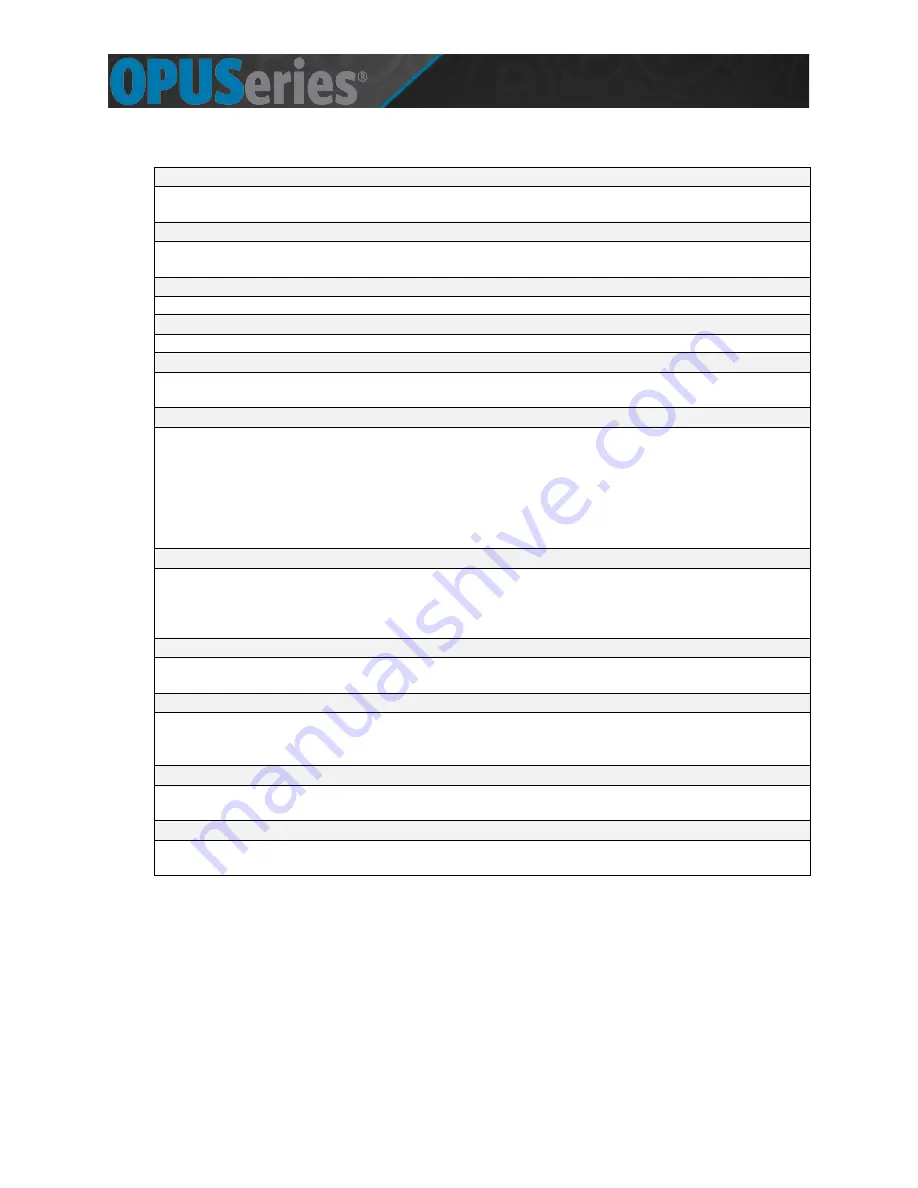
© Copyright 2015 Amano McGann, Inc.
OPUS2000_USOperations_03052015
6
OPUS-2000 Operations Manual
1.3 Specifications
Compliance
ROHS Compliant
OPUS-2700 Series lane equipment does not store credit card data
Electrical
Power Source:
120VAC, 60 Hz
Utilization:
10 amp maximum (120VAC)
Mechanical
Automatic dual ticket feed; thermal printer; exclusive REPM™ (read, encode, print mechanism)
Time Control
Real-time clock synchronization with host computer
Environment
Temperature:
-20°F ~ 120°F (-29°C ~ 49°C)
Humidity:
10% ~ 90% (non-condensing)
Housing
Heavy duty, 14-guage steel construction, weather gasketing, lockable door
Height:
51.6” (131.1 cm)
Width:
14.0” (35.6 cm)
Depth:
19.18” (48.7 cm)
Weight:
140 lbs. (63.5 kg)
Ticket Throat:
41” (104 cm)
Finish (Standard):
Textured powder coat finish OPUS (RAL#7022); custom colors available
Thermal Ticket Printer
High-density 200 DPI (dots per inch) thermal print head
Prints date and time (24-hour format), ticket number, machine number, and rate
Self-sharpening dual ticket feed cutter blade
Stores image for electronic ticket tracking (optional), patent pending
Tickets
Uses fanfold thermal tickets: 5,000 tickets/carton. Holds two cartons.
Credit card size tickets: 2-1/8” x 3-3/8” (5.40 cm x 8.65 cm)
FlexScan QR400 Barcode Imager Option
Opening:
5”W x 2.6”H (12.7 cm x 6.6 cm)
Barcode Types:
1D (Linear) & 2D (QR)
Ambient Light:
Total Darkness to 9,000 ft-candles (96.900 LUX)
Options
Proximity access card models optional
TCP/IP security camera optional
Intercom
Aiphone™ LEF series intercom system standard, additional options available
Standard voice announcement
Specifications are approximate and are subject to change without notice.







































