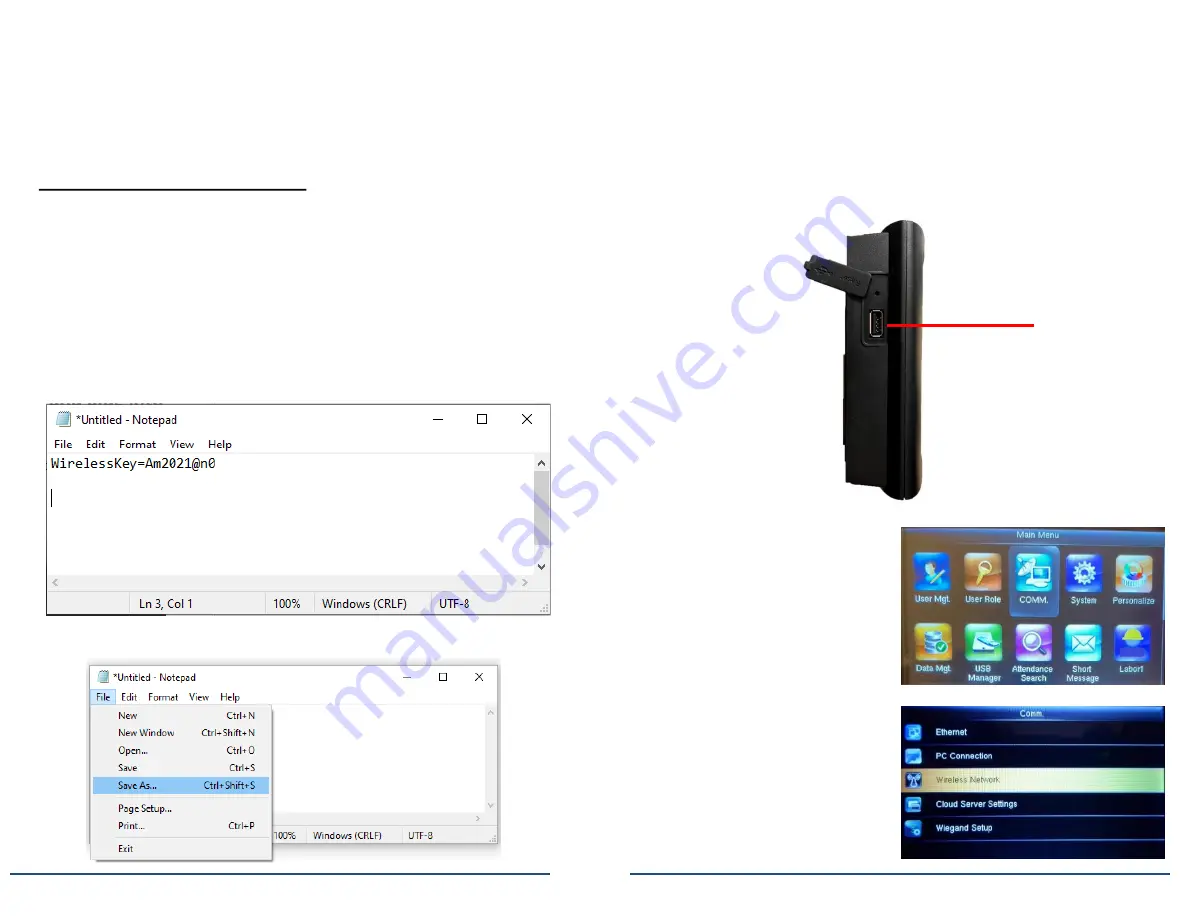
MTX-30P & MTX-30F Push WiFi Setup Guide
Page 2
MTX-30P & MTX-30F Push WiFi Setup Guide
Page 3
In order to use your MTX-30P or MTX-30F Push unit you will
need to connect it to WiFi.
If your WiFi password is alphanumeric, you must first create a
WiFi password file using a USB thumb drive
(not included).
To Create A WiFi Password File
1. Plug your USB thumb drive into a Windows based PC.
2. Open the Windows Notepad application.
This can be done by clicking the Windows start button
and typing “Notepad” and click on the notepad app
icon to open.
3.
Once the Notepad application opens type the following line
inside Notepad: WirelessKey=
enter your specific WiFi
password here
EXAMPLE:
Next, click “File” and then “Save As”.
When saving your file, make sure the location you are
saving to is the USB drive.
Type the filename
“updataoptions2.cfg” then click Save.
After confirming that the file has saved to your USB, remove the
USB from your PC and plug it into the MTX-30P or MTX-30F
Push clock which is located on the left side of the unit.
USB Port
1. Press the Menu button
(M/
)
to
display the Main Menu.
2. Using the arrows highlight the
COMM.
icon and then press
OK
.
3. Highlight
Wireless Network
and
then press
OK (M/
)
4. Use the arrows to select your
WiFi SSID name, then Press
the
OK (M/
)
button.



















